camera angle and sensitivity settings under general settings
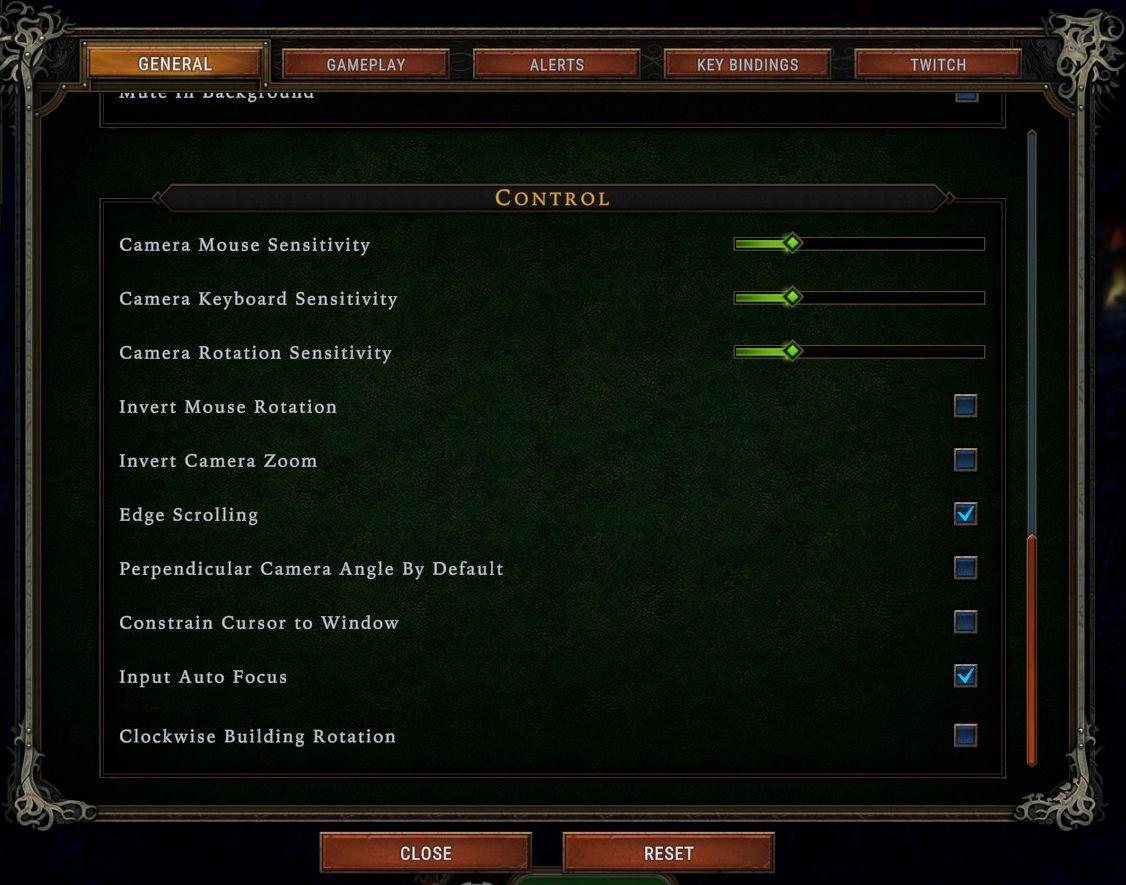
Description
The UI features a dark, textured background that enhances readability. The section is titled "CONTROL" and presents various adjustable settings related to camera control.
-
Slider Controls: There are three sliders labeled "Camera Mouse Sensitivity," "Camera Keyboard Sensitivity," and "Camera Rotation Sensitivity." These allow users to adjust sensitivity levels visually with interactive sliders, indicated by green indicators.
-
Checkbox Options: Below the sliders, several options, such as "Invert Mouse Rotation," "Edge Scrolling," and "Input Auto Focus," are presented as checkboxes. Users can enable or disable features based on preference by clicking in the boxes.
-
Buttons: At the bottom, there are two action buttons: "CLOSE" on the left and "RESET" on the right. "CLOSE" dismisses the menu, while "RESET" likely restores default settings.
-
Menu Tabs: At the top, four tabs ("GENERAL," "GAMEPLAY," "ALERTS," "KEY BINDINGS," "TWITCH") enable navigation to different settings categories. The arrangement suggests easy accessibility to various game configuration options.
The overall layout is clean and user-friendly, with a focus on functionality that enhances control during gameplay.
Software
Against the Storm
Language
English
Created by
Sponsored
Similar images
video and language settings under general settings
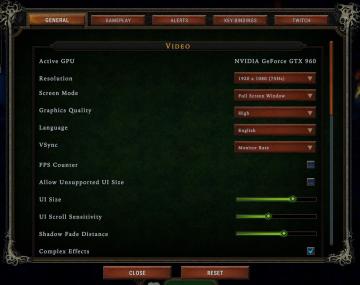
Against the Storm
The UI is organized into a vertical list on a dark green background, featuring several settings related to video options. Active GPU: Displays the curre...
upgrade chief's hall, march queue and build might

Viking Rise
The user interface (UI) in the image showcases key features and labels designed for managing the "Chief's Hall" in a strategy game. 1. Header Section: ...
main menu
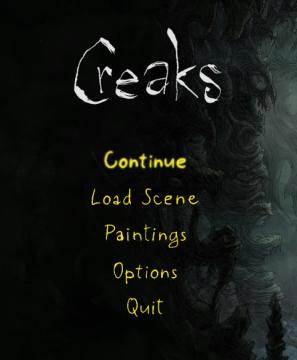
Creaks
The UI in the image features a dark, atmospheric background that complements the game’s theme, providing a sense of immersion. Labels and Features: 1. ...
succulent kicker
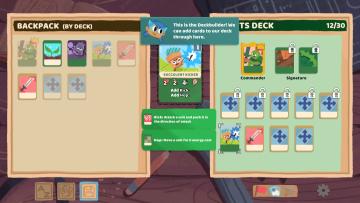
Floppy Knights
The user interface (UI) in the image showcases various features for a card game or deckbuilding mechanic, presented in a colorful and playful style. Key U...
create a new post

x.com
Interfejs użytkownika zawiera kilka kluczowych elementów funkcjonalnych. U góry znajduje się komunikat „Każdy może odpowiedzieć”, co informuje użytkowników o do...
kupónová aplikace menu, coupon app menu
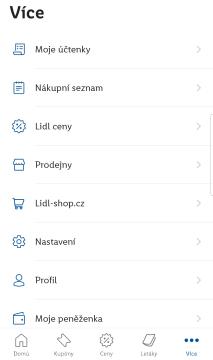
Lidl Plus
Na obrázku vidíme uživatelské rozhraní aplikace s názvem "Více". Hlavní funkce jsou organizované do seznamu, což usnadňuje uživatelům orientaci. 1. Moje účte...
not yet ranked: play one more game to join leaderboard
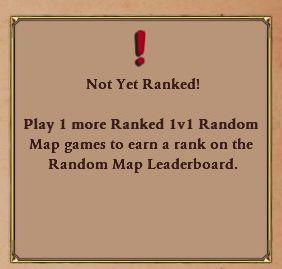
Age of Empires 2 Definitive Edition
The UI features a rectangular notification box with a bordered design, likely to draw attention. At the top, an exclamation mark icon emphasizes urgency, sugges...
can you survive?
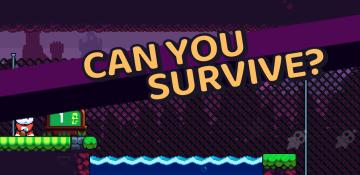
Cursed to Golf
The image features a gaming interface designed with a vibrant, playful aesthetic. Key UI elements include: 1. Main Text: "CAN YOU SURVIVE?" This prominen...
 M S
M S