all lineups screen
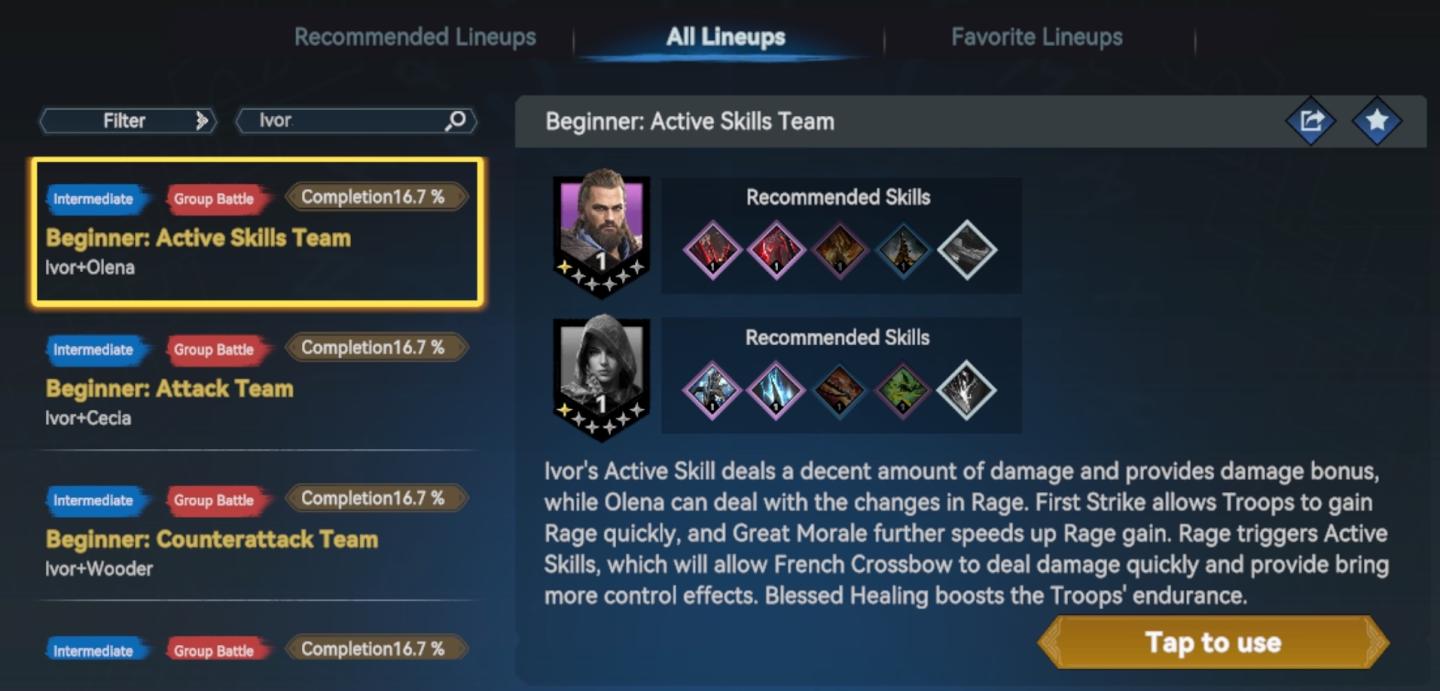
Description
The UI in the image appears to be from a gaming application related to team lineups, likely for a strategy or role-playing game. Here’s a breakdown of the labels and features:
-
Top Bar:
- Filter: A search functionality to help users find specific characters or skills. This likely allows for quick navigation in larger databases.
- Search Box: A field where users can input the name "Ivor" to locate relevant options or lineups.
-
Lineup Categories:
- All Lineups: Tab to view all available team configurations.
- Recommended Lineups: Indicates teams suggested by the game, which can assist players in constructing effective strategies.
- Favorite Lineups: A section for users to easily access their preferred team compositions.
-
Team Listings:
- Team Title: Each team is labeled with its name (e.g., "Beginner: Active Skills Team") and skill level (e.g., "Intermediate"), making it easy for players to understand their progression stage.
- Completion Percentage: Displays the progress or success rate of each lineup, allowing players to gauge their effectiveness quickly.
-
Character and Skill Information:
- Character Icons: Portraits of the characters (Ivor and Olena) are displayed to help users identify their team members visually.
- Recommended Skills: Icons representing the skills available for each character. This is crucial for players to strategize their gameplay effectively.
- Skill Descriptions: A textual explanation details the abilities and contributions of the characters to the team. This provides context and strategic insight.
-
Action Prompt:
- "Tap to use" Button: A clearly labeled button indicating that players can interact with the lineup to deploy or utilize the recommended team, emphasizing ease of access and user engagement.
Overall, the UI is functional and straightforward, employing a clean design with labels to aid in navigation and comprehension, which enhances the player experience. The use of color and clear distinctions between sections helps in quickly identifying the necessary components for effective gameplay.
Software
Viking Rise
Language
English
Created by
Sponsored
Similar images
daily challenge score distribution
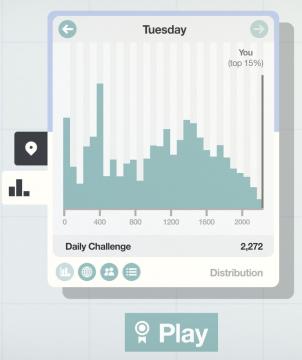
Mini Motorways
The user interface (UI) presented features a clean and organized layout, emphasizing clarity and functionality. At the top, a large label shows "Tuesday," ind...
team energy, advanced mission feature more challenging enemies
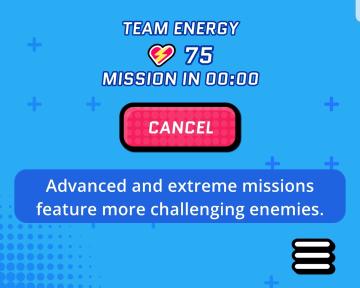
Run Legends
The user interface (UI) features several distinct elements, each designed with specific functions in mind and illustrated within a bright, playful aesthetic. 1...
quest: gather resources, build chief hall
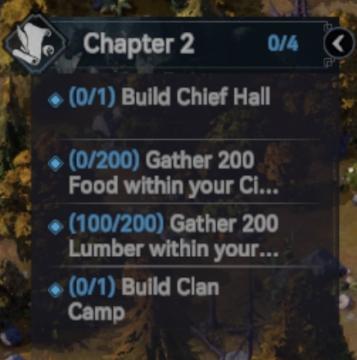
Viking Rise
The UI in the image features a task or objective list related to "Chapter 2" of a game. Here’s a breakdown of its elements: 1. Title and Progress Indicator...
challenge details: upgrades are a mystery, but doubled
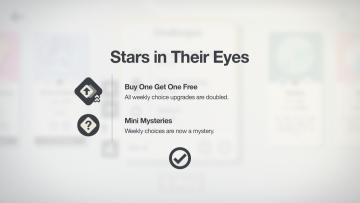
Mini Motorways
The UI in the image features a clean and minimalistic design, focusing on key promotions associated with the title "Stars in Their Eyes." Central to the layout...
challenges 3
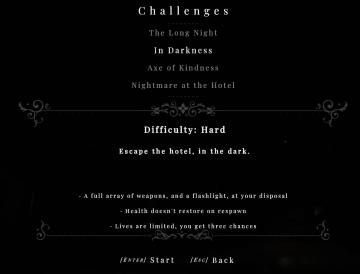
Maid of Sker
The UI in the image presents a clean and thematic interface focused on a gaming challenge selection screen. Here’s a breakdown of its features: Title and C...
challenges 4
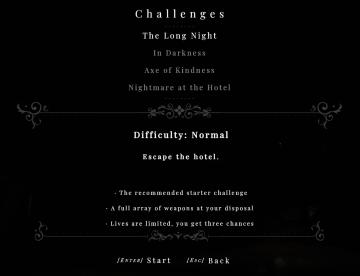
Maid of Sker
The UI in the image presents a menu for a gaming challenge selection, structured clearly to guide the player through the available options. Labels and Fea...
search car, take all loot
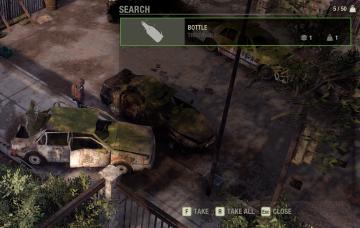
The Last Stand: Aftermath
In the UI presented in the image, the primary feature is the search interface, which overlays the environment, indicating that the player is currently searching...
weekly challenge 1/13/2025 - 1/19/2025
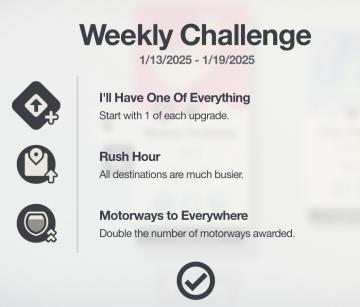
Mini Motorways
The interface presents a "Weekly Challenge" section, prominently featuring the date range of 1/13/2025 to 1/19/2025 at the top. Below the title, three distinc...
 matej94v
matej94v