quest: gather resources, build chief hall
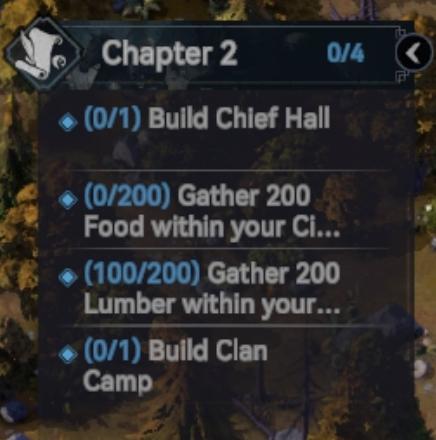
Description
The UI in the image features a task or objective list related to "Chapter 2" of a game. Here’s a breakdown of its elements:
-
Title and Progress Indicator:
- The title "Chapter 2" is prominently displayed at the top, indicating the current section of the game.
- The progress indicator shows "0/4," suggesting that there are four tasks in total, with none completed yet.
-
Tasks List:
- Each task is presented in a bulleted format with specific objectives. The tasks include:
- Build Chief Hall: Status "0/1" signifies that none of the required structures have been built yet.
- Gather Food: This task shows "0/200," indicating a goal of collecting 200 food units, with none collected thus far.
- Gather Lumber: Displayed as "100/200," it suggests that 100 out of the required 200 lumber units have already been collected.
- Build Clan Camp: This also has a status of "0/1," similar to the Chief Hall task.
- Each task is presented in a bulleted format with specific objectives. The tasks include:
-
Icons and Visuals:
- Small icons (represented as diamonds) accompany each task, likely symbolizing task types or statuses.
- The background appears semi-transparent, which helps to emphasize the tasks while allowing some context of the game environment to be visible.
-
Interactive Elements:
- The inclusion of a small arrow or a button in the upper right corner indicates there may be options to navigate or expand on the tasks listed.
Overall, the UI is designed cleanly and functionally, enabling players to easily track their objectives and progress within the game.
Software
Viking Rise
Language
English
Created by
Sponsored
Similar images
return home quest: retrieve the next superchip
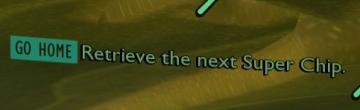
Grounded
The UI features a prominent label "GO HOME," which serves as a primary navigation button, likely allowing users to return to a main menu or previous screen. Thi...
sound settings, pause sounds when window not focused
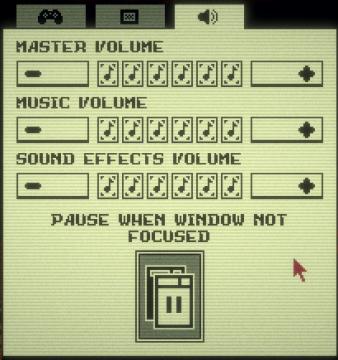
Inscryption
The user interface features a simple layout primarily focused on audio settings. Each section is clearly labeled for clarity and functionality. 1. Volume Co...
unlock the "The Unseen" (restore magick) card power-up
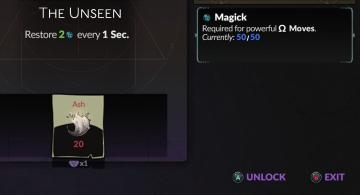
Hades II Early Access
The interface features a dark background that emphasizes the elements presented. At the top, the title "The Unseen" is prominently displayed, indicating the cur...
clear the device cache
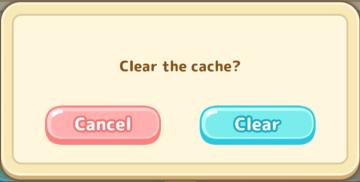
Sumikko Farm
The UI in the image features a dialog box prompting the user with the message, "Clear the cache?" This text is centrally placed to grab the user's attention and...
journal (missions & assignments)
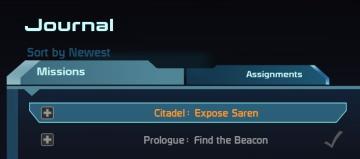
Mass Effect 1
The interface displays a "Journal" section featuring several key labels and elements. At the top, "Sort by Newest" indicates a sorting function, allowing users...
reset game with English (restart game in selected language)
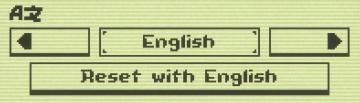
Inscryption
The UI features a minimalistic design with clear labels and simple functionality. 1. Language Selection Area: The top section shows "AZ," likely indicatin...
color correction: adjust gamma, brightness, contrast, or visibility

Duke Nukem 3D Atomic Edition
The interface features a section titled "COLOR CORRECTION" prominently displayed at the top in bold red lettering, emphasizing its function related to visual ad...
end the cycle, cycle rewards and experience gained
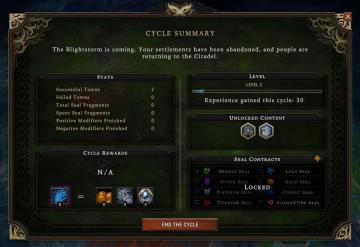
Against the Storm
The interface features a "Cycle Summary" section prominently at the top, providing context with a narrative line about the state of settlements. Below this, key...
 matej94v
matej94v