ready not ready ready up, game lobby
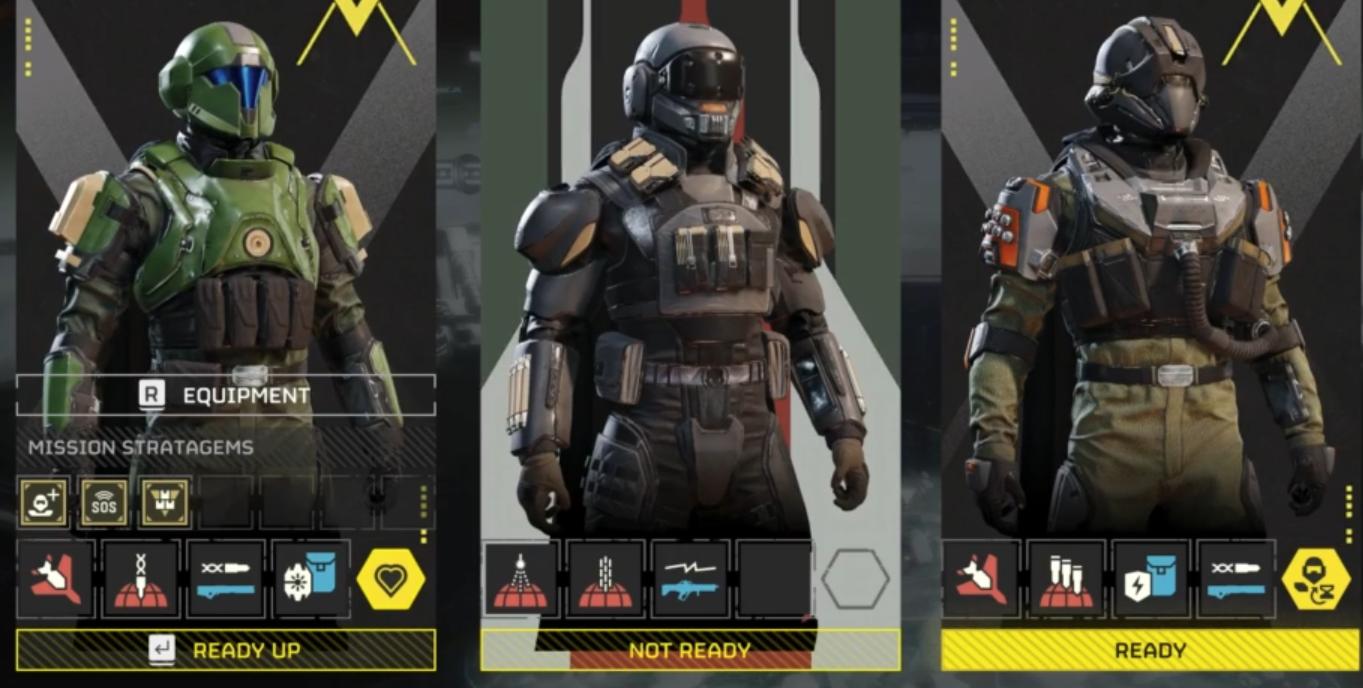
Description
The user interface (UI) in the image presents a character selection screen, likely for a squad-based game. Here’s a breakdown of the labels and features:
-
Character Panels: Each character is displayed in a dedicated panel on the left, center, and right. The panels include images of the characters in detailed armor, showcasing diverse designs which hint at different roles or skills.
-
Status Indicators:
- The labels “READY” and “NOT READY” are prominently displayed beneath each character's panel, indicating their readiness for action.
- The center character is marked “NOT READY,” possibly indicating that they need to select equipment or complete a task before joining the mission.
-
Equipment and Mission Strategems:
- Below the character images, the word “EQUIPMENT” appears in the left panel, signifying that players can manage their gear here.
- “MISSION STRATEGEMS” hints at tactical options available for players to choose from, emphasizing strategic gameplay.
-
Action Buttons and Icons:
- An array of icons is displayed toward the bottom of each panel. These might represent various tools, weapons, or abilities, such as attack commands, defenses, or other actions (indicated by various symbols like swords, shields, etc.).
- The presence of a yellow button in the center indicates an interactive element, possibly for confirming readiness or initiating a mission.
-
Layout and Design:
- The overall form of the UI is sleek and modern, with a futuristic aesthetic reflected in the character designs and the layout. The color scheme utilizes dark tones contrasted with vivid highlights (e.g., yellow), enhancing visibility and readability.
Overall, the UI effectively communicates functionality while maintaining an engaging and thematic design for an immersive gaming experience.
Software
Helldivers 2
Language
English
Created by
Sponsored
Similar images
ready to start game or go back

Risk of Rain 2
The UI features two primary buttons: "Ready" and "Back." The "Ready" button is prominently displayed in a vibrant green, suggesting its importance in initiati...
are you ready to run outside? the game will only work outside
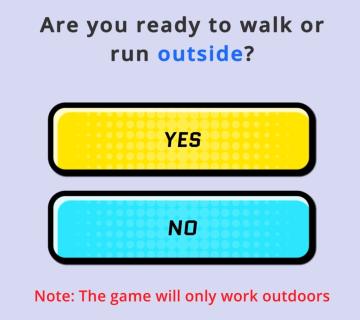
Run Legends
In the user interface presented, the primary function is to prompt the user to indicate their readiness to engage in an outdoor walking or running activity. ...
ready to go? learn how to play?
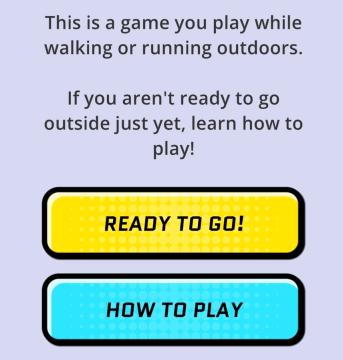
Run Legends
The interface in the picture features a simple and userfriendly layout designed for a mobile game aimed at outdoor activities like walking or running. UI...
alert: orders ready to complete
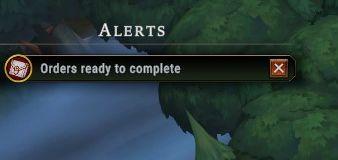
Against the Storm
The interface features a notification panel titled "Alerts," prominently displayed at the top. This label indicates its function as a system for tracking import...
earn more coins, locked
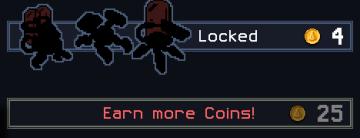
Into the Breach
The UI in the image features several key components designed for user interaction in a gamelike environment. 1. Character Slots: There are four character...
press left for boon info screen (your active boons)

Hades II Early Access
The UI label displayed is designed to provide user guidance and enhance interaction within a game or application. The phrase "Press for Boon Info" conveys a cle...
use easy decryption on computer console
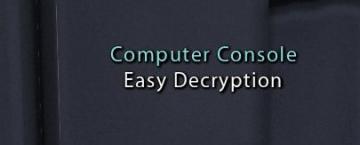
Mass Effect 1
The UI labels in the picture indicate that this interface is for a "Computer Console" designed for "Easy Decryption." The label "Computer Console" likely sign...
quit to main menu? a save will be made for you
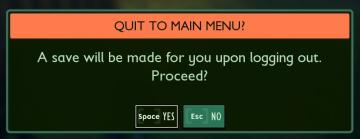
Grounded
The interface presents a confirmation dialogue with a clear and engaging design. The title "QUIT TO MAIN MENU?" stands out prominently at the top, indicating th...
 matej94v
matej94v