favoring species to boost their resolve, cooldown
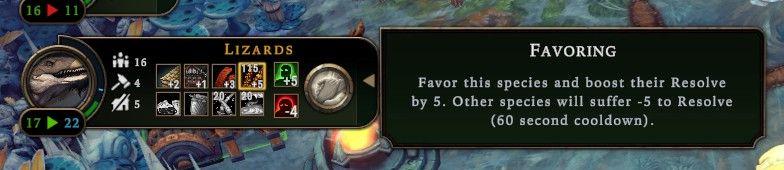
Description
The user interface features a series of clearly labeled sections, emphasizing functionality and user interaction.
-
Species Indicator: At the top, "Lizards" is displayed prominently, indicating which species the information pertains to.
-
Resource Metrics: To the left, there are numerical representations showing different resource stats, likely indicating population, health, or other metrics (16, 11, 17, 22). Each number is visually distinct for easy reading.
-
Action Icons: Beneath the species label, a row of icons represents various actions or attributes associated with the Lizards. The icons include symbols for movement, resources, or combat capabilities. These are arranged in a grid for quick reference.
-
Ability Button: A circular button appears to the right, likely used to activate the "Favoring" ability. Its design is intuitive, encouraging user interaction.
-
Ability Description: The right panel provides a detailed explanation of the "Favoring" ability. It clarifies the action—boosting the Resolve of the species by 5 while negatively impacting others. This section is separated by a darker background, enhancing readability.
-
Cooldown Indicator: The mention of a "60 second cooldown" within the ability description gives an important gameplay mechanic, ensuring players understand the timing for using this feature.
The combination of these elements creates a functional and visually organized interface that aids in gameplay decision-making and species management.
Software
Against the Storm
Language
English
Created by
Sponsored
Similar images
complete 1000 trips to unlock challenges
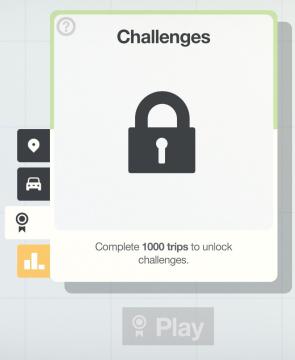
Mini Motorways
The UI features a cardbased layout, prominently displaying a locked padlock icon in the center, indicating that the challenges are currently unavailable. At th...
inventory items: equip, consume, drop options
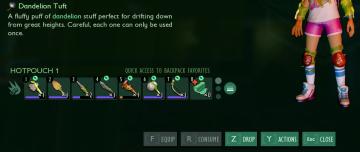
Grounded
The user interface presents a vibrant inventory management system. At the top, the "Dandelion Tuft" is highlighted, accompanied by a brief description that outl...
settings dialog (sound, language, about app, contact, delete account)
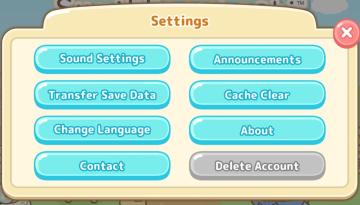
Sumikko Farm
The user interface (UI) in the image presents a "Settings" menu with several clearly labeled options. Features and Functions: 1. Sound Settings: This...
skill view / team view
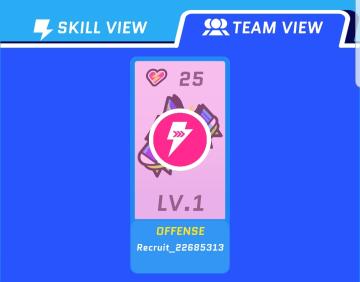
Run Legends
The interface features a vibrant blue background with clearly defined sections for user interaction. 1. Labels: Skill View: Located at the top,...
TAPで続行

のこのこキノコ
この画像には、ゲームのインターフェースが描かれています。主要な特徴は次の通りです。 1. テキストボックス: 中央に大きな吹き出し型のテキストボックスがあります...
normal difficulty
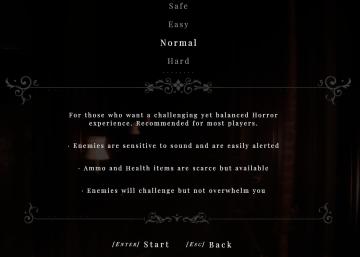
Maid of Sker
The user interface (UI) displayed features several labels and components focused on selecting the difficulty level for a horror game. 1. Difficulty Options...
chief details menu, talents and skills

Viking Rise
The user interface (UI) in the image features several functional elements designed for character management in a game setting. 1. Character Name and Title:...
snakebird main menu start exit credits options

Snakebird
The UI in the image features a colorful and playful design, aligning with the game’s whimsical theme. The main title, "Snakebird COMPLETE," is prominently displ...
 M S
M S