the profit quota, deadline: 1 day
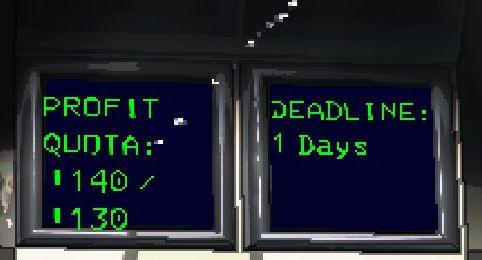
Description
The UI features two sections, each presenting important metrics.
On the left, the label "PROFIT" indicates a focus on financial performance. Below, "QUOTA:" suggests a goal or target value that needs to be achieved, with the values displayed as "140 / 130". This likely represents the current profit against a set target, emphasizing progress tracking.
On the right side, "DEADLINE:" highlights the time constraint associated with the tasks or goals. The text "1 Days" specifies the remaining time to meet the objectives.
The use of a dark background with bright green text enhances readability, ensuring that the information is easily accessible at a glance. The layout is straightforward, allowing for quick comprehension of key performance indicators.
Software
Lethal Company
Language
English
Created by
Sponsored
Similar images
news, read the release notes
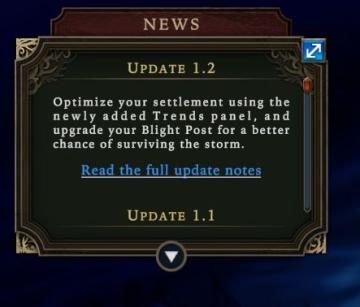
Against the Storm
The UI features a darkthemed panel with decorative borders, evoking a sense of intrigue. At the top, the label "NEWS" clearly indicates the section's purpose,...
scenario editor: place units, rotate or garrison them
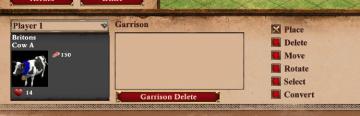
Age of Empires 2 Definitive Edition
The UI features a layout that prioritizes functionality for managing game elements, specifically a unit representation. Player Information Section: At t...
are you sure you want to exit the game?
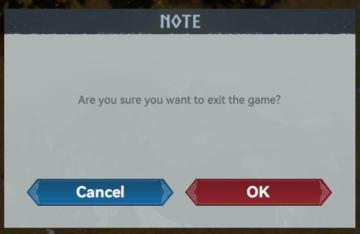
Viking Rise
The user interface in the image presents a confirmation dialog box with a simple, functional layout. Labels and Features: 1. Title: "NOTE" Func...
choose from the boons of aphrodite
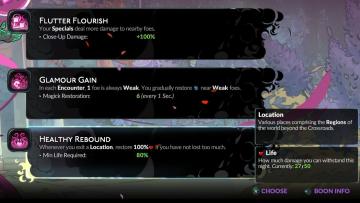
Hades II Early Access
The user interface (UI) presents a series of labels and features organized in a clean layout. Each section provides information on specific gameplay mechanics o...
spectating other players while dead

Lethal Company
The UI features a prominent label that reads "(Spectating: )" in a bold, red font. This label signifies that the user is currently in a spectator mode, indicati...
congrats! you completed the training mission
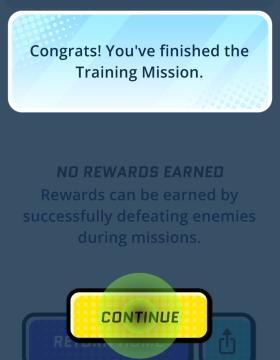
Run Legends
The user interface (UI) in the picture features several key elements designed for user interaction and experience. 1. Message Box: At the top, there’s a m...
starting the generator

The Last Stand: Aftermath
In the UI of the image, several key labels and features are present, primarily designed to facilitate player interaction within the game environment. 1. Powe...
get tools from the wall before starting the game
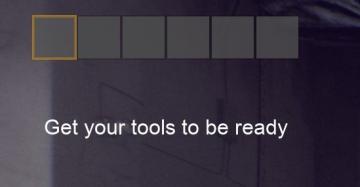
Panicore
The user interface (UI) in the image features a series of rectangular indicators, likely representing tool slots or inventory spaces. The first slot is highligh...
 M S
M S