apply or discard settings changes or reset to factory default

Description
The UI features a set of buttons that perform distinct functions related to managing changes. The labels are presented in a bold, legible font against a muted color scheme.
-
W APPLY: This button confirms changes made by the user. Its positioning suggests it is the primary action, inviting users to finalize their adjustments.
-
X DISCARD CHANGES: This option allows users to cancel any modifications. It serves as a safety net, ensuring users can revert to the previous state without commitment.
-
Z FACTORY DEFAULTS: This label indicates a reset function, reverting all settings to their original state. It stands out, likely signaling a cautionary action, as returning to factory settings may result in the loss of custom configurations.
-
Esc CLOSE: This button exits the current interface without applying any changes, providing a straightforward method for users to leave the menu quickly.
The design emphasizes clarity and ease of use, ensuring that users can navigate their options efficiently.
Software
Grounded
Language
English
Created by
Sponsored
Similar images
video settings, apply or go back
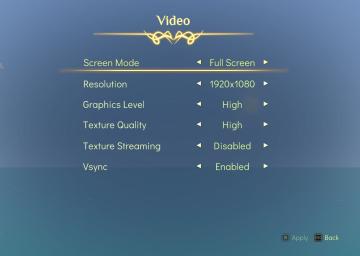
Spiritfarer: Farewell Edition
The interface displays a "Video" settings menu, organized clearly with labels that denote various options for video configuration: Screen Mode: This opti...
settings dialog (sound, language, about app, contact, delete account)
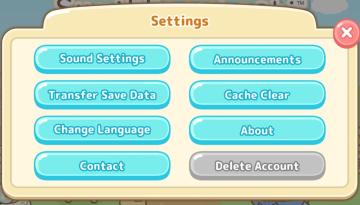
Sumikko Farm
The user interface (UI) in the image presents a "Settings" menu with several clearly labeled options. Features and Functions: 1. Sound Settings: This...
back to menu button
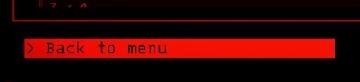
Lethal Company
The user interface features a dark background contrasted by bright red elements, creating a striking visual. The primary label is "Back to menu," which serves a...
map
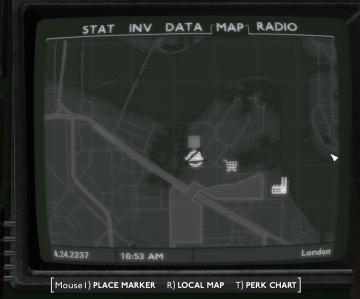
Fallout London
The user interface (UI) in the picture is designed to provide essential navigation and information through a retrostyled screen. Here's a breakdown of its labe...
paused
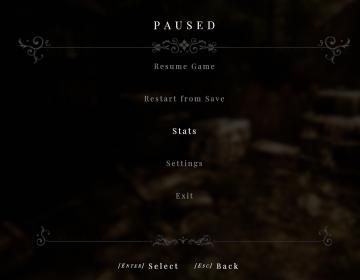
Maid of Sker
The UI displayed is a pause menu typical of a video game, featuring clear, functional labels for user navigation. Here’s a breakdown of the elements: 1. Titl...
to improve sawmill, look for a blueprint in the world
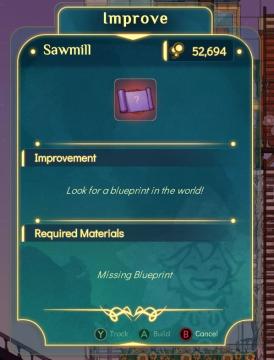
Spiritfarer: Farewell Edition
Title Area: The top section displays the term "Improve," indicating the function is to upgrade or enhance a specific building or feature. Building Na...
kupónová aplikace menu, coupon app menu
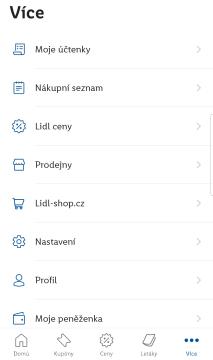
Lidl Plus
Na obrázku vidíme uživatelské rozhraní aplikace s názvem "Více". Hlavní funkce jsou organizované do seznamu, což usnadňuje uživatelům orientaci. 1. Moje účte...
キノコがつかみにくいときは?

のこのこキノコ
この画像は、特定のゲームやアプリのユーザーインターフェース(UI)を示しています。以下に、主要な機能とその形について説明します。 1. タイトルセクション: ...
 M S
M S