toggle helmet on your character
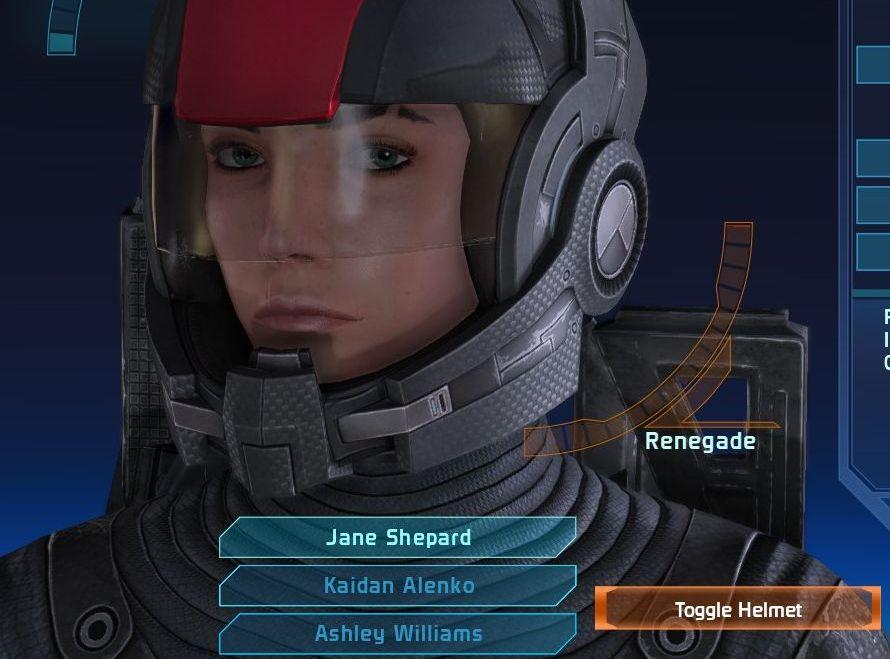
Description
The user interface (UI) features various labels and functions that enhance the gaming experience.
-
Character Display: Central to the UI is a large image of the character, Jane Shepard, equipped with a helmet. This visual element provides a clear focus on the character.
-
Character Names: Below the character image, the names "Jane Shepard," "Kaidan Alenko," and "Ashley Williams" are listed. These serve as options for player selection, likely representing team members or characters involved in gameplay.
-
Renegade Indicator: To the right of the character’s image, a "Renegade" indicator is visible. This label typically signifies a moral choice or alignment in the game's narrative, suggesting a pathway that the player has taken.
-
Toggle Helmet Button: A prominent orange button labeled "Toggle Helmet" is located at the bottom right. This button's function is to allow players to switch the visibility of the character's helmet on or off, affecting the character's appearance and possibly gameplay mechanics.
-
Color Scheme and Design: The UI employs a blue gradient background, enhancing readability of the text and making the interface visually appealing. The button shapes are rectangular with rounded corners, consistent with modern UI design.
The combination of these elements creates an intuitive navigation experience for players while contributing to the immersive aesthetic of the game.
Software
Mass Effect 1
Language
English
Created by
Sponsored
Similar images
in-game control hints, toggle auto aim

20 Minutes Till Dawn
The user interface (UI) labels in the image provide essential controls for gameplay. Each label indicates a specific action associated with keyboard and mouse i...
gameplay options, toggle crouch, difficulty, tik tok friendly mode
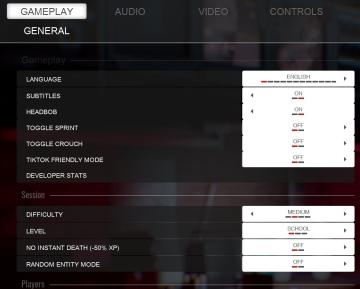
Panicore
The UI in the picture features a settings menu primarily for gameplay options with specific categories related to game functionality. Here's a breakdown of the...
game over by triggering a trap

The Last Stand: Aftermath
The user interface (UI) in the image features a dark, survivalthemed layout designed for a gaming experience. 1. Death Notification: At the top, there is...
mountain service emergency app
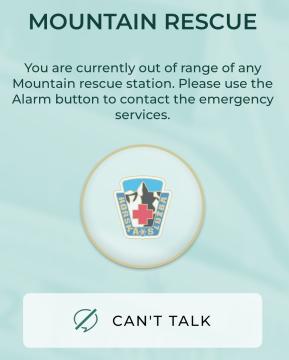
Zachranka
The user interface (UI) in the picture is designed for a mountain rescue communication app. Here’s a breakdown of its labels and features: 1. Title "MOUNTA...
settings load return to title
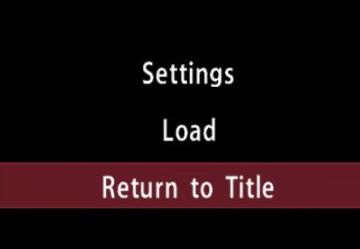
Yakuza 0
The UI in the picture features a simple, textbased menu layout set against a black background, which enhances readability. The main labels include: 1. Setti...
浄化ランク ランクアップ、キノコエリアがいっぱいです

のこのこキノコ
画面にはいくつかのUIラベルと機能が見られます。 1. ランクアップ(ランクアップ): 画面の中央に表示されており、プレイヤーにレベルアップのオプションを示してい...
soul limit, revive, healthbar

Grief Syndrome
The UI features in the image highlight several key elements: 1. Revive Button: This prominently labeled “Revive” indicates a function that allows the playe...
hidden dreams free content pack, description
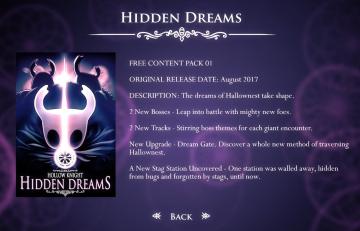
Hollow Knight
The UI features a dark, ethereal background that enhances the mystical theme of the "Hidden Dreams" content pack for the game Hollow Knight. Title Section...
 M S
M S