camera controls
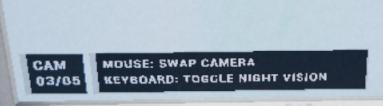
Description
The UI features a clean and functional design with a simple layout that prioritizes usability.
-
CAM Label: Indicates the current mode or feature being accessed—likely related to a surveillance or monitoring system.
-
Camera Number (03/05): Displays the current camera number (3) out of a total of 5 available cameras. This provides users with quick context about their viewing options.
-
Mouse Functionality:
- Label: “MOUSE: SWAP CAMERA”
- Function: This indicates that users can use their mouse to switch between different camera views, enhancing navigation within the system.
-
Keyboard Functionality:
- Label: “KEYBOARD: TOGGLE NIGHT VISION”
- Function: Indicates that pressing a key on the keyboard will turn night vision mode on or off, allowing for adaptability in low-light environments.
The form of the labels is minimalistic, using a straightforward font against a dark background for high contrast, ensuring readability. Overall, the UI is designed for clarity and quick access to essential functions.
Software
Phasmophobia
Language
English
Created by
Sponsored
Similar images
ghost hunting equipment tools cameras flashlights sensors
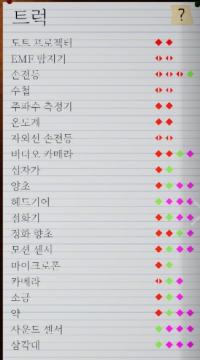
Phasmophobia
이 사진은 다양한 기기나 기능을 목록화한 사용자 인터페이스(UI)입니다. 각 항목 옆에는 색상 있는 아이콘이 배열되어 있으며, 여기서는 기능이나 상태를 나타내는 것으로...
camera mode - depth of field, fov, aperture
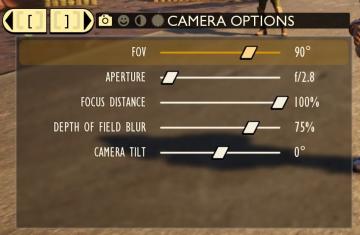
Grounded
The user interface (UI) features labels and sliders designed for adjusting various camera settings. Each label clearly indicates the specific setting: 1. FOV...
nudge camera
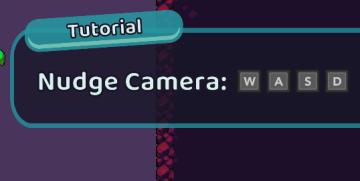
Cursed to Golf
The UI features a tutorial overlay, designed to instruct the player on how to use camera controls. 1. Label: The word "Tutorial" is prominently displayed...
camera mode - hide ui, take photo, move camera

Mass Effect 1
The UI presents several key labels and features for camera controls, designed for functionality and ease of use. 1. Camera Mode: This section allows for s...
camera mode - yard settings (select time, fog strength or sun angle)
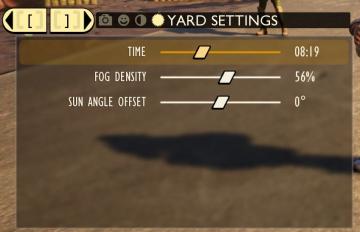
Grounded
The UI features a settings panel labeled "YARD SETTINGS" prominently at the top, using a lightcolored font against a darker background for clarity. This label...
camera mode - effects (film grain, vignette, bloom))
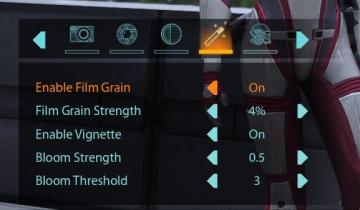
Mass Effect 1
The user interface (UI) features a series of labels and icons that serve specific functions related to visual settings for a graphic or game. The top row includ...
camera mode - switch camera mode or reset factory defaults

Grounded
The UI features several buttons, each serving a distinct function within the interface. 1. V Button "SWITCH TO FREECAM": This button is likely designed t...
camera mode (orbitcam) - drag scene to orbit, mousewheel to zoom

Grounded
The user interface features a prominent header, "ORBITCAM ACTIVE," indicating that a specific camera mode is currently engaged. This label is rendered in a vibr...
 M S
M S