nudge camera
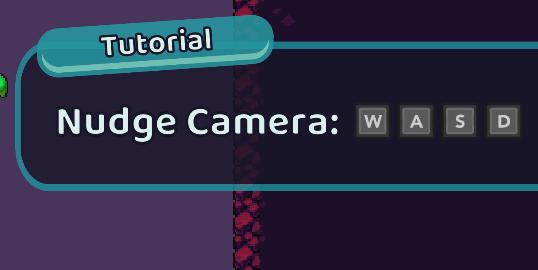
Description
The UI features a tutorial overlay, designed to instruct the player on how to use camera controls.
-
Label: The word "Tutorial" is prominently displayed at the top in a soft blue banner. This indicates that the player is in a guiding phase that helps understand game mechanics.
-
Function: Below the tutorial label, the phrase "Nudge Camera:" explains what the player will learn to do next—in this case, adjusting the camera view.
-
Controls: The keys "W," "A," "S," and "D" are shown in bold, black squares, clearly indicating their respective functions in the control scheme. This layout allows players to easily identify which keys to use for nudging the camera up (W), left (A), down (S), and right (D).
-
Form: The overall design features rounded edges and a clean, minimal aesthetic, which contributes to a friendly user experience. The colors are soft and vibrant, making it visually appealing.
This UI effectively combines form and function, providing clear instructions while ensuring a pleasant visual presentation.
Software
Cursed to Golf
Language
English
Created by
Tags
Sponsored
Similar images
camera mode - hide ui, take photo, move camera

Mass Effect 1
The UI presents several key labels and features for camera controls, designed for functionality and ease of use. 1. Camera Mode: This section allows for s...
camera mode - effects (filters, vignette, grain..)

Grounded
The user interface features a series of labeled sliders and dropdown options for adjusting visual effects. 1. Vignette: This slider allows for the adjustm...
camera mode - effects (film grain, vignette, bloom))
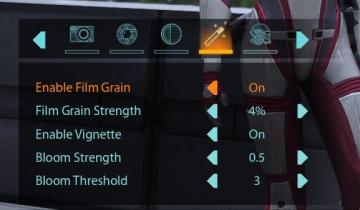
Mass Effect 1
The user interface (UI) features a series of labels and icons that serve specific functions related to visual settings for a graphic or game. The top row includ...
camera mode - hide players, npcs, vehicles, enemies..
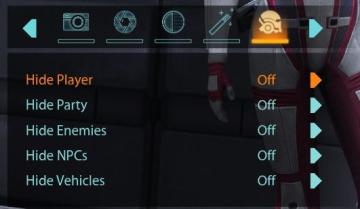
Mass Effect 1
The user interface (UI) features a settings panel that manages visibility options for various entities within the game environment. At the top are several icons...
camera controls
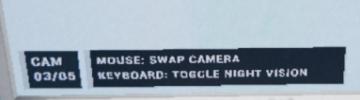
Phasmophobia
The UI features a clean and functional design with a simple layout that prioritizes usability. 1. CAM Label: Indicates the current mode or feature being a...
camera mode - switch camera mode or reset factory defaults

Grounded
The UI features several buttons, each serving a distinct function within the interface. 1. V Button "SWITCH TO FREECAM": This button is likely designed t...
camera mode color settings
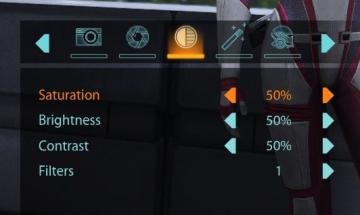
Mass Effect 1
The user interface features a series of labels and controls primarily for adjusting image settings. The top section includes icons for various functionalities:...
photo mode main menu (hide ui, take photo, camera settings)

Grounded
The UI features several interactive labels, each associated with a specific function, displayed in a horizontal layout. 1. Tab Photo Settings: This opti...
 M S
M S