dialogue text speed, flicker and screen shake settings
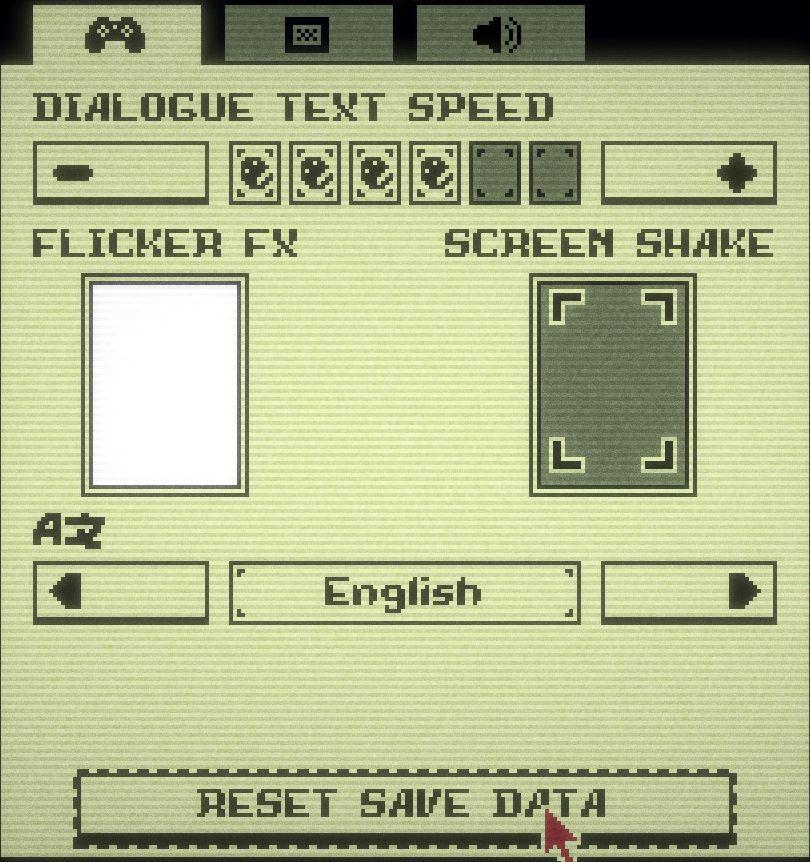
Description
The UI presents various settings for a game with a retro aesthetic.
-
Dialogue Text Speed: This section has a horizontal slider allowing users to adjust the speed at which dialogue appears. Next to it are numbered icons that likely represent different speed settings.
-
Flicker FX: This label is positioned above an empty square. This feature might toggle visual effects, though specific options are not visible in the provided area.
-
Screen Shake: Similar to Flicker FX, this label accompanies another square that could visualize or adjust a screen-shaking effect during gameplay.
-
Language Selection: The word "English" is displayed next to arrows for navigation. Users can presumably select different languages.
-
Reset Save Data: A prominent button at the bottom, clearly labeled for a function that probably wipes saved game data. It is designed in a way that draws the eye, indicating its importance.
-
Navigation Arrows and Icons: Various icons including a game controller and speaker hint at related functionalities, such as control settings and audio adjustments.
The color scheme and pixelated style evoke a nostalgic feel, aligning with the retro gaming theme.
Software
Inscryption
Language
English
Created by
Sponsored
Similar images
favoring species to boost their resolve, cooldown

Against the Storm
The user interface features a series of clearly labeled sections, emphasizing functionality and user interaction. 1. Species Indicator: At the top, "Lizard...
choose a pin
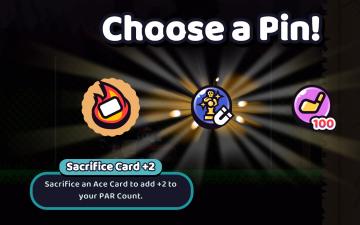
Cursed to Golf
The UI in the image presents a selection screen for choosing a Pin, likely within a game context. Here are the key elements and their functions: 1. Main Titl...
soul limit, revive, healthbar

Grief Syndrome
The UI features in the image highlight several key elements: 1. Revive Button: This prominently labeled “Revive” indicates a function that allows the playe...
Borealys Games presents

Mages of Mystralia
The image features a vibrant game environment with a whimsical design. In the lower section, the label "BOREALYS GAMES PRESENTS" is prominently displayed, indic...
camera controls
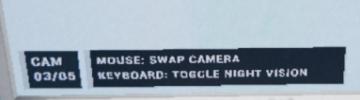
Phasmophobia
The UI features a clean and functional design with a simple layout that prioritizes usability. 1. CAM Label: Indicates the current mode or feature being a...
advanced wisdom

Heroes of Might and Magic 3: Complete
The user interface (UI) shown in the image represents a levelup screen typical of strategy RPG games, particularly from titles like "Heroes of Might and Magic....
orbiting moon 41 'Experimentation' - population, fauna, conditions
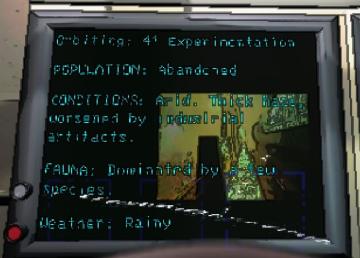
Lethal Company
The user interface in the picture presents various labels and features displayed on a screen. 1. Orbiting: This section indicates an orbiting status or ty...
seasonal conditions, natural resources and additional effects

Against the Storm
The user interface features multiple sections that convey information relevant to the game mechanics. 1. Labels and Navigation: At the top, three tabs are...
 M S
M S