training for 20 infantry complete
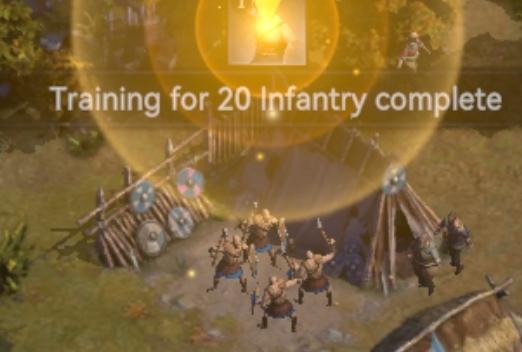
Description
The user interface (UI) in the picture features several key elements designed to communicate game progress and status effectively.
-
Label Text: "Training for 20 Infantry complete" is prominently displayed, indicating that a specific training task has finished. This label is likely in a bold, easy-to-read font to quickly convey important information to the player.
-
Visual Feedback: The surrounding glow and light effects suggest a successful completion, enhancing the celebratory feel of the accomplishment. This visual aspect serves as positive reinforcement for the player's actions.
-
Icon: There's an icon above the text, likely representing the type of unit trained or the concept of training itself. Icons like this often utilize simple, recognizable imagery to quickly convey meaning without needing extensive explanation.
-
Contextual Elements: The background shows a training area with visible infantry units, reinforcing the context of the message. This aligns the visual elements with the gameplay environment.
Overall, the form of the UI elements—like color, font, and iconography—works together with their function to create an intuitive and engaging experience for the player, making it clear when specific actions are completed.
Software
Viking Rise
Language
English
Created by
Sponsored
Similar images
congrats! you completed the training mission
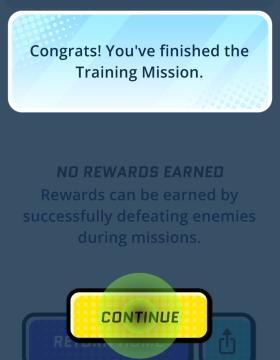
Run Legends
The user interface (UI) in the picture features several key elements designed for user interaction and experience. 1. Message Box: At the top, there’s a m...
worker assigned. appoint all
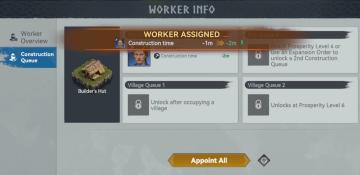
Viking Rise
The UI in the picture features a layout designed for managing worker assignments in a construction context, resembling a game interface. Here's a breakdown of t...
download aktualizace
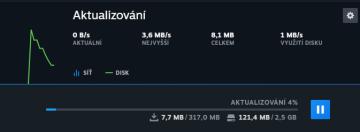
Steam
Na obrázku vidíme uživatelské rozhraní pro sledování aktualizací, které se zaměřuje na přenosové rychlosti a využití disku. Popisy prvků: 1. Název okna...
main menu

Civilization V
해당 UI는 게임의 메인 메뉴로, 여러 기능을 제공하는 옵션들이 나열되어 있습니다. 각 UI 레이블의 기능은 다음과 같습니다: 1. 바로 시작: 이 옵션을 선택하면 현재...
kupónová aplikace tvoje kupóny aktivovat platí ve všech prodejnách
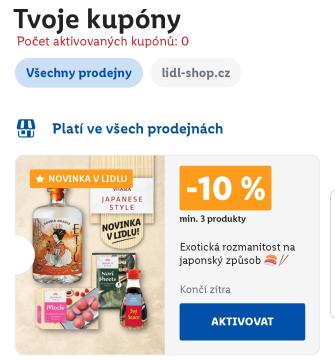
Lidl Plus
Na obrázku je uživatelské rozhraní aplikace nebo webové stránky pro správu slevových kupónů. Hlavní prvky a jejich funkce jsou následující: 1. Název a úvodní...
14th scene / 14th level (stronghold)

Hotline Miami 2
The image features a vibrant and retroinspired graphic that prominently displays the text "14TH SCENE STRONGHOLD." The label "14TH SCENE" appears at the top in...
celkový čas útoku ghost attack statistiky
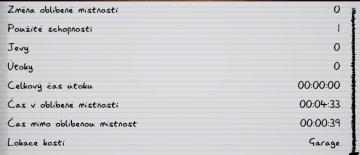
Phasmophobia
Na obrázku je uživatelské rozhraní (UI), které zobrazuje různé statistiky a informace o herním výkonu. UI se skládá z rukopisného písma na žlutém papíru s vodor...
every issue of London Crime Statistics adds to your melee and unarmed damage
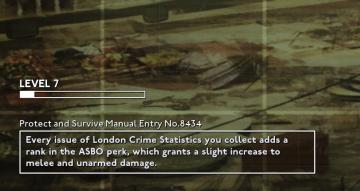
Fallout London
The image presents a user interface (UI) related to a gaming context, likely featuring a progress tracking system. 1. Level Indicator: At the top, there's...
 matej94v
matej94v