loot report, weapon parts, after action
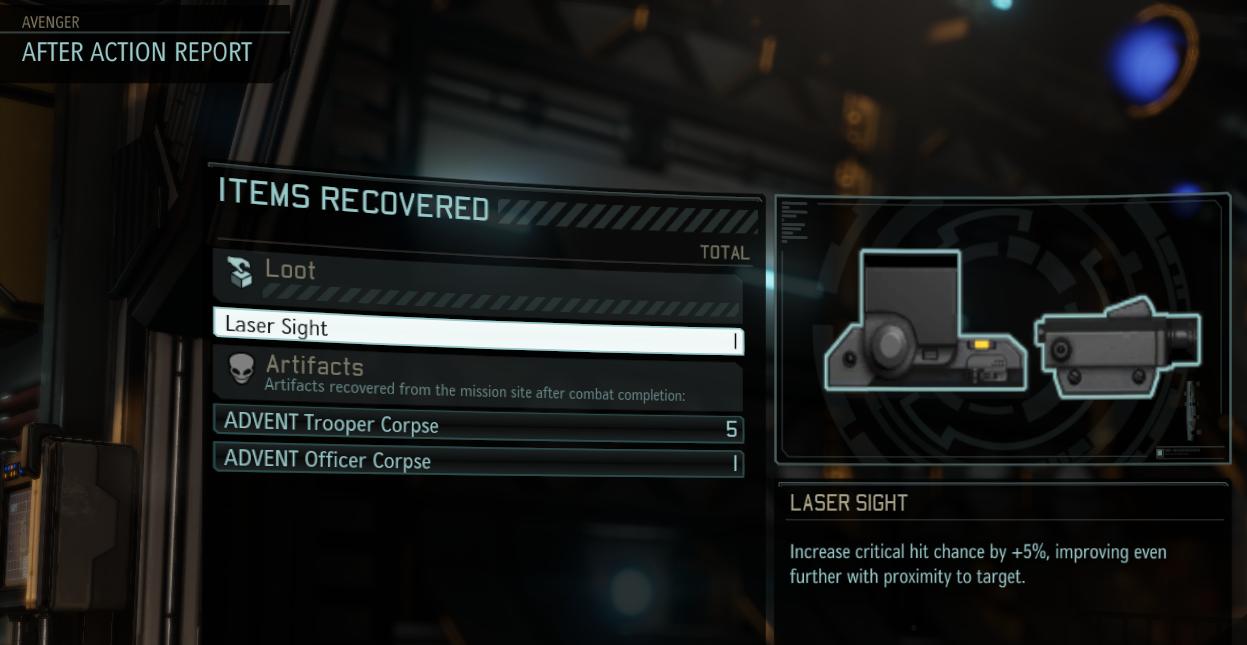
Description
The user interface (UI) in the picture presents an "After Action Report" from a game, likely emphasizing the handling of in-game items and statistics.
UI Labels and Features:
-
Title Area:
- "AVENGER" and "AFTER ACTION REPORT": This indicates the context of the report, providing immediate identification of the game segment.
-
Main Sections:
- "ITEMS RECOVERED": This is the primary section header, signaling that this area details the items obtained after a mission.
- "TOTAL": Indicates that a summary or numerical total of recovered items follows.
-
Items List:
- "Loot": A category that likely encompasses general recovered items.
- "Laser Sight": This specific item displays a highlight, suggesting it has been newly acquired or is of special interest.
- "Artifacts": Introduces another category, focusing on significant finds from the mission.
- Sub-list Items:
- "ADVENT Trooper Corpse" and "ADVENT Officer Corpse": Both indicate the types of items categorized under artifacts, each accompanied by a count (5 and 1 respectively).
-
Detailed Panel for Selected Item:
- The right side of the UI displays a visual representation of the "Laser Sight", enhancing user understanding through imagery.
- Description Section: Below the item image, it states the functionality of the Laser Sight, specifically:
- "Increase critical hit chance by +5%, improving even further with proximity to target." This is crucial for players to understand the benefits of the item.
Form and Function:
- The design employs a sleek, modern aesthetic, with a dark background that highlights items and text effectively, ensuring readability.
- The layout is clear and organized, using categories and item lists to facilitate quick comprehension and navigation.
- Functionally, this UI allows players to review their loot and plan for future actions based on the items they have acquired.
Overall, this interface is designed for clarity, offering essential information efficiently post-mission.
Software
XCOM 2
Language
English
Created by
Tags
Sponsored
Similar images
new loot green soul beads x5

Mages of Mystralia
The user interface (UI) in the picture showcases a notification for newly acquired game loot. 1. Title: The label "NEW LOOT" is prominently displayed at t...
search car, take all loot
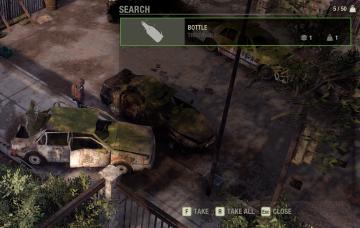
The Last Stand: Aftermath
In the UI presented in the image, the primary feature is the search interface, which overlays the environment, indicating that the player is currently searching...
press left control to stand up from chair
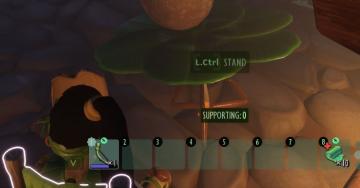
Grounded
The user interface (UI) features several key components that enhance functionality: 1. Action Prompt: At the top center, "L.Ctrl STAND" indicates an action...
untätige Krieger wählen

Populous: The Beginning
Das Bild zeigt eine Benutzeroberfläche (UI) eines strategischen Spiels. Auf der linken Seite sind verschiedene Symbole zu sehen, die wahrscheinlich für die Ausw...
point and click command palette
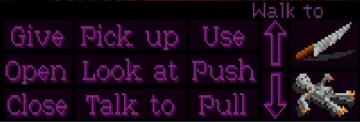
The Legend of the Monkey Island
The UI features a grid of action buttons designed for interaction within a game environment. Here's a breakdown of the functions and their forms: 1. Action B...
0 woodcutter's camps built, select or preview building

Against the Storm
The user interface features a rectangular panel with a dark background, giving it a structured and clean appearance. Title Label: "WOODCUTTERS' CAMP" pr...
blacksmith
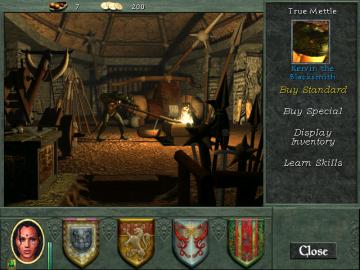
Might and Magic 8: Day of the Destroyer
The user interface (UI) in the picture presents several functional elements designed for interaction within a game environment, specifically in a blacksmith set...
create multiplayer lobby
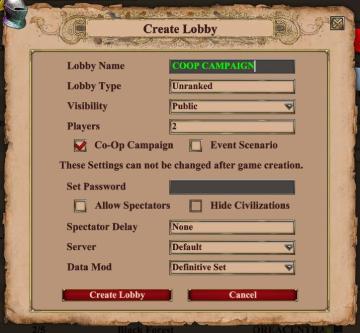
Age of Empires 2 Definitive Edition
The UI in the picture titled "Create Lobby" is designed for setting up a game lobby, featuring various functional elements organized for user interaction. 1. ...
 M S
M S