general
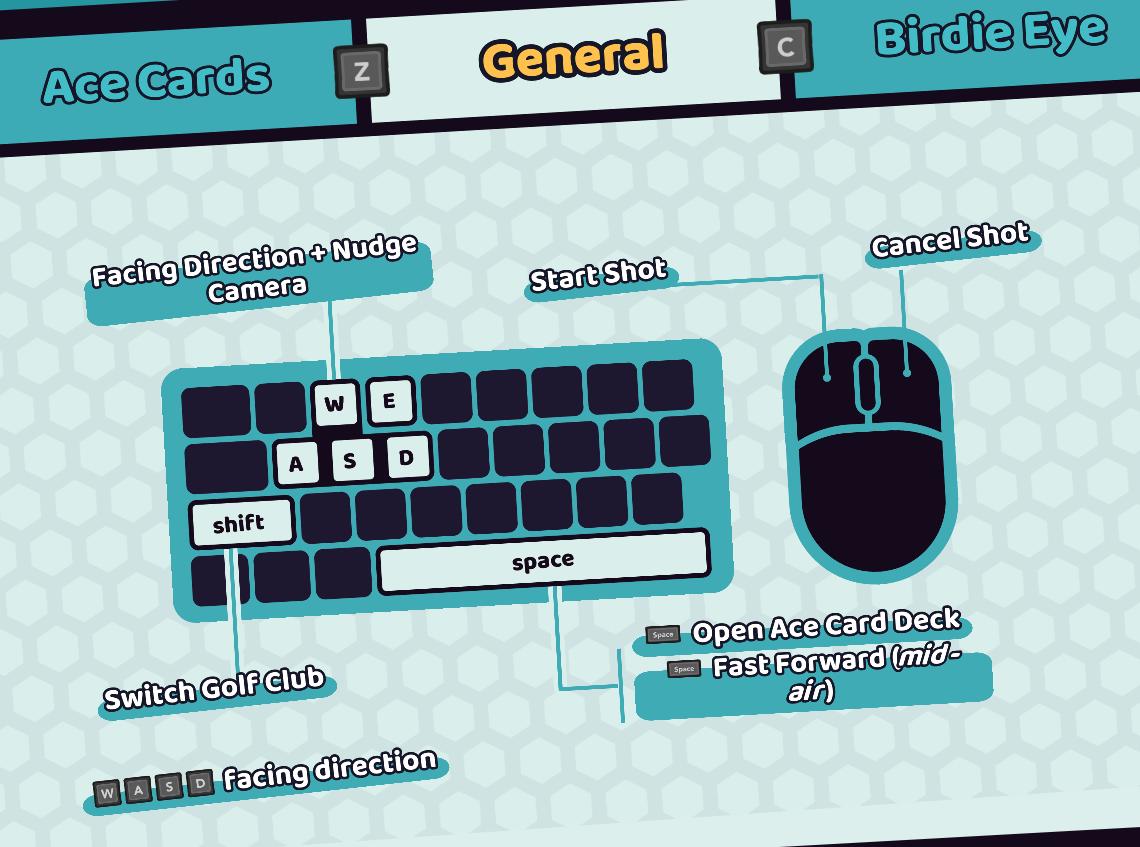
Description
The user interface (UI) presented in the picture is organized into sections that clearly delineate different features and controls related to gameplay. Here’s a breakdown:
1. Sections
- Ace Cards: This section likely refers to special gameplay mechanics or items (Ace Cards) that can be utilized during the game.
- General: This category contains basic controls applicable across various gameplay scenarios.
- Birdie Eye: This could relate to a specific camera view or gameplay perspective that enhances strategic play.
2. Controls
-
Keyboard Layout: A visual representation of key functions using a keyboard graphic.
- W, A, S, D: These keys are typically used for directional movement, allowing the player to control facing direction. "Shift" is also included, which might be for sprinting or a similar mechanic.
- Spacebar: Indicates actions such as starting a shot or other key gameplay interactions.
-
Mouse Functions:
- Start Shot and Cancel Shot: These mouse actions are critical in executing and retracting in-game actions, suggesting a focus on precision and timing.
3. Feature Functions
- Facing Direction + Nudge Camera: This indicates how players can adjust their viewpoint and orientation, ensuring they can navigate effectively.
- Switch Golf Club: This implies versatility in gameplay, possibly allowing different strategies or shots based on club selection.
- Open Ace Card Deck and Fast Forward (mid-air): These functions suggest quick access to special cards and a mechanism for acceleration during gameplay, enhancing the pace and fluidity.
4. Visual Design
- The UI features a modern, simplistic design with rounded edges and a pastel color scheme, enhancing its clarity. Text is bold and easy to read, ensuring players can quickly grasp control functionalities.
In summary, the UI efficiently categorizes essential gameplay controls, balancing form and function to enhance user experience and gameplay flow.
Software
Cursed to Golf
Language
English
Created by
Tags
Sponsored
Similar images
general statistics

Islets
The UI displayed in the image focuses on the character's general stats and game progress. Here’s a detailed description of the labels and features: 1. Header...
video and language settings under general settings
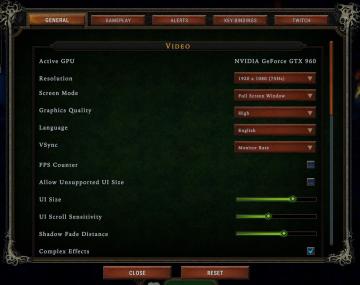
Against the Storm
The UI is organized into a vertical list on a dark green background, featuring several settings related to video options. Active GPU: Displays the curre...
camera angle and sensitivity settings under general settings
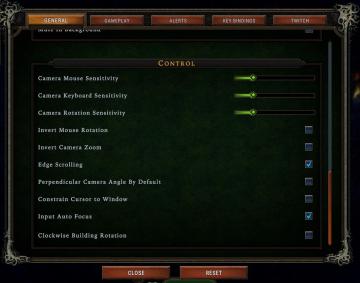
Against the Storm
The UI features a dark, textured background that enhances readability. The section is titled "CONTROL" and presents various adjustable settings related to camer...
announcements page, page last updated
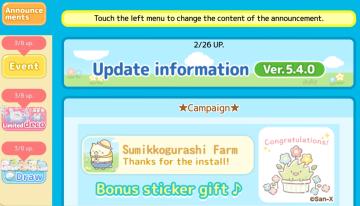
Sumikko Farm
The user interface (UI) in the picture presents a bright and cheerful design, ideal for a mobile application, likely focused on updates or announcements related...
continue settlement or return to world map
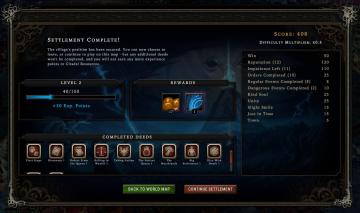
Against the Storm
The user interface in the picture presents a structured postgame summary. 1. Title Panel: At the top, "Settlement Complete!" indicates the player's progr...
Mages of Mystralia main menu
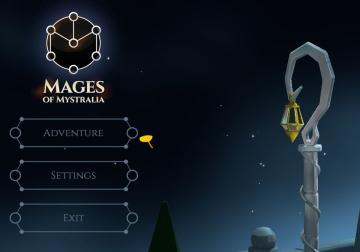
Mages of Mystralia
The user interface (UI) in the image presents a clean and visually appealing layout for the game "Mages of Mystralia." Labels and Features: 1. Game Tit...
new upgrade: life enchantment, zia's maximum life is permanently increased

Mages of Mystralia
The UI prominently features the label "New Upgrade" at the top, indicating that the player has recently acquired a new ability or improvement. Below this header...
axe of fracture
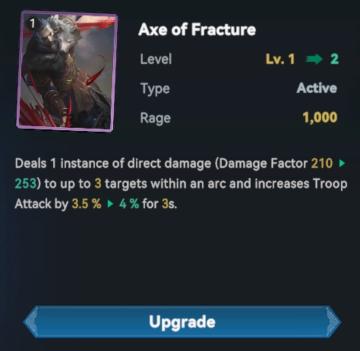
Viking Rise
The UI presented features a card titled "Axe of Fracture," which likely represents an item or ability in a game. Here's a breakdown of the main elements: 1. ...
 M S
M S