move unit cards
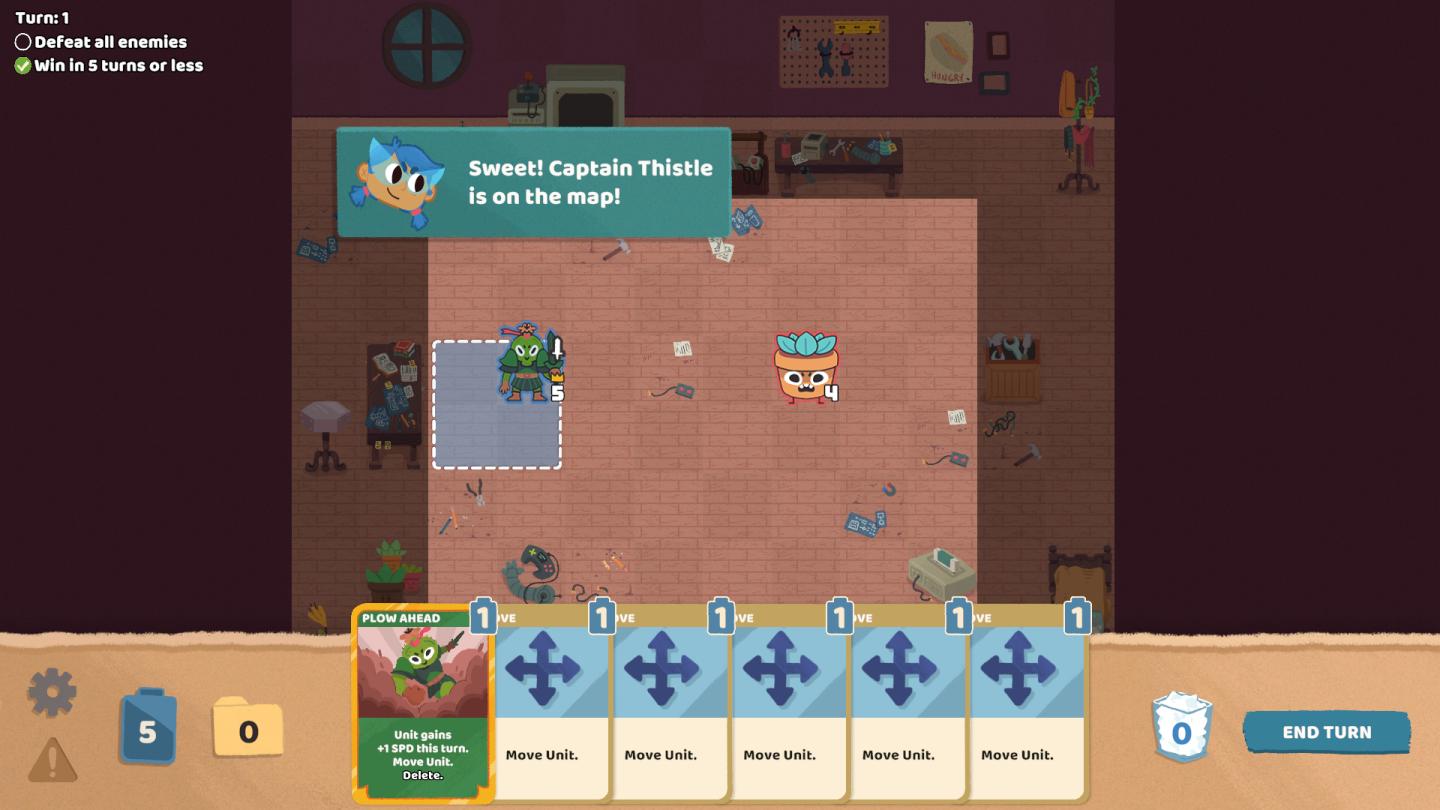
Description
In the user interface (UI) of this game, several key features and labels are prominent:
-
Turn Information: At the top left, the current turn (Turn 1) is displayed alongside objectives: "Defeat all enemies" and "Win in 5 turns or less." This provides clear goals for the player, encouraging strategic gameplay.
-
Dialogue Box: A dialogue bubble appears in the center, indicating an event or character dialogue that adds narrative context, enhancing player engagement. It reads, "Sweet! Captain Thistle is on the map!" which serves to guide the player.
-
Character Indicators: Next to the character on the map, health points (HP) are displayed as numbers above their heads (5 for one character and 4 for another). This visual detail helps the player assess the status of their units quickly.
-
Action Selection Area: At the bottom, a card system is used for actions. One card, "PLOW AHEAD," offers a specific action, including unit speed (SP) boost details. This segment has a visually distinct style, with a prominent yellow color for the selected card.
-
Movement and Action Cards: Several generic action cards labeled "Move Unit" are also displayed, showing that players can use these cards for movement. Each card has an icon indicating movement direction, enhancing clarity in function.
-
Resources/Points Indicator: On the left, icons represent available resources (5) and actions (0), giving the player a quick view of what they can do during their turn.
-
End Turn Button: At the bottom right, a clear "END TURN" button indicates when the player can conclude their current turn, with a simple design allowing for quick access.
Overall, the UI combines functional clarity with a playful aesthetic appropriate for a game, facilitating easy navigation and decision-making for players.
Software
Floppy Knights
Language
English
Created by
Tags
Sponsored
Similar images
remove shelter and refund wood, are you sure
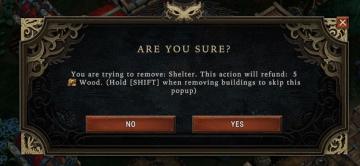
Against the Storm
The user interface (UI) in the image presents a confirmation dialog box with a dark background, which helps prioritize the message content. The main heading, "A...
movement tutorial
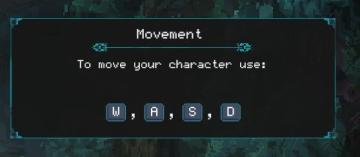
Children of Morta
Title: "Movement" – Indicates the section's focus on character movement controls. Instruction: "To move your character use:" – Guides the player on...
profiles, remove profile

Against the Storm
The user interface (UI) in the picture is organized to manage user profiles. Title Bar: The top of the UI has a title labeled "PROFILES," indicating the...
Time, Moves, Pause
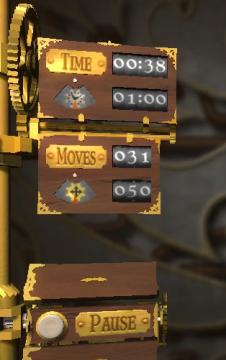
Cogs
The UI in the picture features a steampunkstyle design, emphasizing a vintage aesthetic with wooden panels and brass accents. 1. Time Display: La...
movement explained
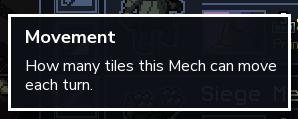
Into the Breach
The UI label in the picture is titled "Movement," which serves a clear functional purpose by providing information about the movement range of a Mech in the gam...
move tutorial
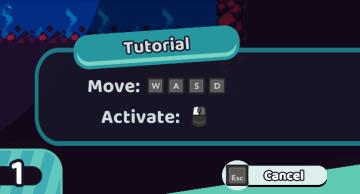
Cursed to Golf
The UI in the image presents a tutorial interface for a game. Here are the key labels and features: 1. Title ("Tutorial"): Positioned prominently at the to...
default profile can't be removed

Against the Storm
The user interface features a dark, textured background with contrasting text and icons, creating a visually striking appearance. 1. Main Profiles Button:...
camera mode - hide ui, take photo, move camera

Mass Effect 1
The UI presents several key labels and features for camera controls, designed for functionality and ease of use. 1. Camera Mode: This section allows for s...
 M S
M S