Diablo 1 HUD
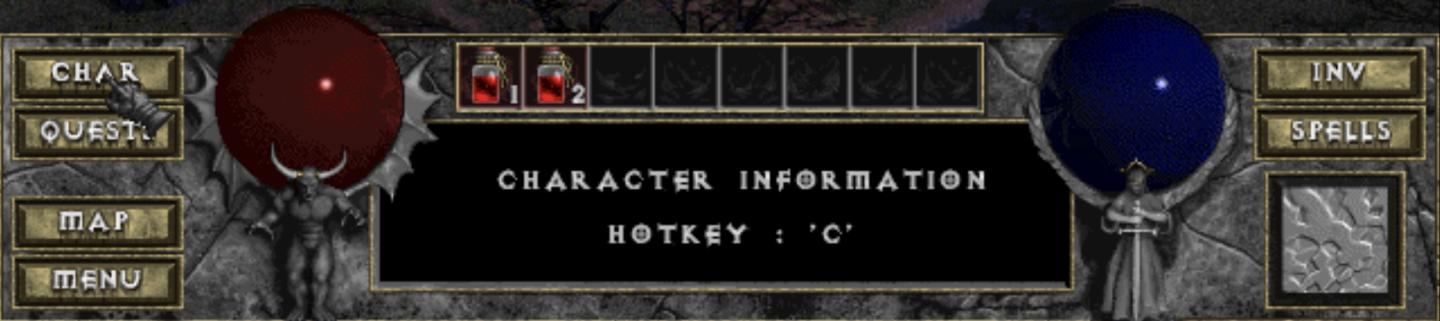
Description
The UI in the picture is designed for an RPG game, featuring several key functional elements:
-
Character Info (CHAR): This button likely opens the character information screen, showing stats, abilities, and equipment. It is labeled "CHAR" for convenience. The form is represented by a dark circular button, implying importance.
-
Quest Log (QUEST): This button allows players to track their current quests. Its adjacent placement suggests it is frequently accessed during gameplay.
-
Map (MAP): Offers navigation assistance within the game world. The label is straightforward, and the button is visually distinct, indicating its use.
-
Menu (MENU): A general access point to various game settings and options, providing essential game management features.
-
Inventory (INV): This button likely opens the inventory interface, where players manage their items. It is strategically placed for easy access.
-
Spells: A dedicated section for managing spells, implying a distinct gameplay mechanic involving magic.
-
Health and Potions Area: Presenting two potions above the character’s information area suggests the monitoring of health items, enhancing player strategy during gameplay.
-
Character Information Title: The prominent "CHARACTER INFORMATION" title conveys essential data relevant to the player’s progress.
-
Hotkey Reference: The mention of "HOTKEY: 'C'" suggests accessibility via keyboard shortcuts, optimizing gameplay efficiency.
The overall design incorporates a dark aesthetic, aligning with the game's theme, while each element is positioned to offer intuitive navigation and readability.
Software
Diablo I
Language
English
Created by
Tags
Sponsored
Similar images
diablo main menu

Diablo I
The user interface (UI) in the image features the title "DIABLO SHAREWARE" prominently at the top, styled with a dramatic and gothic font, which reflects the ga...
hades settings categories
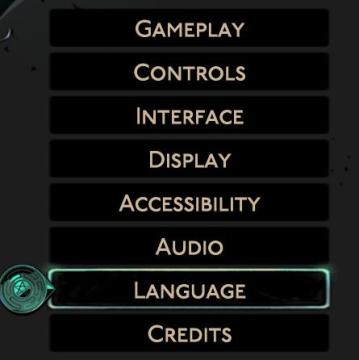
Hades II Early Access
The image displays a vertical menu with various options related to game settings. Each label represents a specific category that users can select to adjust thei...
task found

TOEM
The user interface (UI) in the picture features several key components designed to facilitate interaction with the game environment: 1. Task Notification:...
typ ducha další pokračovat dále

Phasmophobia
Na obrázku jsou zobrazeny dvě hlavní části uživatelského rozhraní. 1. Typ Ducha: Démon Tato část jasně zobrazuje typ ducha, což naznačuje, že uživatel j...
upgrade heaven strike
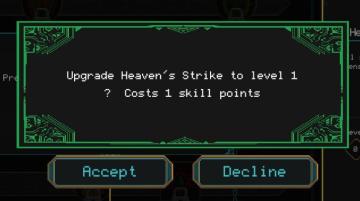
Children of Morta
Title: "Upgrade Heaven’s Strike to level 1" Info Prompt: Indicates a question regarding the upgrade. Cost Indicator: States “Costs 1 skill poi...
general
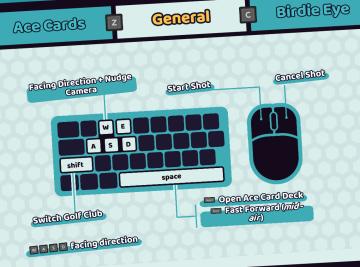
Cursed to Golf
The user interface (UI) presented in the picture is organized into sections that clearly delineate different features and controls related to gameplay. Here’s a...
guide on workers
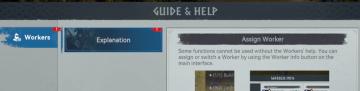
Viking Rise
The UI presented features a "Guide & Help" section, which serves to assist users in navigating specific functions related to workers in a game or application....
challenges 2
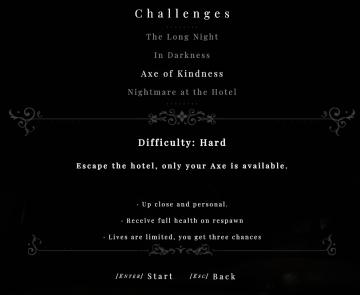
Maid of Sker
 admin
admin