starting new game, creating a knight character
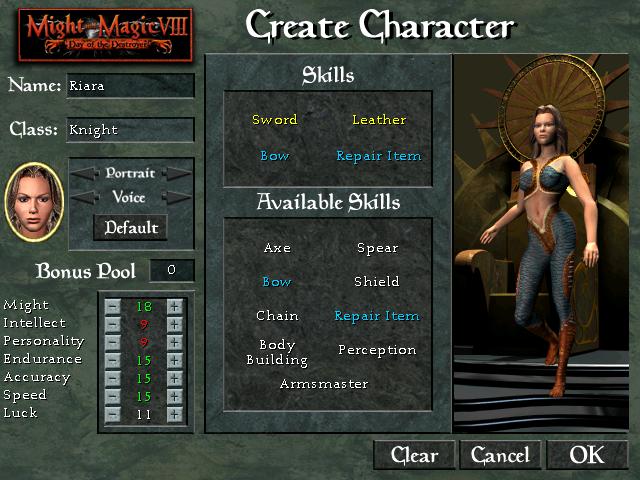
Description
The UI for the character creation in "Might & Magic VIII" features a structured layout that balances form and function.
Main Sections:
-
Title Bar:
- Label: "Might & Magic VIII - Day of the Destroyer"
- Function: Indicates the game title.
-
Character Creation Header:
- Label: "Create Character"
- Function: Clearly identifies the current screen and its purpose.
-
Character Information:
- Labels:
- "Name" for character name input.
- "Class" for selecting the character's class.
- Function: Basic input fields for character customization.
- Labels:
-
Portrait:
- Function: Allows the selection of a visual representation for the character, enhancing engagement.
-
Skills Section:
- Labels: Lists specific skills (e.g., "Sword," "Leather," "Bow," "Repair Item").
- Function: Displays currently selected skills and their categories; skills can be selected or modified.
-
Available Skills:
- Labels: Lists additional skills (e.g., "Axe," "Spear," etc.).
- Function: Indicates possible skills that can be learned, promoting strategic planning.
-
Bonus Pool:
- Function: Displays available points to allocate to various attributes (Might, Intellect, etc.), crucial for character progression.
-
Attributes:
- Labels: Attributes such as "Might," "Intellect," and others, each followed by a numerical value.
- Function: Provides essential stats that define the character’s capabilities and strengths.
-
Buttons:
- Labels: "Clear," "Cancel," and "OK."
- Function: Interactive elements for managing input; "Clear" resets, "Cancel" exits, and "OK" confirms character creation.
Visual Form:
- Layout: The interface uses a balanced, symmetrical design with dark and earthy tones, providing an immersive fantasy aesthetic.
- Text Colors: Different colors for labels enhance readability and draw attention to action items.
Overall, this UI is effective in guiding users through the character creation process while maintaining an engaging visual style.
Software
Might and Magic 8: Day of the Destroyer
Language
English
Created by
Tags
Sponsored
Similar images
get tools from the wall before starting the game
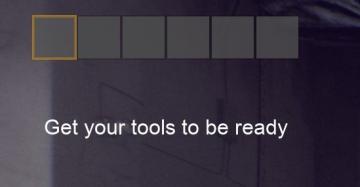
Panicore
The user interface (UI) in the image features a series of rectangular indicators, likely representing tool slots or inventory spaces. The first slot is highligh...
editor player options: civilization, color, starting resources, tribe name

Age of Empires 2 Definitive Edition
The UI comprises various fields and dropdown menus that facilitate the setup of a game. Key features include: 1. Player Setup: Player Selection: D...
starting the generator

The Last Stand: Aftermath
In the UI of the image, several key labels and features are present, primarily designed to facilitate player interaction within the game environment. 1. Powe...
defeated after infection takes hold
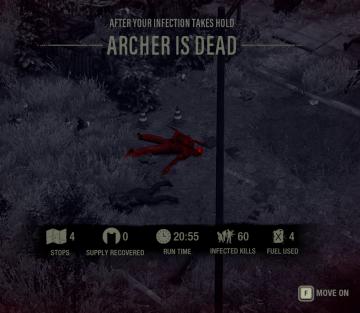
The Last Stand: Aftermath
The UI in the picture displays important game statistics and information in a clear, structured layout. Here's a breakdown of the elements: 1. Title Section...
equip wayward compass
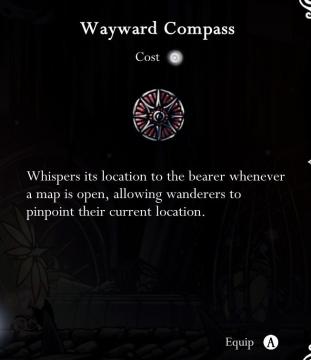
Hollow Knight
The image presents the user interface for an item titled "Wayward Compass." Title: The item name is displayed prominently at the top in a bold, white fo...
run statistics (Kaycee's mod): bosses defeated, cards drawn..
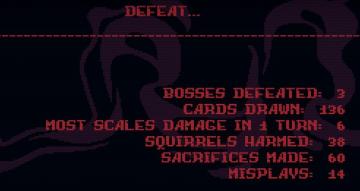
Inscryption
The user interface (UI) presents defeat statistics in a game, structured clearly for easy reading. At the top, "DEFEAT..." is prominently displayed in bold, l...
abandon quest
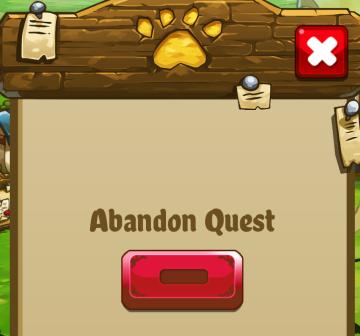
Cat Quest
The UI in the picture features a simple, cartoonish design with a warm, inviting color palette. Here's a breakdown of its components: 1. Title Area: At the...
sound settings, input can be voice activated
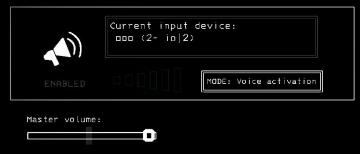
Lethal Company
The UI features a clean and minimalistic design, predominantly using monochromatic tones. 1. Current Input Device Label: Displayed prominently at the top,...
 M S
M S