random map setup
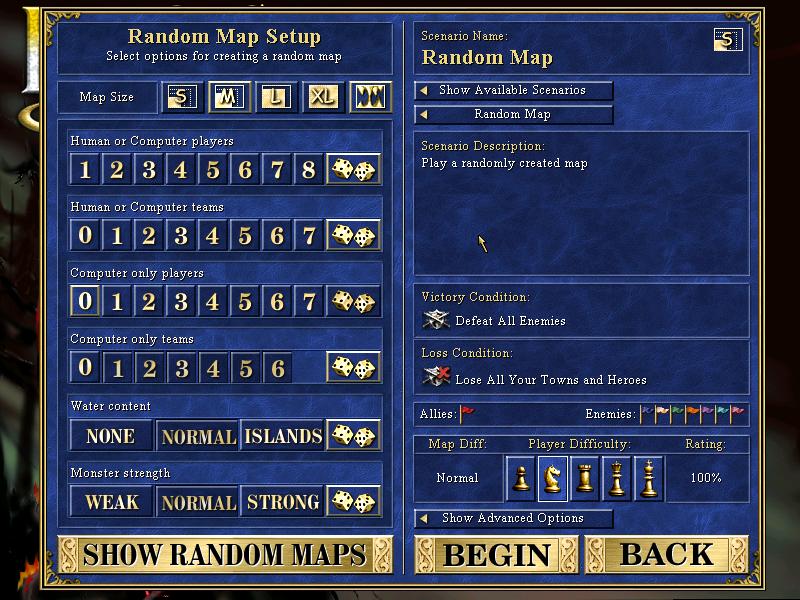
Description
The image displays a "Random Map Setup" interface, likely from a strategy or simulation game. Here's a breakdown of its UI labels and features:
Layout and Structure
- Title Area: The title "Random Map Setup" is prominently displayed at the top, indicating the purpose of the interface.
- Left Panel: This section contains various options for configuring the map settings.
- Right Panel: This area provides scenario details and conditions for gameplay.
Key Features
-
Map Size:
- Options labeled "S", "M", "L", "XL," allowing players to select the size of the map. The icons likely represent different dimensions.
-
Player Setup:
- Options to select the number of Human or Computer players (1-8), as well as teams for these players. Dice icons may indicate randomness or variation.
-
Water Content:
- Dropdown menu with options like "NONE," "NORMAL," and "ISLANDS" to customize the presence of water on the map.
-
Monster Strength:
- An option to choose the strength of monsters on the map, labeled as "WEAK," "NORMAL," or "STRONG."
-
Victory and Loss Conditions:
- Text areas defining win conditions (e.g., "Defeat All Enemies") and loss conditions (e.g., "Lose All Your Towns and Heroes").
-
Allies and Enemies:
- Visual indicators (likely flags) to select or configure ally and enemy factions.
-
Map Difficulty:
- A section for selecting the Map Difficulty and Player Difficulty, suggesting levels of challenge for players.
-
Scenario Name & Description:
- Labels to enter the name and description of the scenario being set up, with options to show available scenarios.
-
Action Buttons:
- SHOW RANDOM MAPS: A button likely used to generate or view random maps.
- BEGIN: To start or proceed with the game setup.
- BACK: To return to the previous menu or options.
Visuals
The interface employs a blue and gold color scheme, enhancing the visual appeal while maintaining usability. The organized layout ensures that all options are easily accessible, facilitating a straightforward setup process for players.
Software
Heroes of Might and Magic 3: Complete
Language
English
Created by
Tags
Sponsored
Similar images
current statistics, rank in random map leaderboard, hover over icon
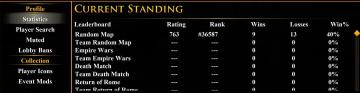
Age of Empires 2 Definitive Edition
The user interface features multiple sections, primarily organized for easy navigation. At the top, the label "CURRENT STANDING" is prominently displayed in yel...
single player: play campaign or play a random skirmish match
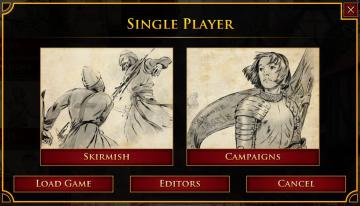
Age of Empires 2 Definitive Edition
The user interface features a prominent title at the top labeled "SINGLE PLAYER," clearly indicating the mode of gameplay. Below this title, two main options ar...
denní nebo týdení výzvy jako "najděte kost" nebo pořiďte fotografie
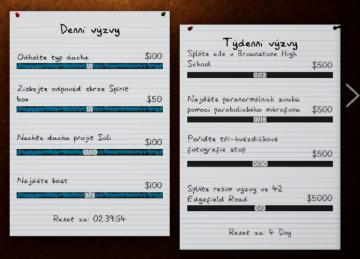
Phasmophobia
Na obrázku vidíme uživatelské rozhraní (UI) pro denní a týdenní výzvy. Rozhraní je rozděleno na dvě části, přičemž každá obsahuje seznam výzev. Levá část:...
filters in multiplayer lobby: game mode, password, victory type
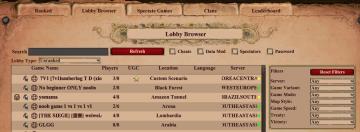
Age of Empires 2 Definitive Edition
The image features a user interface for a game lobby browser with a rustic theme. Search Bar: At the top, there's a search input field for players to find...
inventory components valuables

Yakuza 0
The UI in the picture features three main tabs: Inventory, Components, and Valuables. Each label is clearly defined, allowing users to easily naviga...
you died, score, how long you survived
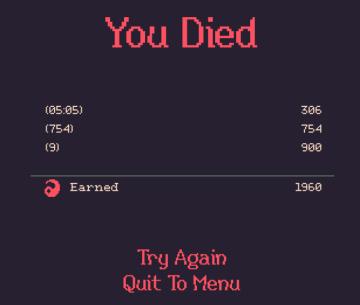
20 Minutes Till Dawn
The user interface (UI) in the image primarily features a game over screen with a dark background, which enhances the clarity of the text. Here’s a breakdown of...
goods produced in crude workstation
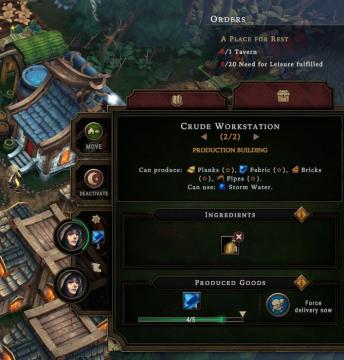
Against the Storm
The UI presented features several key components designed for interaction and information clarity. 1. Orders Section: Located at the top, this area tracks...
装備 そうび 幽霊 ホラーゲーム

Phasmophobia
この画像には、UIラベルと機能が一覧表示されています。主な要素は以下の通りです。 1. タイトル: 「トラック」とあり、これはおそらく装置や道具のリストを示してい...
 M S
M S