audio settings
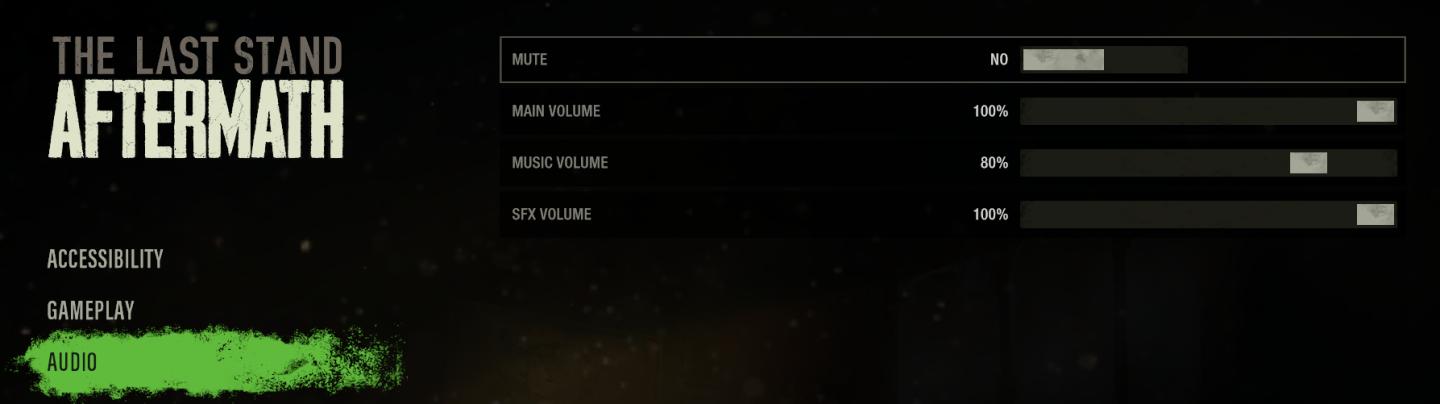
Description
The interface shown is part of the audio settings menu for the game "The Last Stand: Aftermath." Here's a breakdown of its features and labels:
-
Title:
- The title "THE LAST STAND AFTERMATH" is displayed prominently at the top, signaling the game context. This title likely uses a bold, stylized font consistent with the game's theme.
-
Audio Settings Section:
- The label "AUDIO" is highlighted in a vibrant green bar, indicating the current section of the settings menu. This visual cue helps users quickly identify where they are within the menu.
-
Mute Option:
- Labeled "MUTE," this toggle option features "NO" indicating the current status. This control allows users to enable or disable all game audio. A clear and straightforward label enhances usability.
-
Volume Controls:
- The interface includes separate volume sliders for:
- MAIN VOLUME: Adjusts overall sound levels within the game.
- MUSIC VOLUME: Specifically controls the background music levels, allowing for personalized audio experience.
- SFX VOLUME: Adjusts the sound effects volume, contributing to immersive gameplay.
- The interface includes separate volume sliders for:
-
Slider Functionality:
- Each volume control is accompanied by a slider, with numeric values indicating the current percentage (e.g., 100%, 80%). The sliders are visually distinct, enabling users to make precise adjustments by dragging.
-
Design Elements:
- The overall design features a dark background, creating contrast with the text and sliders for easier readability.
- The use of green highlights may suggest a thematic color scheme that aligns with the game's aesthetic.
In summary, this UI presents an intuitive layout for adjusting audio settings, with clear labels and functional sliders that enhance user experience without overwhelming the player.
Software
The Last Stand: Aftermath
Language
English
Created by
Tags
Sponsored
Similar images
master, music, SFX audio settings
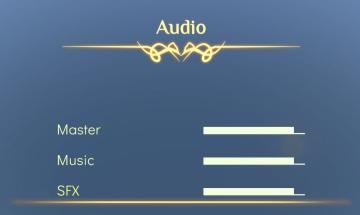
Spiritfarer: Farewell Edition
The user interface features a predominantly blue background that is complemented by elegant golden accents. At the top, the label "Audio" is prominently display...
audio settings
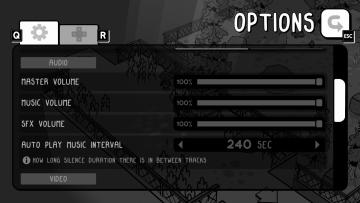
TOEM
The UI in the picture appears to represent an "Options" menu for a game, specifically focusing on audio settings. Here's a breakdown of the labels and features:...
audio settings
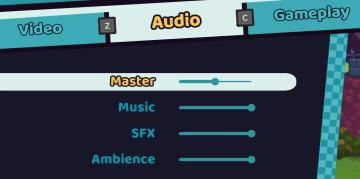
Cursed to Golf
The UI layout in the image is designed for an audio settings menu, likely for a video game. Here’s a breakdown of its features and functions: 1. Tabs:...
video, audio and game settings
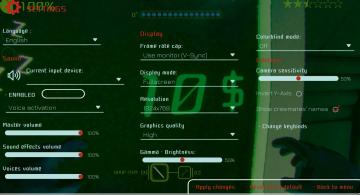
Murky Divers
The image displays a settings menu for a game, characterized by a sleek interface with various adjustable options. Here’s a breakdown of the UI labels and featu...
audio design by

TOEM
The image features a clean and modern logo design for "RUMSKLANG," which is identified as an audio design entity. UI Labels and Features: 1. Logo Text...
settings screen categories (audio, video, gameplay..)

Risk of Rain 2
The UI presents a horizontal layout featuring six distinct labels: "GAMEPLAY," "KEYBOARD + MOUSE," "CONTROLLER," "AUDIO," "VIDEO," and "GRAPHICS." Each label is...
audio options
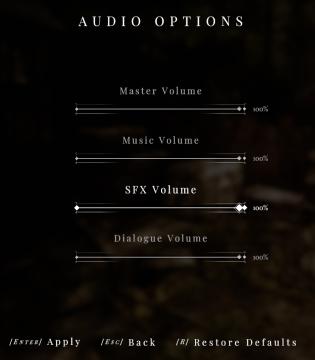
Maid of Sker
The image displays an "Audio Options" interface, likely from a video game or software. Here’s a breakdown of the UI labels and features: Features: 1. Ti...
choose output and input audio device (speakers, microphone)
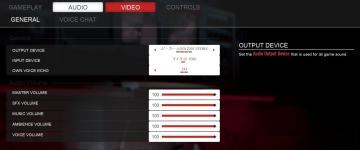
Panicore
The user interface (UI) in the picture presents audio settings for a gaming system. Here’s a breakdown of its features and functions: 1. Tabs: At the top,...
 M S
M S