Militärgebäude besetzt

Description
Die Benutzeroberfläche zeigt eine Informationsansicht mit verschiedenen Elementen, die bestimmte Funktionen erfüllen. Am oberen Rand befinden sich mehrere Symbole, die wahrscheinlich für verschiedene Spielressourcen oder Aktionen stehen. Diese Icons sind einfach gestaltet und ermöglichen schnellen Zugriff auf wichtige Spielinformationen.
In der Mitte wird eine Nachricht angezeigt, die den Zustand eines militärischen Gebäudes beschreibt. Darunter befindet sich eine visuelle Darstellung des Gebäudes, was die Funktion der Informationsdarstellung verstärkt.
Am unteren Rand gibt es Navigationssymbole, die durch Pfeile gekennzeichnet sind. Diese ermöglichen das Blättern durch verschiedene Nachrichten oder Informationen. Ein Info-Button links aktiviert wahrscheinlich weitere Details oder Erklärungen zur aktuellen Ansicht. Der Papierkorb symbolisiert die Möglichkeit, Informationen zu löschen oder zu archivieren.
Insgesamt kombiniert die UI Funktionalität mit einem klaren, einfachen Design, das leicht verständlich ist.
Software
The Settlers II
Language
German
Created by
Sponsored
Similar images
inventory, tchotchke
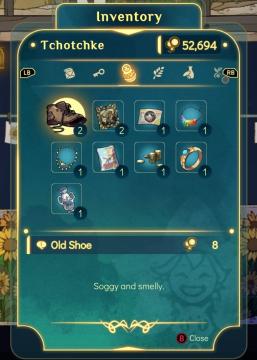
Spiritfarer: Farewell Edition
The UI is designed with a clear and organized layout for managing the player's inventory. At the top, the title "Inventory" is prominently displayed, indicating...
オススメ自社アプリ

のこのこキノコ
この画像には、UIラベルと機能がいくつか含まれています。 1. メインラベル: 「オススメ自社アプリ」と書かれており、特定のアプリをおすすめするセクションであるこ...
military buildings category: barracks

Viking Rise
The user interface (UI) in the image is organized into distinct sections that facilitate gameplay decisions related to military construction. Here's a breakdown...
go to chapter selection
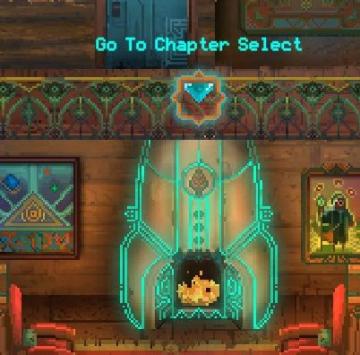
Children of Morta
Go To Chapter Select: Main action label indicating navigation to a chapter selection menu. Arrow Icon: Indicates that the label is interactive, sugg...
are you sure? unsaved data will be lost
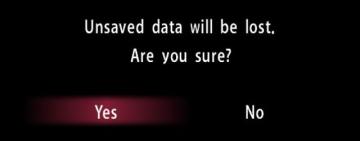
Yakuza 0
The UI features displayed in the image depict a confirmation dialog designed to alert the user about unsaved data. Labels and Function: 1. Title Label...
do you really want to abandon your workmates?
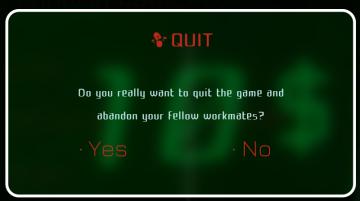
Murky Divers
The UI dialog presents a clear option for quitting the game, with functionalities and features designed for user interaction. Labels and Features: 1. Ti...
vicefist weapon description
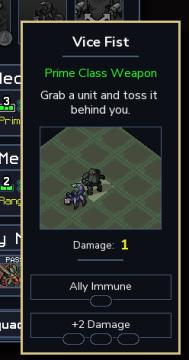
Into the Breach
The UI in the image displays information about a weapon named "Vice Fist." Here’s a breakdown of the labels and features: 1. Title: "Vice Fist" is prominen...
main menu メニュー
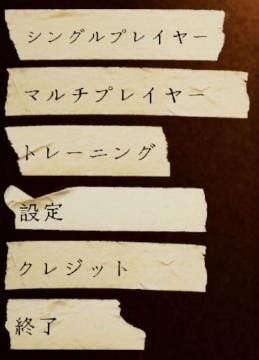
Phasmophobia
この画像には、さまざまな機能を示すUIラベルが含まれています。それぞれのラベルは、機能を明確に示すためにシンプルな形式で作られています。 1. シングルプレイヤー...
 admin
admin