Drop 4 gems and your magic shall increase
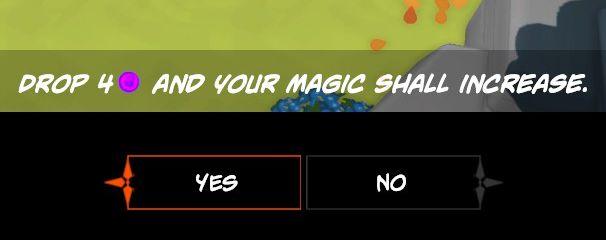
Description
The user interface (UI) in the picture consists of a prompt asking the player to "DROP 4" of a specific resource (indicated by a purple circle) to increase their magic. Here's a breakdown of its features:
-
Main Prompt: The message "DROP 4 🔮 AND YOUR MAGIC SHALL INCREASE." serves as the core instruction. Its playful and engaging font indicates an informal, game-like setting, drawing the player's attention to the action required.
-
Buttons: At the bottom, there are two buttons labeled "YES" and "NO."
- YES Button: This button, highlighted in orange, invites the player to confirm the action of dropping the resource. Its bold and prominent color suggests urgency and importance, encouraging interaction.
- NO Button: This button is uncolored and less visually prominent, offering a contrasting choice for players who may not want to proceed. The subtle design implies a safe exit from the action.
-
Color Scheme: The UI uses a mix of vibrant colors, such as the orange of the "YES" button and the neutral tones of the "NO" button, against a darker background. This creates a visual hierarchy, making the "YES" option stand out more.
Overall, the UI is organized to facilitate quick decision-making while enhancing the gaming experience through its playful language and clear visual cues.
Software
Mages of Mystralia
Language
English
Created by
Sponsored
Similar images
basic earth magic

Heroes of Might and Magic 3: Complete
The user interface (UI) in the image appears to be from a turnbased strategy game, likely part of the Heroes of Might and Magic series. Here's a breakdown of i...
colourblind mode
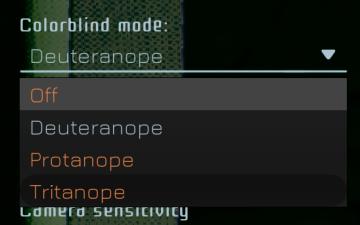
Murky Divers
The UI features a dropdown menu for selecting a colorblind mode, labeled "Colorblind mode:" at the top. Below this label, users can choose from several options:...
active orders: need for clothing and leisure
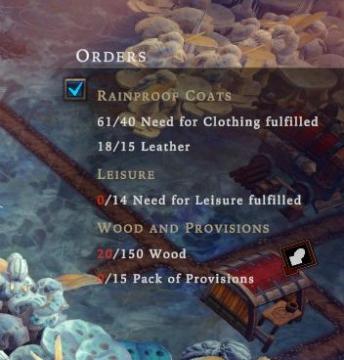
Against the Storm
The UI displays several sections under the label "Orders." It includes key categories like "Rainproof Coats," "Leisure," and "Wood and Provisions," each with sp...
time spent running, distance covered

Run Legends
The user interface (UI) in the image features several key elements, each serving a distinct function: 1. Elapsed Time Display: The label shows "07'15''", i...
improve menu
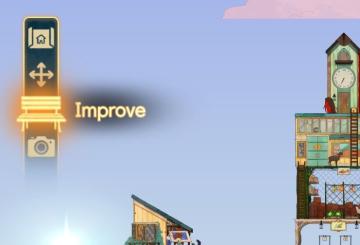
Spiritfarer: Farewell Edition
The UI on the left side features several icons designed for specific functions. 1. Home Icon: Positioned at the top, this icon likely directs the user bac...
settings screen 1
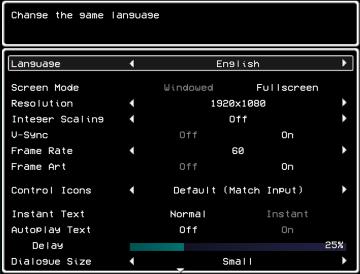
LISA: The Painful - Definitive Edition
The UI in the picture presents a settings menu for a game, focused on various options to customize the gameplay experience. 1. Title Area: The top portion...
untätige Krieger wählen

Populous: The Beginning
Das Bild zeigt eine Benutzeroberfläche (UI) eines strategischen Spiels. Auf der linken Seite sind verschiedene Symbole zu sehen, die wahrscheinlich für die Ausw...
collect stamps
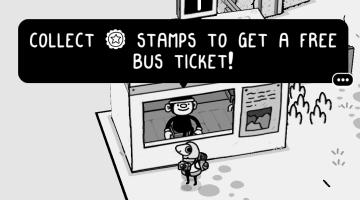
TOEM
The UI in the image features a prominent alert box that instructs the player on a game mechanic. Here’s a breakdown: 1. Text Labels: The bold, uppercase te...
 M S
M S