every mission you complete will add the distance you travelled
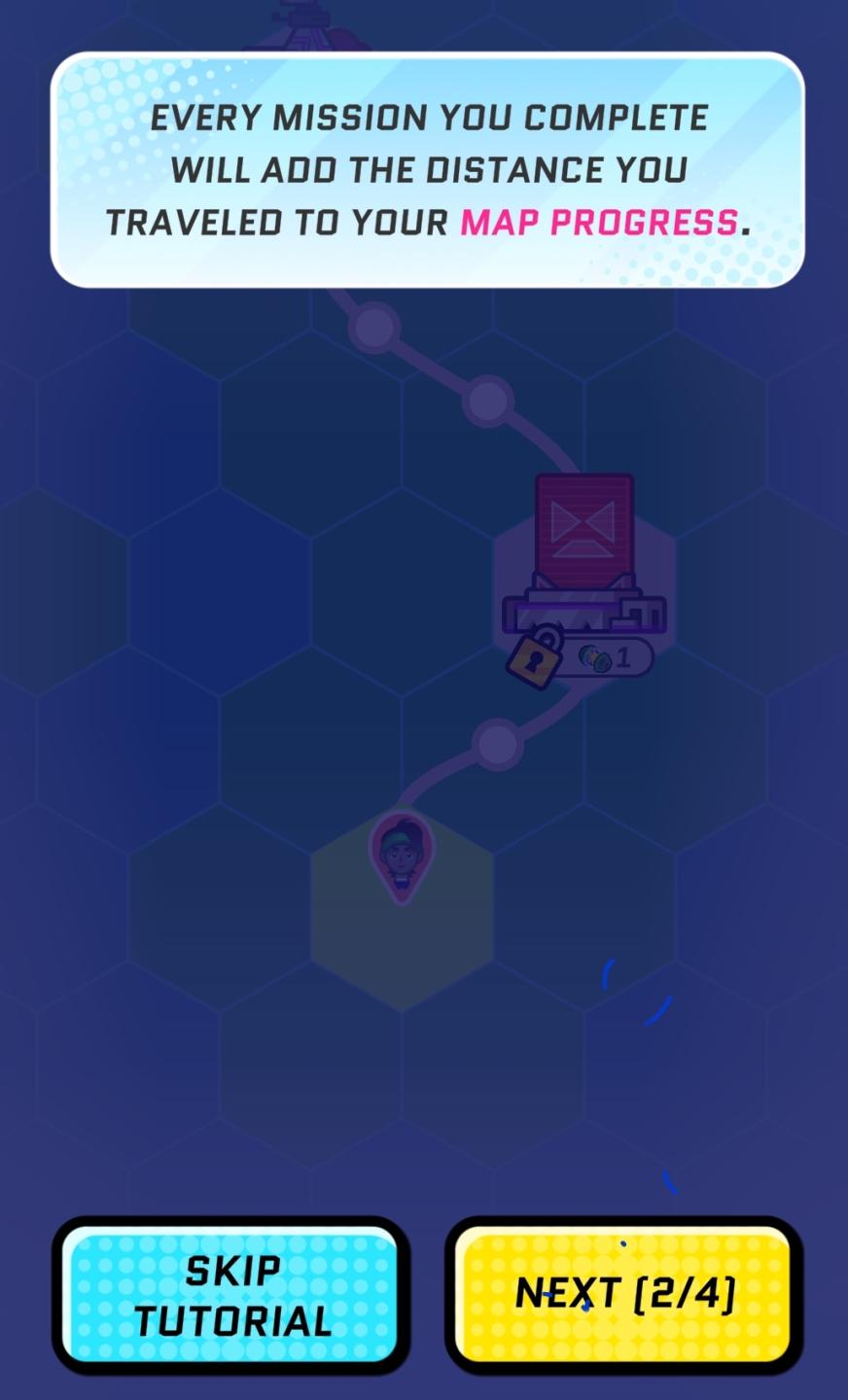
Description
The UI in the picture includes several key components designed for guidance and navigation within a game or app:
-
Text Box: At the top, a prominent text box displays a message indicating that completing missions contributes to "map progress." The text is styled with a bold, modern font and includes a highlighted word "MAP PROGRESS" to draw attention.
-
Map Visualization: Below the text, a hexagonal grid represents the map. Each hexagon appears to have different icons or indicators that may suggest various mission types or locations. The color gradient and design provide a dynamic feel.
-
Locked Icon: Near the center, there’s a padlock symbol indicating that certain paths or features may be locked until prerequisites are met, encouraging progression.
-
Currency Indicator: An icon showing a currency or point system appears next to the locked icon. This suggests the player can earn or spend resources to unlock features or advance.
-
Character Icon: Lower in the layout, there’s a character icon denoting the player’s position or avatar on the map, providing a personal touch to the navigation.
-
Navigation Buttons: Two buttons are located at the bottom:
- Skip Tutorial: This button, in a bright blue with rounded edges, offers an option to bypass the tutorial. It features a clear, readable font that emphasizes ease of use.
- Next [2/4]: The yellow button indicates progression through tutorial steps, showing that this is the second part out of four. This button also has a modern design, making it visually distinct.
Overall, the UI is functionally oriented towards guiding the user through a tutorial with engaging graphics, while the form is colorful and modern, enhancing user experience through intuitive design.
Software
Run Legends
Language
English
Created by
Sponsored
Similar images
warning - you are being attacked by another player
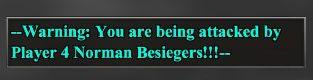
Age of Empires 2 Definitive Edition
The UI features a warning message designed to alert players about an ongoing attack. The text is prominently displayed in a distinctive turquoise color, contras...
do you want to reset your progress?
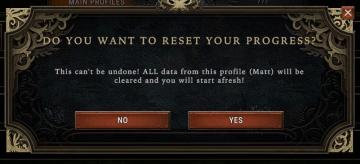
Against the Storm
The UI features a modal dialog box that prompts the user with a question, clearly indicating the purpose of the interaction. At the top, the heading reads “DO...
map options add markers

Red Dead Redemption 2
The user interface (UI) presents several functional labels and features, each designed to facilitate navigation and interaction. 1. Add Marker: This label...
dance minigame results

Yakuza 0
The user interface (UI) in the picture is designed for displaying results from a rhythm game. Here’s a breakdown of its features and layout: 1. Title Header...
general statistics

Islets
The UI displayed in the image focuses on the character's general stats and game progress. Here’s a detailed description of the labels and features: 1. Header...
mission complete report
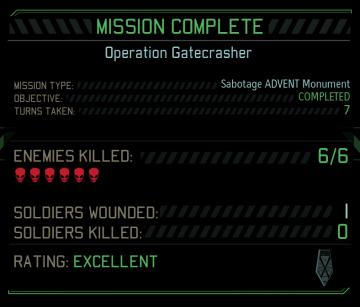
XCOM 2
The UI in the picture displays the results of a completed mission in a tactical game, likely giving players critical feedback on their performance. Key UI...
deathmatch
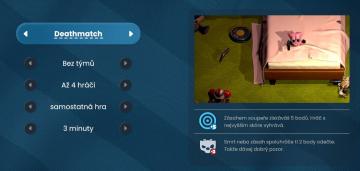
Bulanci
Na obrázku vidíme uživatelské rozhraní pro hru s názvem "Deathmatch". Hlavní prvky a funkce zahrnují: 1. Název hry (Deathmatch): Ten je umístěn v horní čás...
ghost, horror game tasks, refreshes at
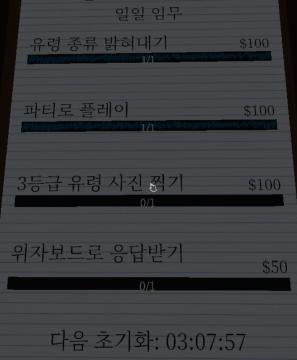
Phasmophobia
화면에는 여러 UI 라벨과 기능이 나열되어 있습니다. 각 항목은 주로 게임이나 작업의 미션을 나타내며, 다음과 같은 특성이 있습니다: 1. 일일 임무 상단에 위치하...
 matej94v
matej94v