quick battle, 2 sappers, attack, support, defense
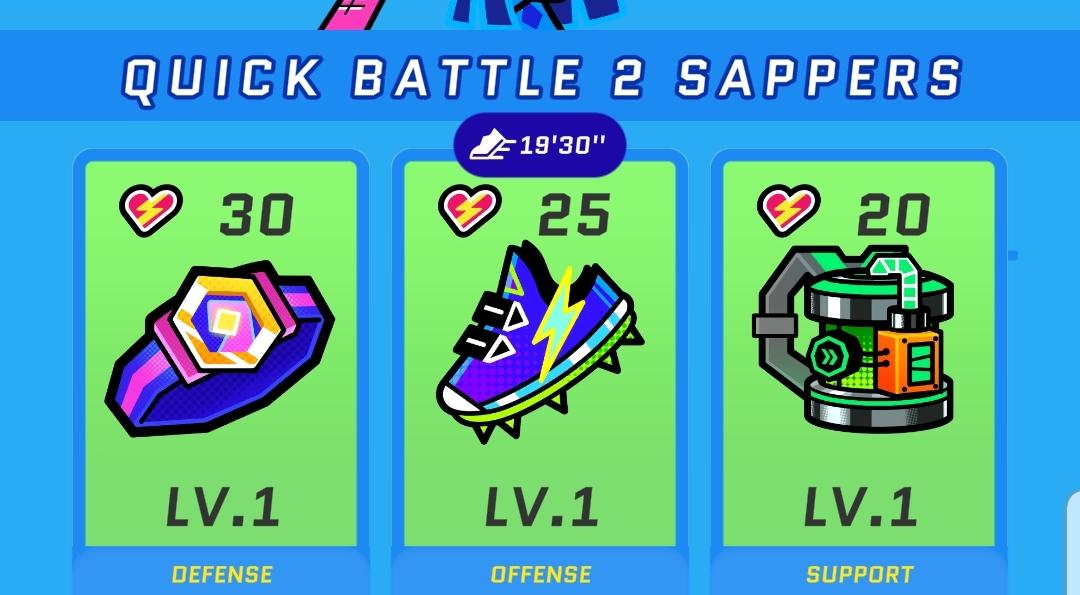
Description
The UI in the picture features a colorful and vibrant design, utilizing a playful aesthetic that suits a gaming environment.
-
Top Section:
- Title: "QUICK BATTLE 2 SAPPERS" is prominently displayed at the top, indicating the game's mode or event.
- Timer: A digital timer (19'30'') is shown, likely counting down or keeping track of the match duration, emphasizing urgency and gameplay timing.
-
Item Cards:
- There are three distinct item cards organized horizontally, each representing different categories:
- Defense (Left Card):
- Visual: Icon shows a shield-like shape, contributing to the sense of protection.
- Health Indicator: Displays "30" with an accompanying heart icon, denoting the amount of defense available.
- Level Label: Marked as "LV.1," indicating its current level.
- Offense (Middle Card):
- Visual: Depicts a pair of sneakers, symbolizing speed and attack.
- Health Indicator: Shows "25" with a heart icon, representing offensive capability.
- Level Label: Also marked "LV.1."
- Support (Right Card):
- Visual: Features a device or gadget, implying it offers assistance in gameplay.
- Health Indicator: Displays "20" with a heart icon.
- Level Label: Clearly marked as "LV.1."
- There are three distinct item cards organized horizontally, each representing different categories:
-
Overall Design:
- The background uses a bright blue color, which leverages contrasting green and black for the item cards, creating visual interest and easy differentiation.
- Font choices are bold and modern, enhancing readability and engagement.
This layout effectively communicates gameplay mechanics, allowing players to quickly assess their options and strategies in a visually appealing format.
Software
Run Legends
Language
English
Created by
Sponsored
Similar images
set up a quickspell button, then cast with S
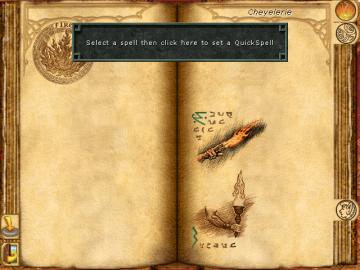
Might and Magic 8: Day of the Destroyer
The UI in the image presents a spell selection menu from a fantasythemed application, likely a game. Here’s a breakdown of its key features: 1. Main Display...
ghost types in Korean
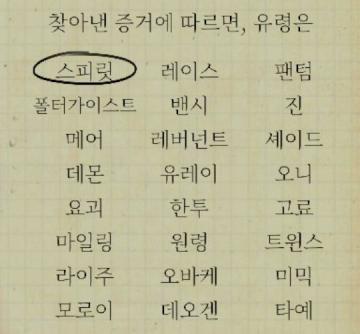
Phasmophobia
주어진 그림에서는 여러 UI 레이블과 그 기능이 나열되어 있습니다. 각 레이블은 특정한 기능이나 요소를 나타내며, 사용자가 선택할 수 있는 다양한 옵션들을 제공합니다....
divine grace, altar ignition items
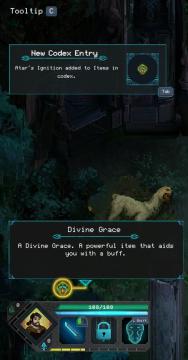
Children of Morta
Tooltip C: Indicates contextual help or notification. New Codex Entry: Notification for newly added item in the codex. Atar's Ignition: Specif...
nahráváš? vypni hudbu na pozadí, stock music
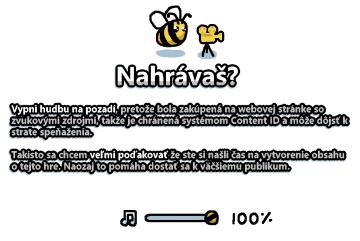
I Commisioned Some Bees 0
Na obrázku sa nachádza užívateľské rozhranie s názvom "Nahrávaš?". Tento banner upozorňuje používateľa na dôležité informácie pri nahrávaní obsahu. Hlavné prv...
select profile or start a new game
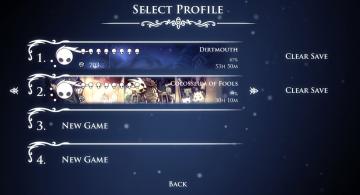
Hollow Knight
The interface features a dark background with a mystical aesthetic, using a clean font for readability. At the top, "SELECT PROFILE" serves as the header, indic...
ranked queue: find match, invite players to party, choose civilization
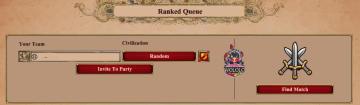
Age of Empires 2 Definitive Edition
The interface features a clean layout focused on matchmaking in a ranked game setting. 1. Header: "Ranked Queue" at the top clearly indicates the purpose...
2 charges remaining (disarm)
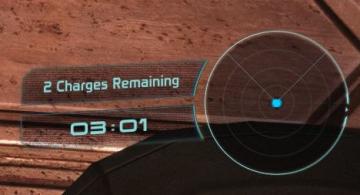
Mass Effect 1
The user interface features two main components: a text display and a circular gauge. The text display, located at the top left, reads "2 Charges Remaining" i...
capture prey
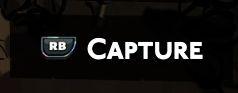
Hades II Early Access
The UI features a prominent label reading "CAPTURE," which suggests its primary function involves photography or screen capturing. This label is designed in bol...
 matej94v
matej94v