volume settings: master, music, ui, narration, ambience and more
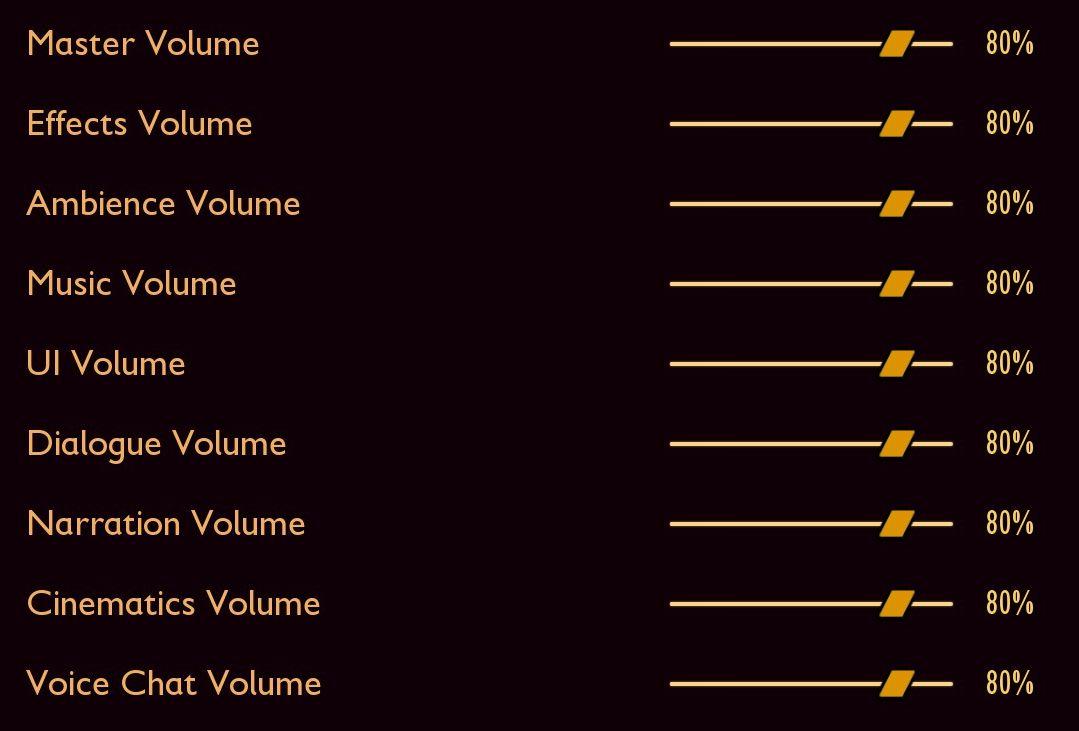
Description
The interface consists of various volume control sliders, each labeled for different audio categories.
-
Labels: Each category is clearly labeled in a light orange font, ensuring readability against the dark background. The categories include:
- Master Volume
- Effects Volume
- Ambience Volume
- Music Volume
- UI Volume
- Dialogue Volume
- Narration Volume
- Cinematics Volume
- Voice Chat Volume
-
Sliders: Adjacent to each label is a horizontal slider used for adjusting the respective volume. The slider position can be easily manipulated, indicated by a movable handle that allows for a visual representation of volume levels.
-
Volume Levels: Each slider is accompanied by a percentage indicator (80% for all in this instance), providing instant feedback on the current volume setting for each category, facilitating informed adjustments.
-
Visual Design: The clean and minimalist design focuses on functionality, with a consistent layout that makes navigation straightforward. The use of a dark background creates a contrast that enhances visibility of both labels and controls.
This user interface is designed to allow users to customize their audio experience easily and efficiently.
Software
Grounded
Language
English
Created by
Sponsored
Similar images
menu, platíte za jednotlivé jízdy, předplatné a benefity
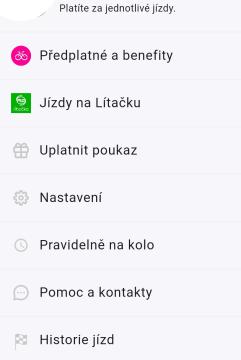
Rekola
Na obrázku vidíme uživatelské rozhraní aplikace pro platby a služby související s jízdou. Hlavní funkce a popisky jsou následující: 1. Předplatné a benefity...
foragers' camp's recipes
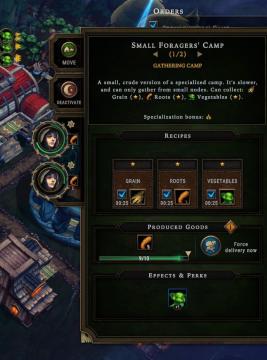
Against the Storm
The interface features are structured for clarity and usability, focusing on resource management and production output. 1. Title Bar: At the top, "Small F...
benefity, nastavení, platby, váš účet
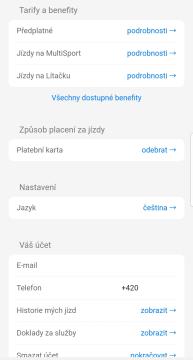
Rekola
Tento uživatelský rozhraní (UI) představuje nastavení a informace o účtu v mobilní aplikaci. Následující popis se zaměří na jednotlivé prvky: 1. Tarify a ben...
flerspiller lobby, velg kontrakt

Phasmophobia
Grensesnittet har flere klart definerte alternativer og instruksjoner. Øverst står det "Flerspiller Lobby" med en mørk bakgrunn som gir god kontrast til teksten...
leader skills, talents, squad capacity
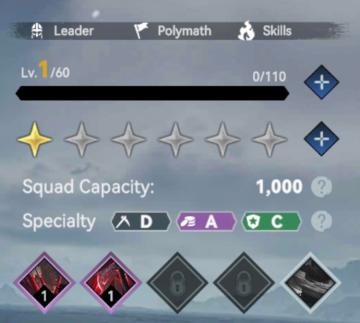
Viking Rise
The UI in the picture features several key labels and indicators focused on player statistics and capabilities. Here's a breakdown of its elements: 1. Level...
training for 20 infantry complete
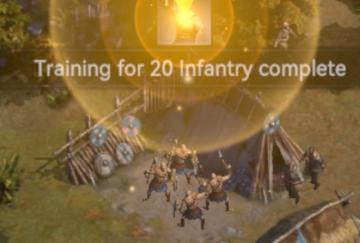
Viking Rise
The user interface (UI) in the picture features several key elements designed to communicate game progress and status effectively. 1. Label Text: "Trainin...
scenario editor: victory conditions (conquest, score, time limit)
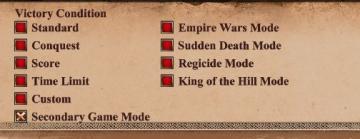
Age of Empires 2 Definitive Edition
The UI features a list of victory conditions, labeled clearly for ease of understanding and navigation. Each condition is paired with a colored square, suggesti...
spiritfarer main menu, you can report bugs
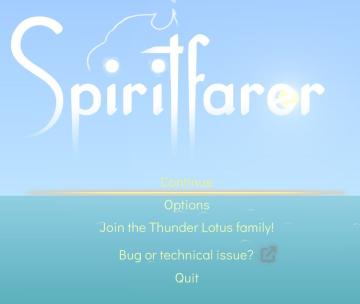
Spiritfarer: Farewell Edition
The UI features a serene gradient background, transitioning from light blue at the top to a deeper teal at the bottom, evoking a calm and inviting atmosphere. A...
 M S
M S