insufficient resources: buy and use
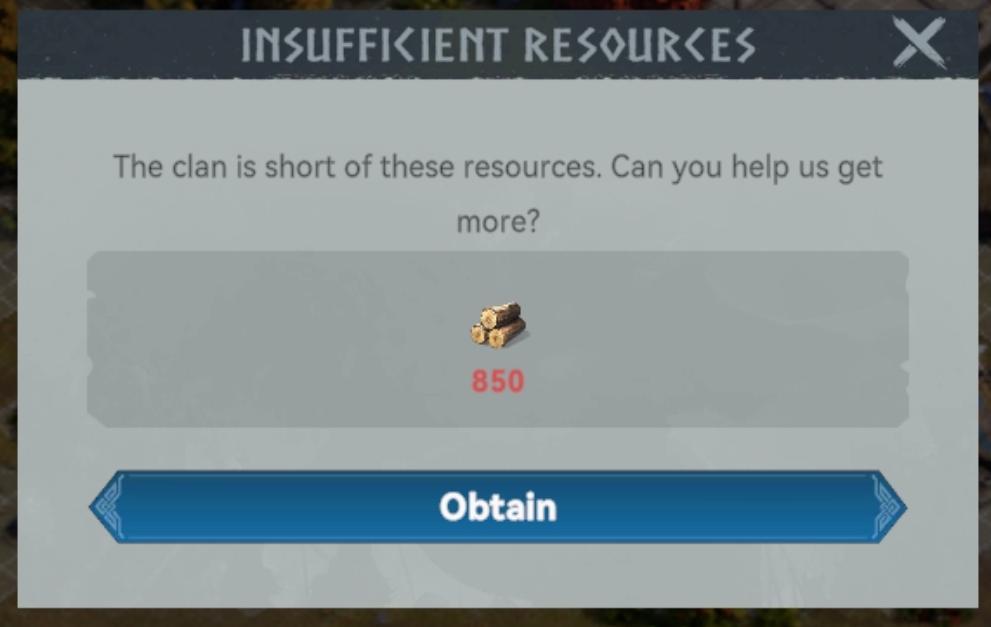
Description
The UI in the image presents a modal dialog that informs the user of a resource shortage within a clan. Here’s a breakdown of its features and functions:
-
Header Label ("INSUFFICIENT RESOURCES"):
- Function: Clearly indicates the main problem—lack of resources.
- Form: Bold, uppercase text for emphasis, likely styled to grab attention.
-
Informative Text:
- Function: Provides context by telling the user about the resource shortage and asking for help.
- Form: Written in a straightforward, conversational tone to engage the user.
-
Resource Display:
- Features: Shows the type of resource lacking (represented by an icon resembling logs) along with the quantity needed (850).
- Function: Clearly conveys what specific resource is needed and how much is required.
- Form: Visually intuitive, with a small image next to the numeric value to help with quick identification.
-
Action Button ("Obtain"):
- Function: Encourages the user to take action to acquire the needed resources.
- Form: A prominent button in a contrasting color, making it stand out against the background for easy accessibility.
-
Close Icon (X):
- Function: Allows users to dismiss the modal without taking action.
- Form: Typically located in the upper corner for standard usability.
Overall, the design is clean and functional, placing emphasis on urgent action while remaining user-friendly.
Software
Viking Rise
Language
English
Created by
Sponsored
Similar images
insufficient resources
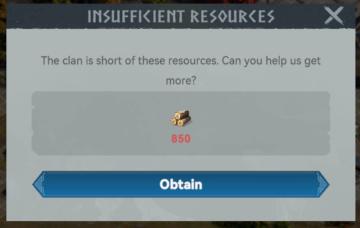
Viking Rise
The user interface (UI) in the image consists of a notification message regarding resource availability for a clan. Here’s a detailed breakdown of its features...
you can save the game and use item box at pay phones
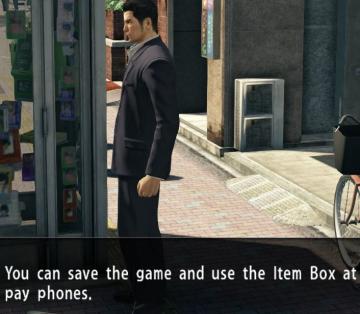
Yakuza 0
The user interface (UI) in the image features a text box located at the bottom, which informs the player about functionality within the game. The message reads:...
新しいキノコを発見しました

のこのこキノコ
この画像のユーザーインターフェースには、いくつかの重要な要素があります。 1. タイトルラベル: 上部には「新しいキノコを発見しました」というメッセージが表示さ...
challenge levels
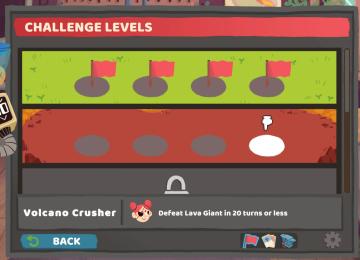
Floppy Knights
The UI in the picture showcases a game interface for "Challenge Levels." Here's a breakdown of the features and labels: 1. Header ("CHALLENGE LEVELS"): Thi...
emergency app instructions how to
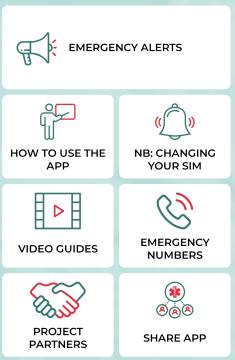
Zachranka
The user interface (UI) displayed in the picture consists of several labeled sections, each featuring specific functions related to emergency preparedness and a...
to shoot arrows
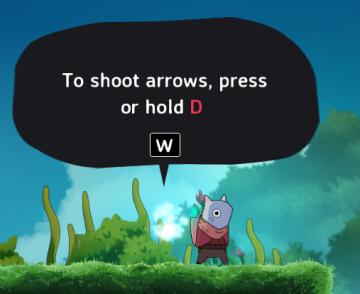
Islets
The UI in the picture features a speech bubble that provides instructions to the player. The main function is to guide the player on how to shoot arrows in the...
item cannot be used
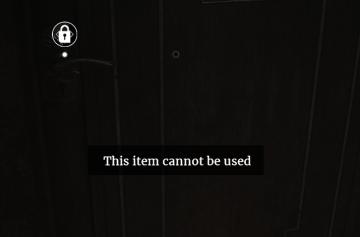
Maid of Sker
The user interface (UI) in the image features a dark wooden door with a lock icon positioned in the upper left corner. This icon signifies the lock status of th...
sound settings, input can be voice activated
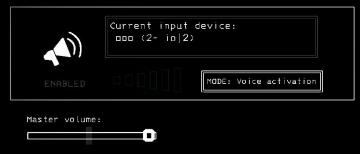
Lethal Company
The UI features a clean and minimalistic design, predominantly using monochromatic tones. 1. Current Input Device Label: Displayed prominently at the top,...
 matej94v
matej94v