captain's log - shenanigans section
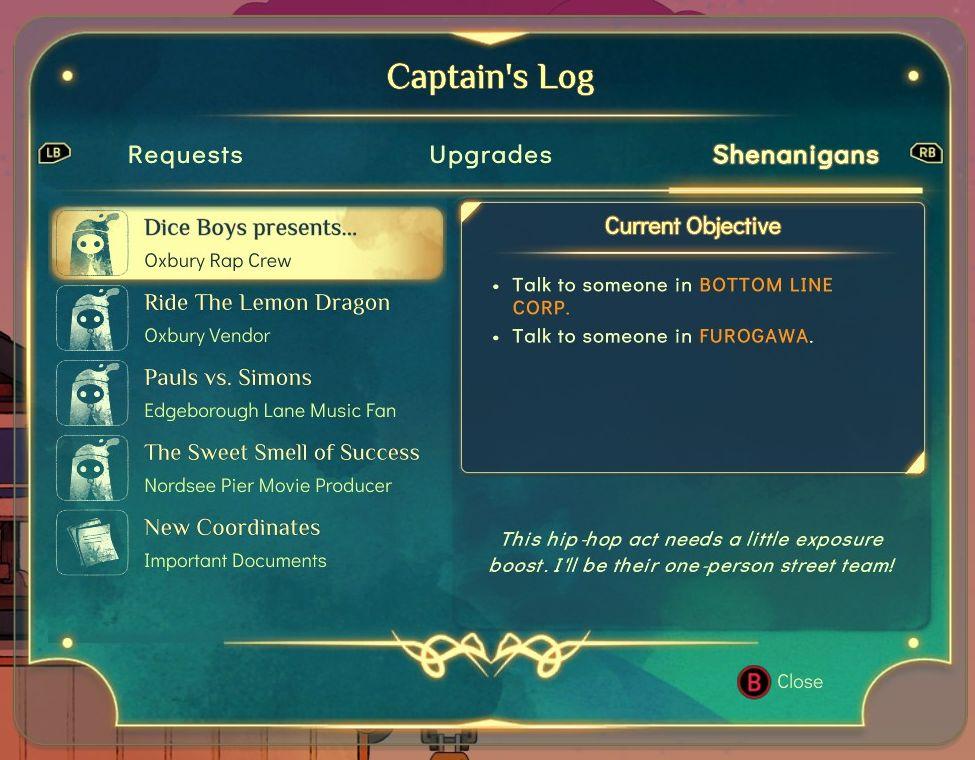
Description
The user interface (UI) in the image displays a "Captain's Log" screen with several labels and functional elements arranged neatly.
-
Log Title: The title "Captain's Log" is prominently displayed at the top, indicating the overall purpose of the screen.
-
Tabs: There are three main tabs labeled "Requests," "Upgrades," and "Shenanigans." These tabs allow users to navigate to different sections, each focusing on different aspects of gameplay. The tabs have a clear, sleek design.
-
Request List: Under the "Requests" tab, a list features various tasks:
- Each item has an associated icon and distinctive label describing the request (e.g., "Dice Boys presents...," "Ride The Lemon Dragon").
- The selected item is highlighted with a contrasting background, enhancing visibility.
-
Current Objective: In the "Shenanigans" section, a detailed area outlines the "Current Objective," specifying actions the player needs to undertake. Each objective is listed with bullet points for clarity.
-
Additional Information: A descriptive text below the current objectives provides context about the chosen task, maintaining engagement and offering insight into its purpose.
-
Navigation Buttons: There are navigation controls (e.g., "LB" and "RB") indicating how players can switch between tabs with ease.
-
Close Button: The lower right corner features a "Close" button, marked with "B," allowing users to exit the log quickly.
-
Visual Style: The overall form includes a modern aesthetic, with rounded edges, soft colors, and a cohesive visual theme, enhancing user experience through appealing design.
The layout promotes usability, allowing players to navigate and comprehend their objectives efficiently.
Software
Spiritfarer: Farewell Edition
Language
English
Created by
Tags
Sponsored
Similar images
captain's log - requests section
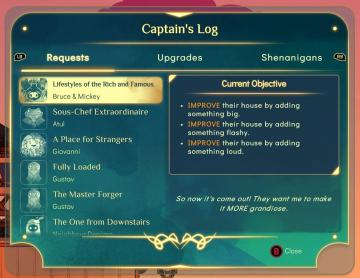
Spiritfarer: Farewell Edition
Title Bar: Displays "Captain's Log," indicating the current section of the user interface. Navigation Buttons: LB (Left Bumper): Allows...
captain's log - upgrades section
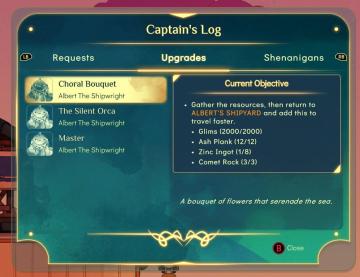
Spiritfarer: Farewell Edition
The interface displays a log titled "Captain's Log" with distinct sections including "Requests," "Upgrades," and "Shenanigans." Navigation is facilitated by lab...
alert: too soon for dangerous glades
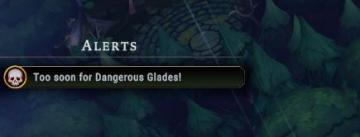
Against the Storm
The image features a user interface (UI) alert section labeled "ALERTS." This section is designed to convey important notifications to the player. The text "Too...
player statistics, buy upgrades and complete deeds
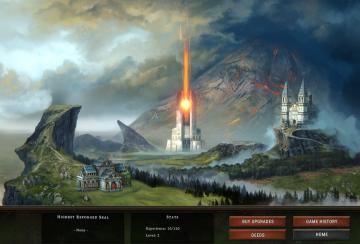
Against the Storm
The user interface features a structured layout with various labels and buttons designed to facilitate navigation and gameplay. At the top, the "Highest Refor...
credits screen, back button
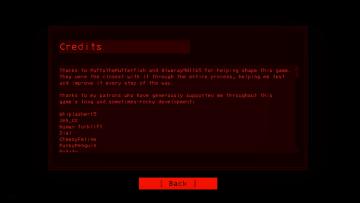
Lethal Company
The UI consists of a redonblack color scheme, contributing to a stark and intense visual presentation. At the top, the label "Credits" clearly identifies the...
mission complete report
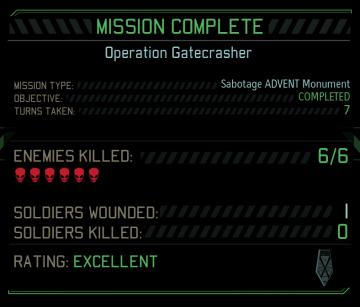
XCOM 2
The UI in the picture displays the results of a completed mission in a tactical game, likely giving players critical feedback on their performance. Key UI...
accessibility settings (subtitles, autofire, mono sound..)
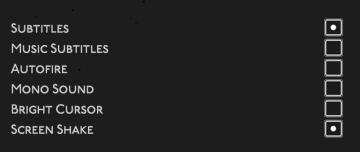
Hades II Early Access
The user interface features a list of options related to audio and visual settings, presented in a simple and clean layout against a dark background. Each optio...
rewind symbol from a cutscene
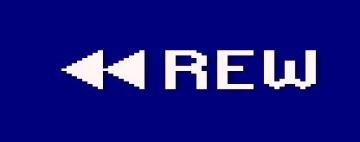
Hotline Miami 2
The user interface features a bold, white label reading "REW" in a pixelated font, indicating the function for rewinding. To the left of this label, there are t...
 M S
M S