in-game pause menu is stylized as VHS controls
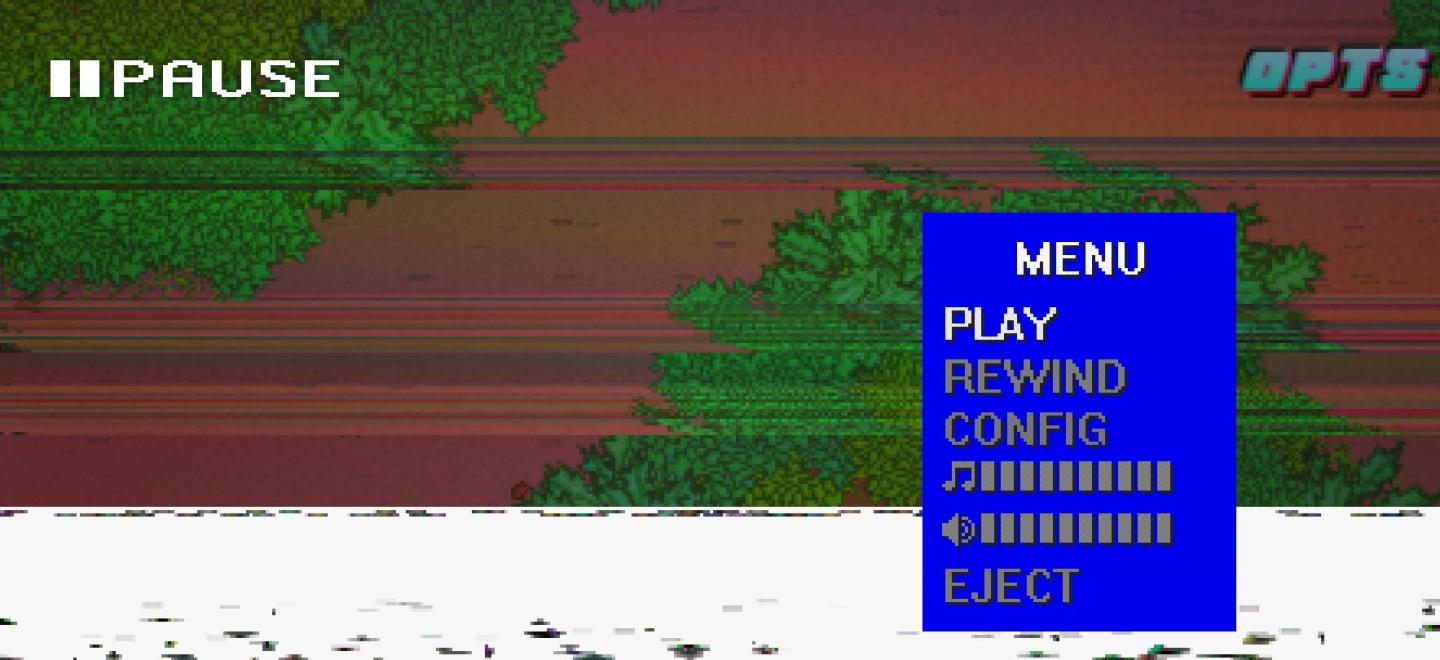
Description
The user interface features a menu that provides essential functions for media control. At the top, there is a bold "PAUSE" label indicating the current state of the media. Below that, a vertical menu appears in bright blue against a darker background for easy readability.
-
MENU: A heading that introduces the options.
-
PLAY: This option resumes playback of the media.
-
REWIND: Allows the user to rewind the media, indicated by the label itself.
-
CONFIG: Used to access configuration settings, possibly for customizing playback or settings.
-
Audio Controls:
- A musical note symbol followed by a series of horizontal bars, likely representing a volume slider.
- A speaker icon followed by a similar series of bars indicates another audio setting or toggle.
-
EJECT: Last option, suggesting the removal or quitting of the media.
The color scheme and layout are reminiscent of retro media players, evoking a nostalgic feel while ensuring functionality is straightforward and accessible.
Software
Hotline Miami 2
Language
English
Created by
Sponsored
Similar images
in-game pause (continue, give up, or quit)
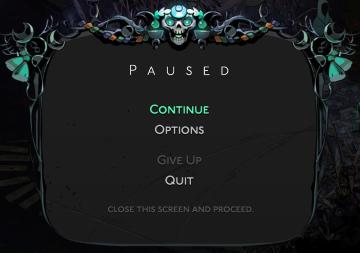
Hades II Early Access
The interface displays a pause menu framed by an ornate, decorative border, suggesting a thematic design. At the top center, the word "PAUSED" is prominently fe...
in-game pause menu
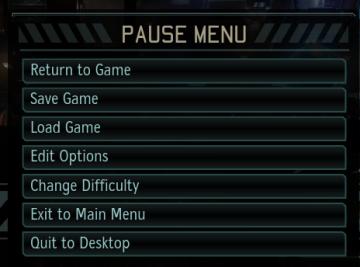
XCOM 2
The image presents a pause menu typically found in video games, characterized by a clean, minimalistic design. The UI features a prominent header labeled "PAUSE...
in-game pause menu
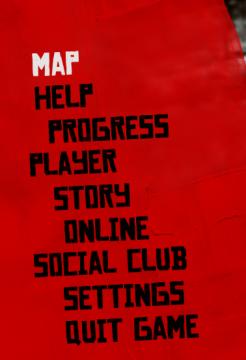
Red Dead Redemption 2
The user interface (UI) in the picture features a vertical list of labels that serve various functions within a game. 1. MAP: This label likely provides a...
twitter kategorie příspěvků odpovědi média výběr lajky připnuté

Twitter/X
Na obrázku je uživatelské rozhraní s několika záložkami, které plní různé funkce. 1. Posty: Tato záložka je zvýrazněná, což naznačuje, že uživatel je v tét...
create a troop that will depart from your city

Viking Rise
The user interface (UI) in the picture features a dialog box with a primary function focused on troop creation. Key Elements: 1. Text Header: ...
gameplay settings (vibration, aim assist, god mode..)
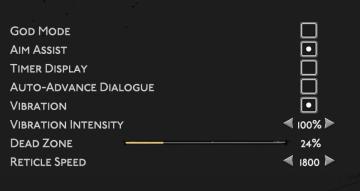
Hades II Early Access
The user interface (UI) features a clean layout with a dark background, promoting readability and focus on functionality. Each label is presented in a clear, bo...
activate elevator
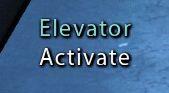
Mass Effect 1
The UI features two prominent labels: "Elevator" and "Activate." The label "Elevator" likely indicates the section or functionality related to an elevator s...
emergency app instructions how to
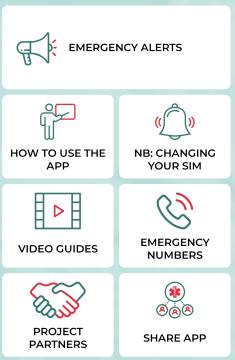
Zachranka
The user interface (UI) displayed in the picture consists of several labeled sections, each featuring specific functions related to emergency preparedness and a...
 M S
M S