disarming (ESC to cancel)
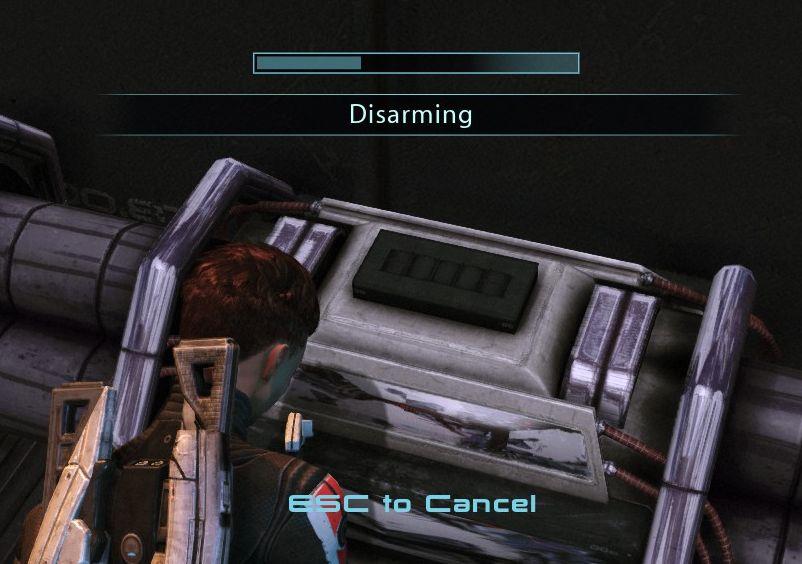
Description
The user interface in the picture features a progress bar at the top, indicating the state of a disarming operation. This bar visually represents completion, incrementally filling up as the process advances.
Beneath the bar, the word "Disarming" serves as a clear, central label, indicating the current action the player is engaged in. The text is bold, enhancing visibility against the darker background.
At the bottom of the screen, a prompt reads "ESC to Cancel," guiding the user on how to interrupt the disarming process if necessary. This is displayed in a lighter font color, contrasting with the rest of the interface for easy readability.
The control panel in the foreground features a set of buttons, hinting at user interaction. Its design is utilitarian, suggesting functionality and emphasizing the task at hand.
In summary, the UI effectively combines form and function, ensuring clarity and usability while the player navigates critical gameplay actions.
Software
Mass Effect 1
Language
English
Created by
Sponsored
Similar images
use mana charm to refill mana
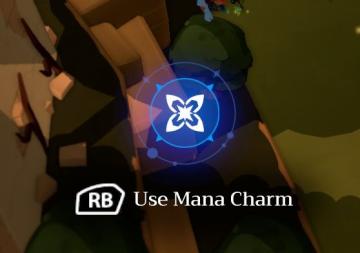
Mages of Mystralia
The UI features a prominent blue circular icon in the center displaying a stylized design, likely representing the "Mana Charm." This icon is surrounded by a fa...
complete deeds to get rewards
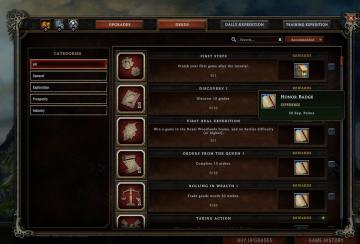
Against the Storm
The user interface (UI) features a structured layout designed to facilitate navigation and task completion within the game. The main options are labeled as "UPG...
clear the device cache
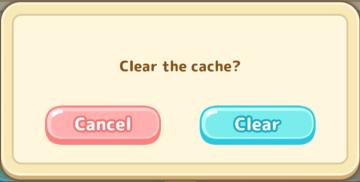
Sumikko Farm
The UI in the image features a dialog box prompting the user with the message, "Clear the cache?" This text is centrally placed to grab the user's attention and...
you need key

Blasphemous
The user interface (UI) in the image features several key components that provide important information and functionality. Health and Resources Red and...
you died, score, how long you survived
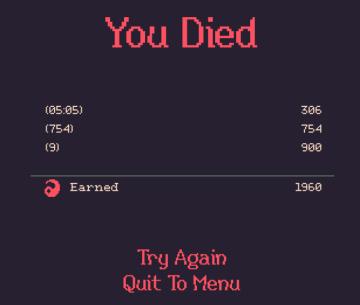
20 Minutes Till Dawn
The user interface (UI) in the image primarily features a game over screen with a dark background, which enhances the clarity of the text. Here’s a breakdown of...
a new beginning

The Last Stand: Aftermath
The image features a user interface (UI) text box overlaying a game scene, presenting essential information to the player. UI Labels and Features 1. Tit...
flamepurr

Cat Quest
The user interface (UI) features in the image you provided are designed for a game selection screen, with a focus on character and skills setup. Here’s a breakd...
player talents screen, undo talent points button, auto level up button
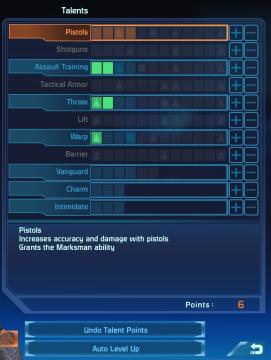
Mass Effect 1
The UI displays a "Talents" menu, primarily focused on character abilities or skills. The main area features a vertical list of talent categories, including "Pi...
 M S
M S