Objective: find and activate the Teleporter
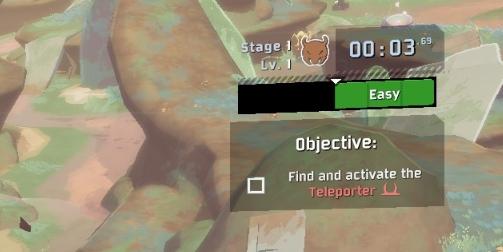
Description
The user interface presents several distinct features and labels that guide the player through the game.
-
Stage Indicator: At the top left, there is a label that displays "Stage 1" alongside an icon representing the player’s character level labeled "Lv. 1," which signifies the current progression in the game.
-
Timer: A digital timer is positioned centrally at the top, displaying "00:03.69," indicating the elapsed time since the start of the stage. This provides players with a way to track their performance against time constraints.
-
Difficulty Level: The term "Easy" is highlighted, denoting the difficulty setting for the current stage. The use of a contrasting color makes this information stand out.
-
Objective Box: A labeled area outlines the player's current objective with the word "Objective:" prominently featured. This area includes a checkbox next to the text "Find and activate the Teleporter," indicating a task for players to complete.
-
Visual Design: The UI combines functionality with a clean aesthetic, employing clear typography for readability and a structured layout that prioritizes important gameplay elements.
These components work together to provide players with a clear understanding of their current gameplay status and objectives.
Software
Risk of Rain 2
Language
English
Created by
Sponsored
Similar images
objective: answer the phone
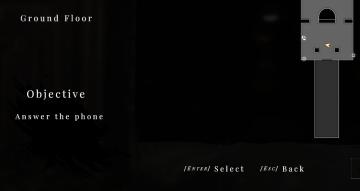
Maid of Sker
The user interface (UI) features a dark, minimalistic design that emphasizes functionality with a somber aesthetic. Labels and Features: 1. Ground Floo...
episode completed
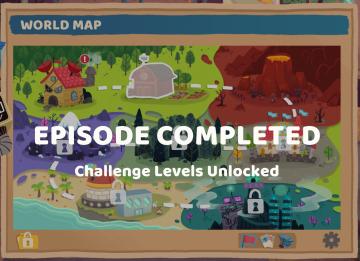
Floppy Knights
The user interface (UI) in the image features a vibrant world map central to gameplay, with the title "WORLD MAP" displayed prominently at the top in a bold, st...
purchase cards in workshop

Floppy Knights
The interface features several clear and functional sections: 1. Top Left Coin Indicator: This displays the player's currency (40 coins), emphasizing res...
you got clogs
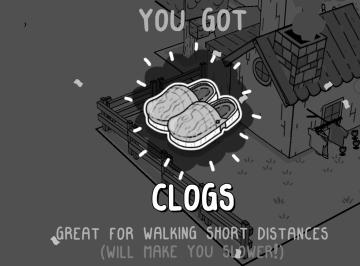
TOEM
talk to doctor Chakwas prompt
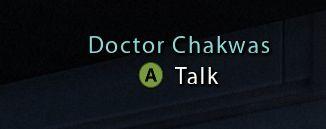
Mass Effect 1
The UI features a label with the name "Doctor Chakwas," indicating the character or NPC being referred to. The text is presented in a clean, modern font, enhanc...
new dlc available
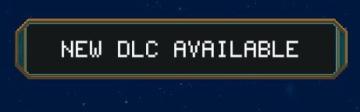
Children of Morta
Label: "NEW DLC AVAILABLE" Function: Indicates the availability of new downloadable content (DLC) for the user to explore or purchase.
uplatnit poukaz
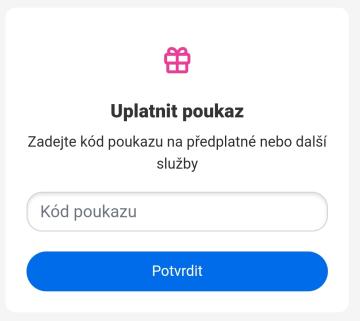
Rekola
Na obrázku je zobrazen uživatelský rozhraní pro uplatnění poukazu. Hlavní funkce jsou následující: 1. Název sekce: "Uplatnit poukaz" toto slouží jako jas...
you can't use that here
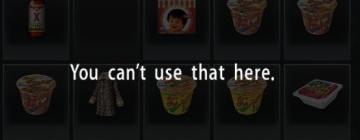
Yakuza 0
The user interface (UI) in the picture displays a selection of items, likely from an inventory or item menu. The arrangement features several distinct icons or...
 M S
M S