confirm power
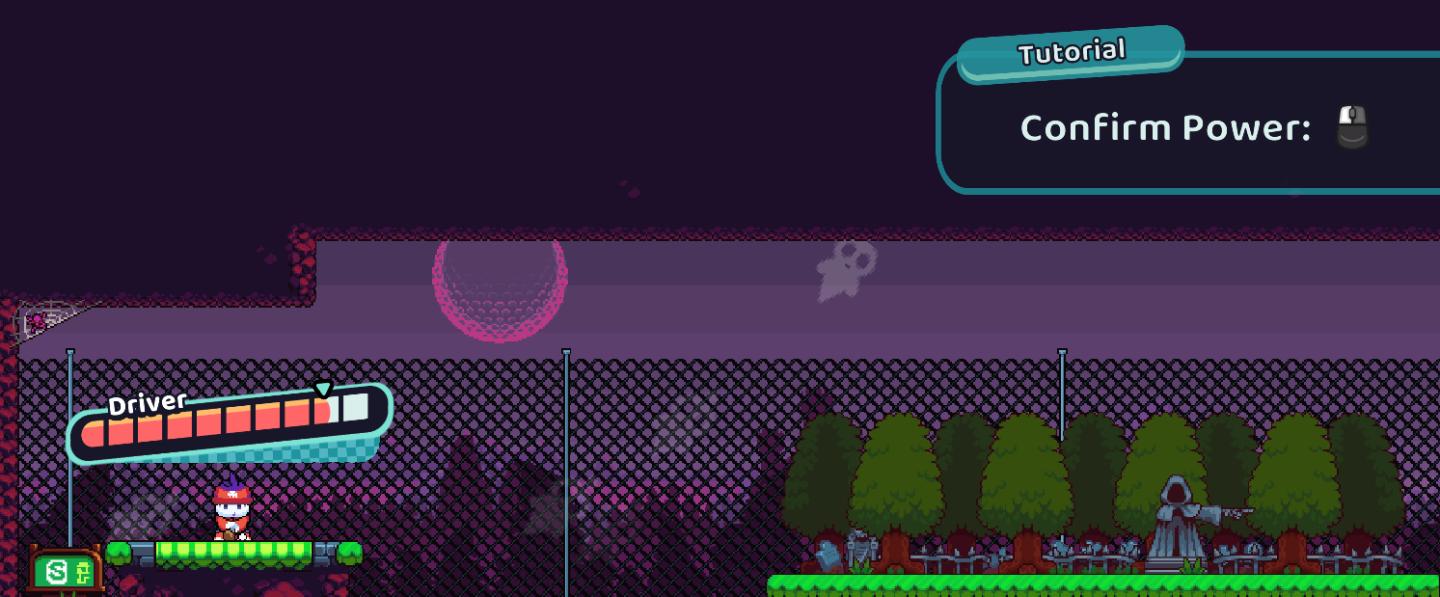
Description
The UI elements in the picture showcase a vibrant and engaging interface typical of a video game environment. Here's a breakdown of the features and their functions:
-
Player Indicator:
- A small character figure (the "Driver") is depicted at the bottom left, indicating the player's current avatar.
- This element serves to identify the player within the game setting.
-
Health/Power Bar:
- A horizontal bar labeled as "Driver" displays the character's health or power levels, represented by varying colors (red tones indicating low power).
- The filled section of the bar indicates current status, while the empty section shows available capacity. This is crucial for gameplay strategy and resource management.
-
Action Prompt:
- At the top right, there's a "Tutorial" label, indicating instruction or guidance is being provided.
- Below is the instruction "Confirm Power:", suggesting the player needs to perform a specific action, in this case, suggesting a mouse click as the means to confirm the power. It's visually separated with a blue outline, drawing the player's attention.
-
Background Elements:
- The backdrop features a stylized landscape with distinct colors and celestial elements, enhancing the game's atmosphere.
- The presence of abstract patterns, like the fenced area and ghostly figures, adds character and context to the game world.
-
Economy Indicator:
- On the left side, a dollar sign icon represents in-game currency or resources, possibly implying economics that the player will interact with.
Overall, the UI is designed to provide clear visual cues and instructions to enhance gameplay immersion and ensure players can easily understand their current state and objectives. The colorful, pixel-art style contributes to a playful and engaging form that fits the game’s theme.
Software
Cursed to Golf
Language
English
Created by
Sponsored
Similar images
spiritfarer map controls - set waypoints and confirm travel
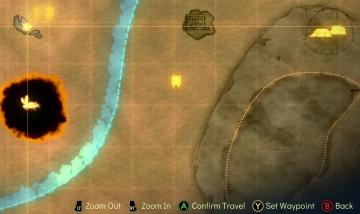
Spiritfarer: Farewell Edition
The UI presents a map interface with several functional features, indicated by labels and buttons at the bottom. 1. Coordinates Display: The top left show...
settings - confirm changes or reset all to default

Lethal Company
The user interface features three main labels: "Confirm changes," "Back," and "Reset all to default." 1. Confirm changes: This label typically functions a...
would you like to leave? confirm cancel
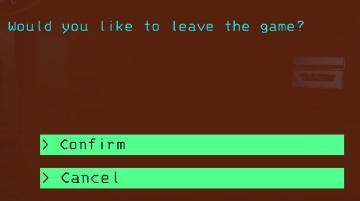
Lethal Company
The user interface presents a dialogue box with a straightforward question: "Would you like to leave the game?" This is a prompt for user engagement, specifical...
deactivate purchased card (power-up)
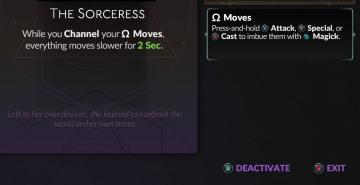
Hades II Early Access
The interface features a title that clearly identifies the character, "The Sorceress," emphasizing her role. Below the title, a descriptive text explains her un...
unlock the "The Unseen" (restore magick) card power-up
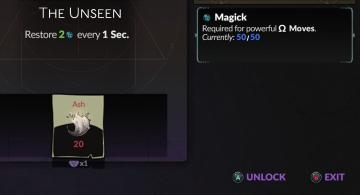
Hades II Early Access
The interface features a dark background that emphasizes the elements presented. At the top, the title "The Unseen" is prominently displayed, indicating the cur...
buy a power upp
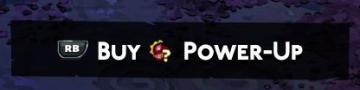
Hades II Early Access
The UI features a button labeled "Buy PowerUp," accompanied by a symbol likely indicating a game controller input (RB). This button serves the primary function...
race results
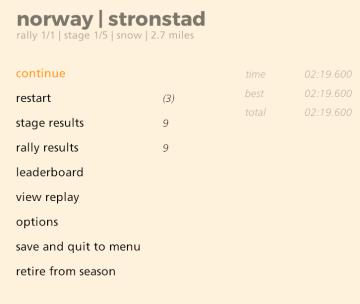
art of rally
The UI displayed presents a straightforward and functional menu for a rally racing game, focusing on user interaction. Labels and Features: 1. Title Ba...
producing milk in 3s
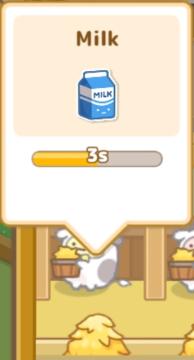
Sumikko Farm
The UI in the picture focuses on the process of gathering milk, characterized by several key labels and features: 1. Title: At the top, the label "Milk" cl...
 M S
M S