settings - confirm changes or reset all to default

Description
The user interface features three main labels: "Confirm changes," "Back," and "Reset all to default."
-
Confirm changes: This label typically functions as a button to finalize any adjustments the user has made. Its placement and clarity emphasize the importance of confirming actions, suggesting that it is a critical step in the workflow.
-
Back: This option allows users to return to the previous screen or step. It is presented with a straightforward label, making its function immediately recognizable.
-
Reset all to default: This label indicates an action that will revert all settings to their original state. The wording suggests a significant change, and careful consideration is likely needed before selecting this option.
The form of the buttons is distinctive, especially the "Back" button, which is rendered in a prominent red color, enhancing its visibility and connoting caution or an important action. The use of a dark background contrasts with the labels, further drawing attention to the functional aspects of the interface.
Software
Lethal Company
Language
English
Created by
Sponsored
Similar images
move or deactivate tavern

Against the Storm
The UI presents a detailed interface for managing a "Tavern," designated as a service building. The header clearly identifies the structure and its category, fe...
úkolu pořiďte snímek předejděte útoku sfoukněte svíčku

Phasmophobia
Na obrázku jsou UI popisky rozdělené do tří hlavních sekcí, které popisují konkrétní úkoly v hře. 1. Nechte ducha, aby sfoukl Svíčku – Tento popis naznačuj...
set language change language
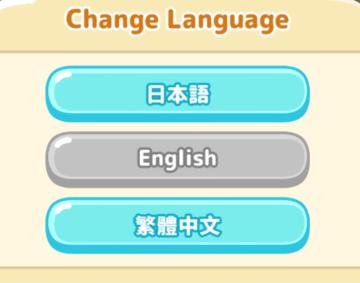
Sumikko Farm
The interface presents a simple and userfriendly layout for changing the language of an application. Labels and Features: 1. Main Title: "Change Langu...
Drop 4 gems and your magic shall increase
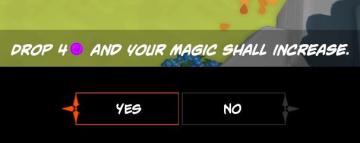
Mages of Mystralia
The user interface (UI) in the picture consists of a prompt asking the player to "DROP 4" of a specific resource (indicated by a purple circle) to increase thei...
seasonal conditions, natural resources and additional effects

Against the Storm
The user interface features multiple sections that convey information relevant to the game mechanics. 1. Labels and Navigation: At the top, three tabs are...
display settings antialiasing resolution
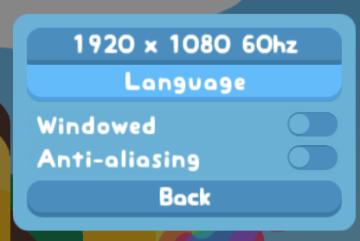
Snakebird
The UI in the picture has a simple and colorful design, featuring a soft blue background that provides a playful and accessible appearance. 1. Resolution Dis...
Game Settings, gameplay settings

Baba Is You
The UI in the picture presents a settings menu with various options for audio and visual configurations, styled in a retro aesthetic. UI Labels and Featur...
main menu

Heroes of Might and Magic 3: Complete
The user interface (UI) in the image features a classic game menu for "Heroes of Might and Magic III: Complete." Here’s a breakdown of the labels and their func...
 M S
M S