brightness setting
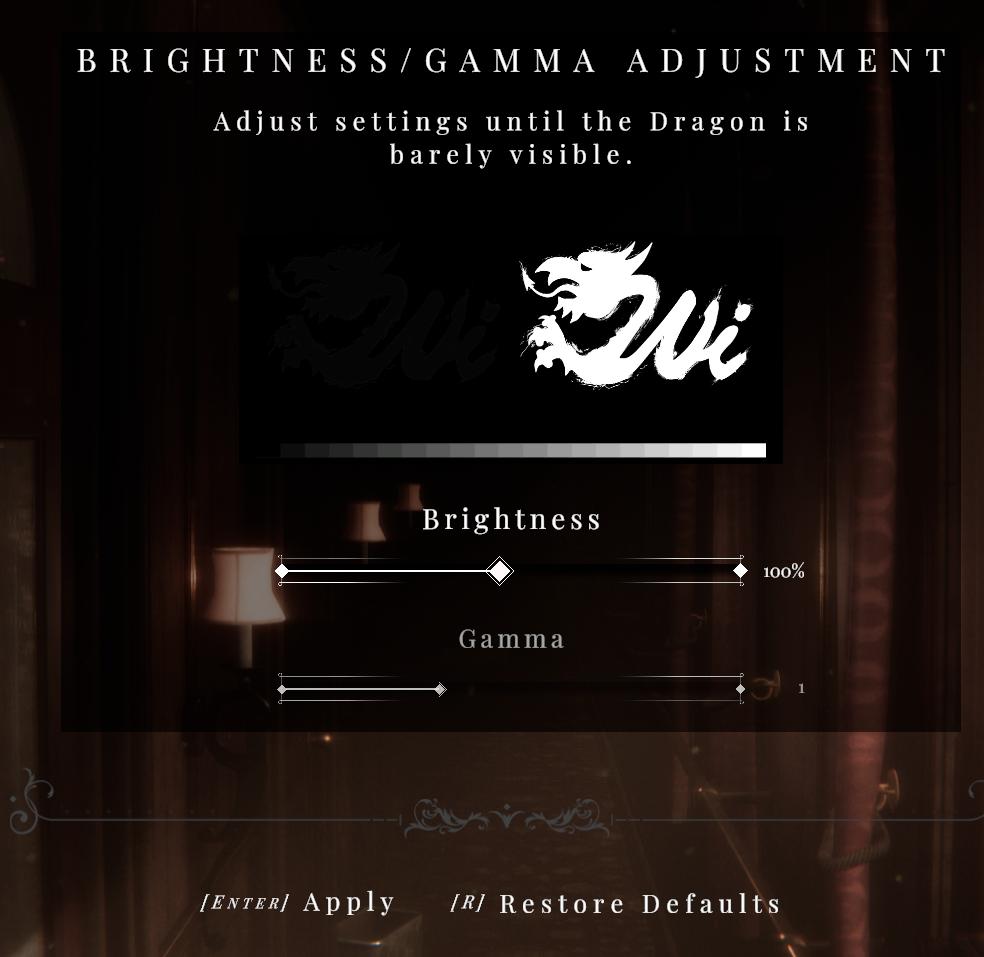
Description
The UI for the Brightness/Gamma Adjustment features a clean and organized layout, designed for user-friendly interactions.
Key Elements:
-
Title and Instruction:
- The top section prominently displays the title, "BRIGHTNESS/GAMMA ADJUSTMENT," in bold, capital letters. Below this, an instructional text guides users to adjust settings until a dragon graphic is barely visible.
-
Brightness and Gamma Sliders:
- Two sliders are featured: one for Brightness and another for Gamma.
- The Brightness slider is labeled and includes a scale from 0% to 100%, indicating its range. The current position is marked by a diamond-shaped knob, allowing for precise adjustments.
- The Gamma slider also has a similar design, with its scale displayed. The current value is set to 1, with the knob showing the selected position.
- Two sliders are featured: one for Brightness and another for Gamma.
-
Graphic Display:
- A small dragon graphic is shown in the center, providing a visual reference to help adjust brightness settings.
-
Action Buttons:
- At the bottom, there are control buttons:
- [Enter] Apply: This button allows users to confirm their adjustments.
- [R] Restore Defaults: Provides an option to revert to the original settings easily.
- At the bottom, there are control buttons:
Form and Aesthetics:
- The overall design has a dark and elegant aesthetic, complemented by a tasteful background that enhances visibility. The combination of text and sliders creates a balanced look, allowing users to focus on their adjustments without distraction.
This UI effectively communicates its functionality while maintaining an appealing form, ensuring ease of use for adjustments.
Software
Maid of Sker
Language
English
Created by
Tags
Sponsored
Similar images
display settings, resolution, brightness settings
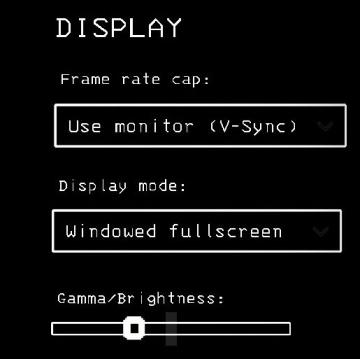
Lethal Company
The interface presents a "DISPLAY" section with a minimalist aesthetic, characterized by a black background and simple white text. Each label and control is des...
color correction: adjust gamma, brightness, contrast, or visibility

Duke Nukem 3D Atomic Edition
The interface features a section titled "COLOR CORRECTION" prominently displayed at the top in bold red lettering, emphasizing its function related to visual ad...
apply video settings (quality, resolution, brightness, noise effect)
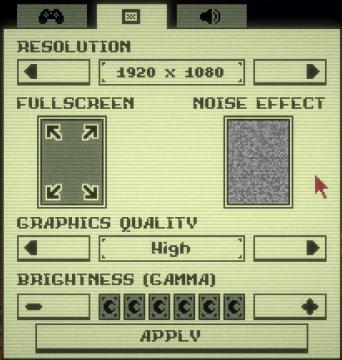
Inscryption
The user interface features a variety of settings related to visual preferences and performance adjustments for a game or application. 1. Resolution: This...
host game, join a crew, settings, main menu
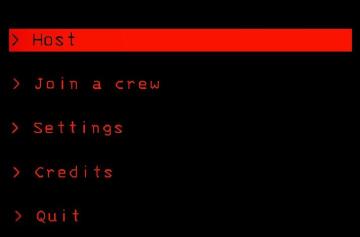
Lethal Company
The interface features a predominantly black background, creating a stark contrast with red and white text, which enhances readability. Host: This label...
high hostility, trader arrival, alert settings
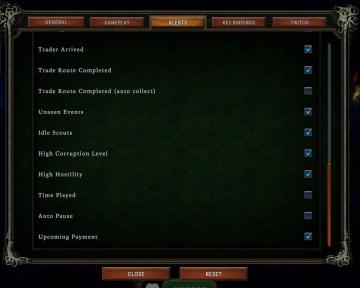
Against the Storm
The UI presents a dedicated "Alerts" section, which allows users to manage various notification preferences related to gameplay. Features and Labels: 1....
interface settings (opacity, labels, damage numbers..)
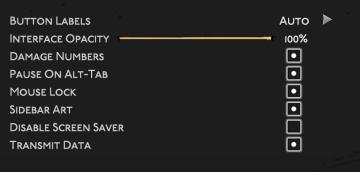
Hades II Early Access
The UI features a clean, dark background that enhances visibility. Key elements include: 1. Button Labels: This label likely indicates settings related to...
set autopause for certain events in alert settings
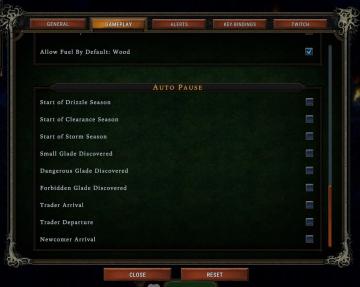
Against the Storm
The user interface presents several key components organized into distinct sections. The top row features tabs labeled GENERAL, GAMEPLAY, ALERTS, ...
apply or discard settings changes or reset to factory default

Grounded
The UI features a set of buttons that perform distinct functions related to managing changes. The labels are presented in a bold, legible font against a muted c...
 M S
M S