flamepurr
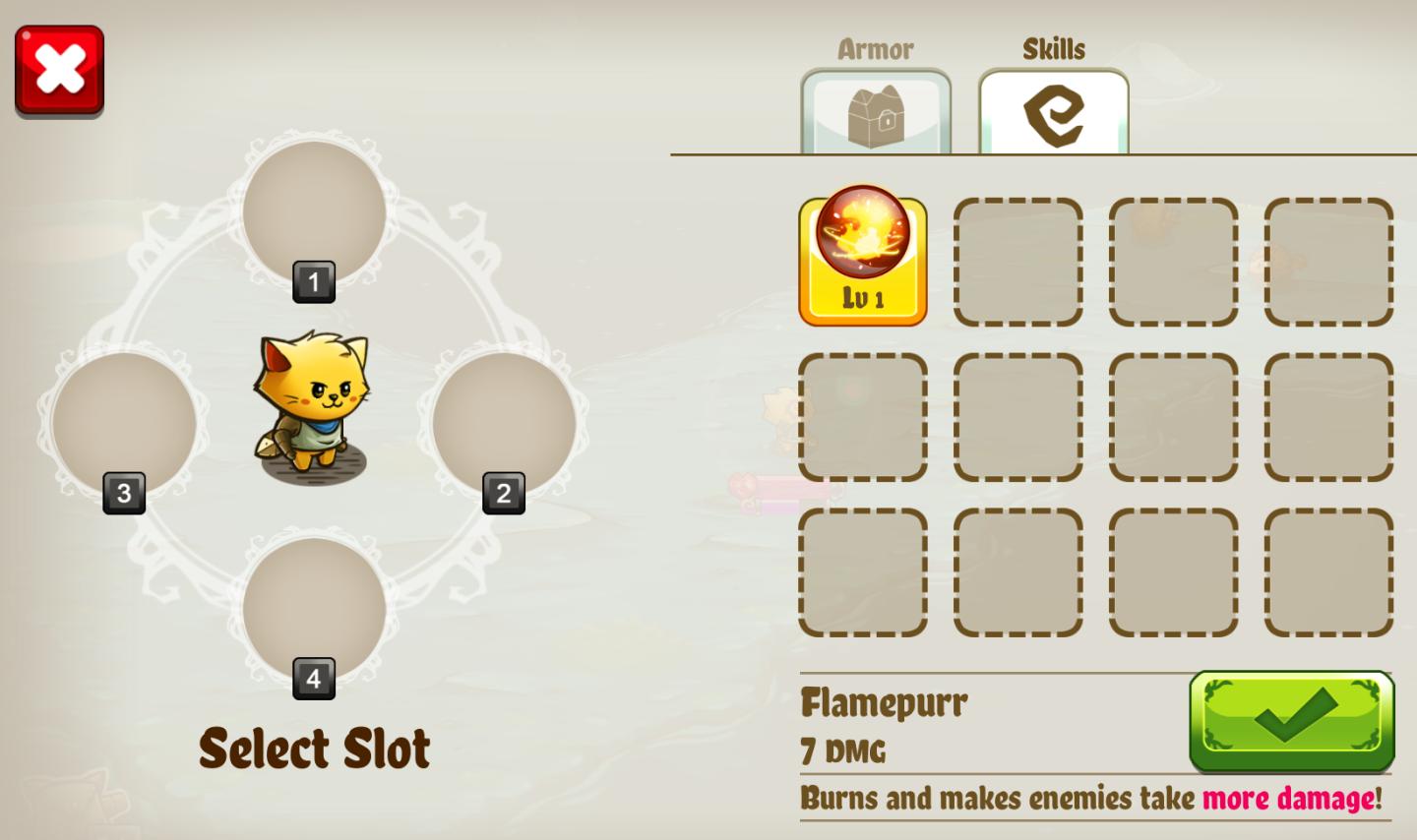
Description
The user interface (UI) features in the image you provided are designed for a game selection screen, with a focus on character and skills setup. Here’s a breakdown of the labels and features:
-
Close Button (Red X): Located at the top left, this button allows the user to exit or cancel the current selection, highlighted in red for immediate visibility. It serves the function of providing an easy way to abort the action.
-
Character Display: A cute animated character (a cat) is centered on the screen, serving both aesthetic and functional purposes—this visual represents the player's avatar.
-
Slot Selection (Numbers 1 to 4): These are numbered slots arranged around the character. They indicate available positions for the selection of characters or items. This visual arrangement guides the user in choosing a specific slot.
-
Select Slot Label: Positioned below the character, this instructive label prompts the user to make their selection, using a warm font that complements the playful theme of the game.
-
Armor Section: On the top left, there’s an "Armor" label with a corresponding icon, indicating that players can equip armor items for their character. This feature enhances the character's defenses.
-
Skills Section: The top right has a "Skills" label with an icon, signaling where players can view and select specific skills or abilities that enhance gameplay.
-
Skill Icon (Flamepurr): Below the skills label, this icon indicates a specific skill called "Flamepurr," which details its damage stats and effects. The icon is visually distinct, with a level indicator (Lv 1) emphasizing progression.
-
Skill Description: Under the Flamepurr icon, there’s a brief description of the skill’s functionality—highlighting its impact in gameplay (burns and increases damage to enemies).
-
Confirm Button (Green Checkmark): Located at the bottom right, this button allows the user to confirm selections. Its green color signifies affirmative action, making it recognizable and inviting to press.
Overall, the UI's design combines playful visuals with functional elements, ensuring the player can easily navigate through character selection and skill management in a game-like setting.
Software
Cat Quest
Language
English
Created by
Tags
Sponsored
Similar images
get milk for free, stock: 0
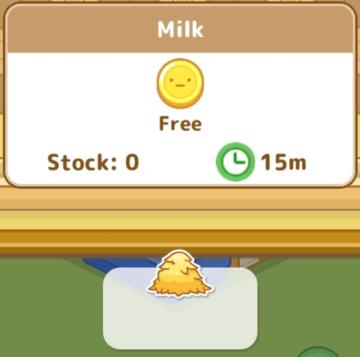
Sumikko Farm
The UI in the image features a simple and playful design, characteristic of casual gaming interfaces. 1. Title Area: At the top, "Milk" indicates the item...
move, place building, swap building, salvage building

Spiritfarer: Farewell Edition
The UI features a grid overlay, which helps in aligning objects for placement and modification. The highlighted green area indicates the selected zone for inter...
walls

Viking Rise
The user interface (UI) in the image features several key labels and elements that are essential for gameplay and navigation. 1. Chief's Hall: This struct...
choose from the boons of aphrodite
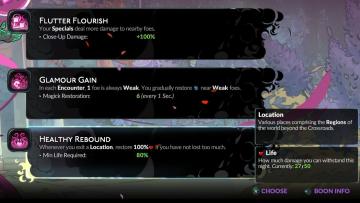
Hades II Early Access
The user interface (UI) presents a series of labels and features organized in a clean layout. Each section provides information on specific gameplay mechanics o...
level clear - leave area

Hotline Miami 2
The user interface in the depicted scene prominently features the label "LEVEL CLEAR," designed in a bold, distressed font that conveys a sense of triumph and e...
photo mode controls settings
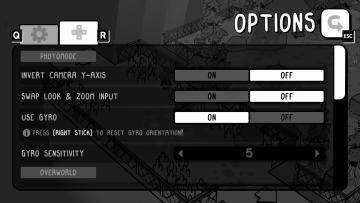
TOEM
The UI in the image showcases an options menu for a game, specifically designed for photomode settings. Here’s a breakdown of its features and their functions:...
vaše kolekce vytvořit novou
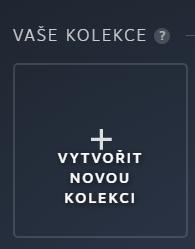
Steam
Na obrázku vidíme uživatelské rozhraní (UI) se zaměřením na správu kolekcí. 1. Název sekce: V horní části je zřetelně uvedeno „VAŠE KOLEKCE“, což jasně oz...
you got backpack
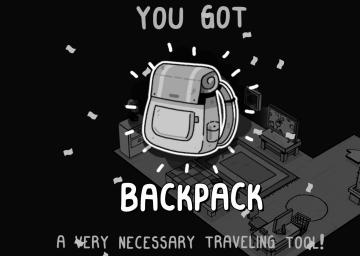
TOEM
The user interface (UI) in the image primarily focuses on celebrating the acquisition of a new item, the "BACKPACK." Key Features: 1. Main Message:...
 M S
M S