purchase items at armory
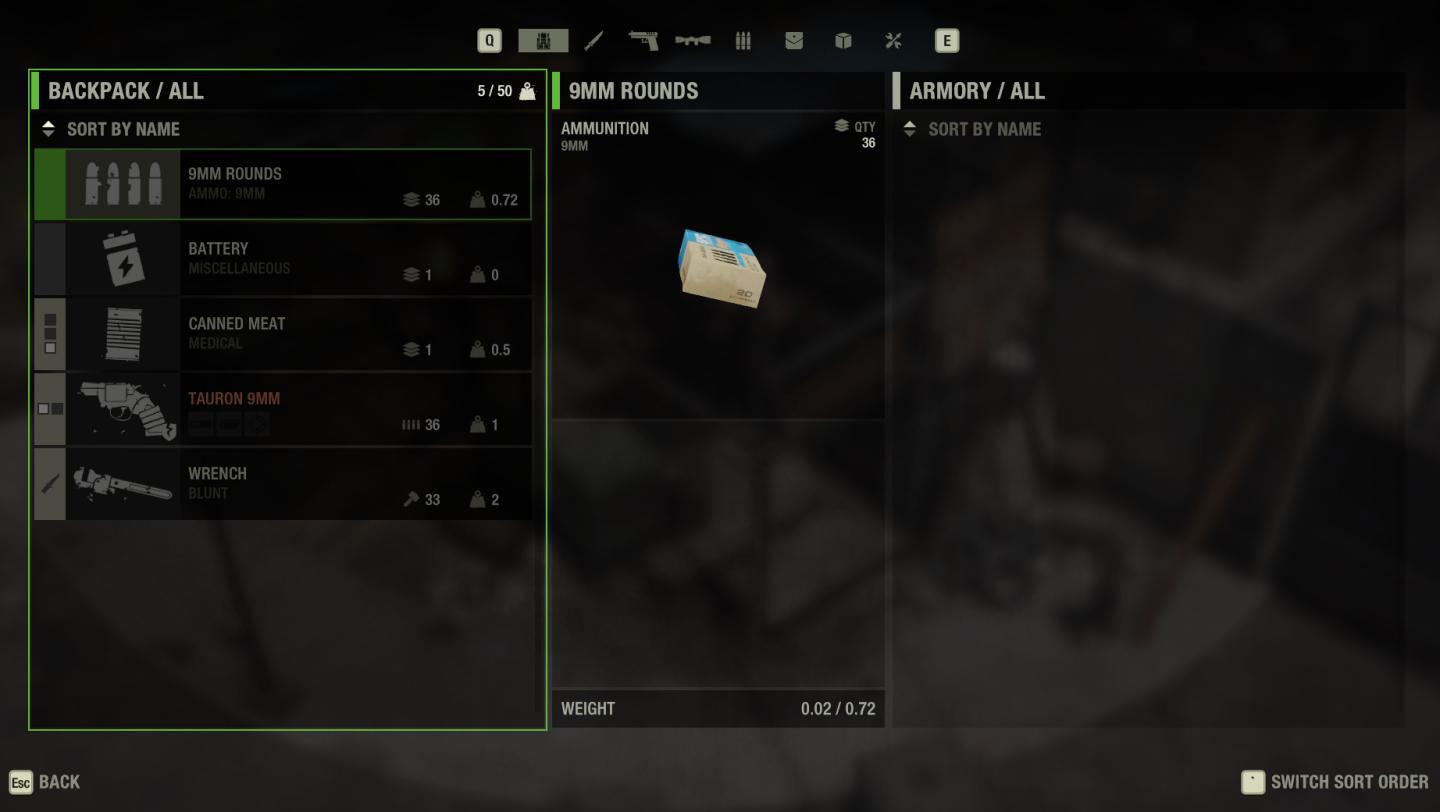
Description
The UI in the picture features a backpack inventory system, allowing players to manage their items efficiently. Here’s a breakdown of its components:
-
Backpack Overview:
- Displayed at the top is the label "BACKPACK / ALL," indicating the current category of items being viewed.
- A counter shows "5 / 50," representing the number of items currently in the backpack out of the maximum capacity.
-
Sorting Options:
- The text "SORT BY NAME" is prominently featured, allowing users to organize items alphabetically. This enhances usability, especially when managing multiple items.
-
Item List:
- Each item is listed with its icon, name, type, quantity (QTY), and weight. For example, "9MM ROUNDS" shows a quantity of 36 and a weight of 0.72.
- The items include various categories, such as ammunition, medical supplies, and tools, making it easy for players to assess their inventory at a glance.
-
Item Details Panel:
- On the right side, selecting an item displays more information. Here, "9MM ROUNDS" is highlighted with a visual representation (a box image) and details its type (Ammunition) and quantity.
- The weight of the item is also shown, implying a resource management element in gameplay.
-
Navigation and UI Controls:
- A "BACK" button at the bottom allows users to exit the menu, while "SWITCH SORT ORDER" suggests the ability to toggle sorting methods, enhancing navigation flexibility.
-
Design Elements:
- The UI features a clean, minimalist aesthetic with clear typography and functional icons, aiding in the intuitive organization of items.
- The use of color highlights (like green for selected items) provides feedback on user interactions.
Overall, the interface combines function and form by allowing organized inventory management while ensuring ease of access and readability for the player.
Software
The Last Stand: Aftermath
Language
English
Created by
Tags
Sponsored
Similar images
deactivate purchased card (power-up)
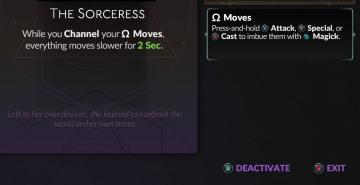
Hades II Early Access
The interface features a title that clearly identifies the character, "The Sorceress," emphasizing her role. Below the title, a descriptive text explains her un...
press and hold to purchase runes
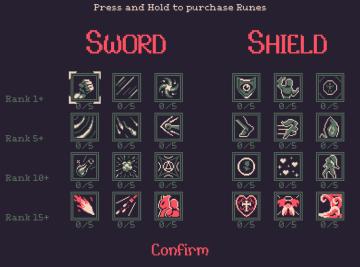
20 Minutes Till Dawn
The UI presents a menu for purchasing runes categorized under "Sword" and "Shield." Labels and Features: Title and Instructions: At the top, t...
purchase cards in workshop

Floppy Knights
The interface features several clear and functional sections: 1. Top Left Coin Indicator: This displays the player's currency (40 coins), emphasizing res...
Hector's armory
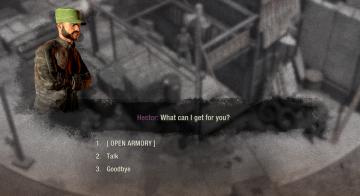
The Last Stand: Aftermath
The UI in the image presents a dialogue interface that seems to be part of a game. Here's a detailed description focusing on functionality and form: 1. Chara...
journal: sort entries by name, newest, oldest
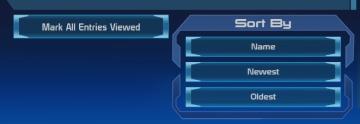
Mass Effect 1
The user interface features two main sections with distinct functionalities. On the left side, the button labeled "Mark All Entries Viewed" serves a straightf...
treasure obtained. tap on the blank space to close
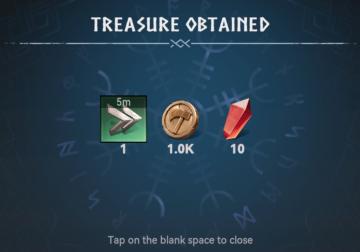
Viking Rise
The UI in the picture presents a clear and organized treasure notification interface. Labels and Features: 1. Title "TREASURE OBTAINED": This...
achievements screen

Hotline Miami 2
The UI presents a list of achievements, organized in a vertical layout with clear, bold text for easy readability. At the top, the section title “ACHIEVEMENT WH...
clear save select delete
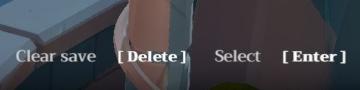
Mages of Mystralia
The UI features in the image consist of three primary labels: "Clear save," "Delete," and "Select," each of which serves specific functions. 1. Clear save:...
 M S
M S