crafting in The Last Stand: Aftermath
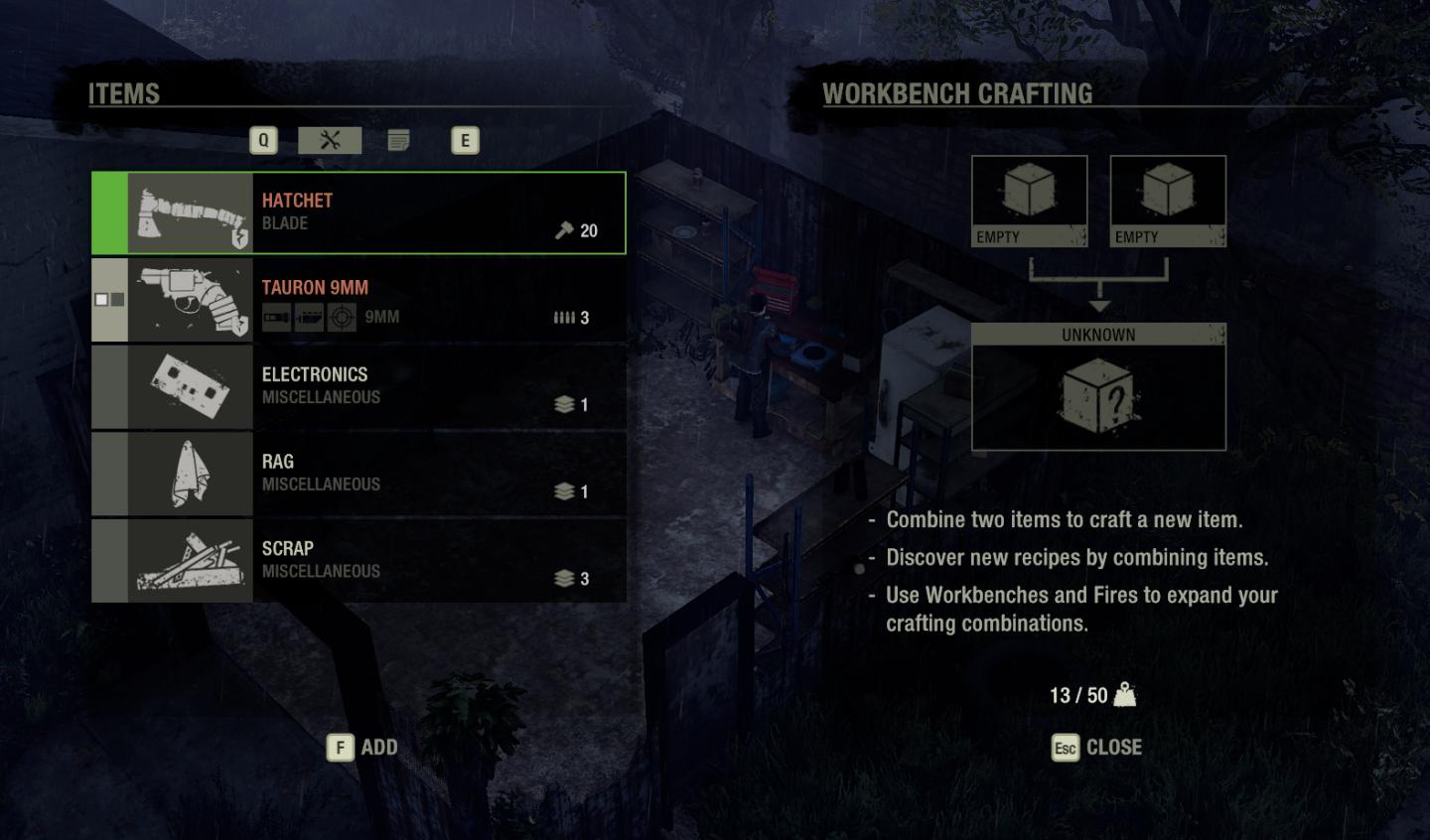
Description
The user interface in the image is designed for a crafting system within a video game. Here's a detailed breakdown of its labels and features:
Left Panel - Items Inventory
- ITEMS Section: This section displays the player's inventory, showcasing various items available for crafting.
- Labels:
- HATCHET: Highlighted item showing it can be selected; beneath it, an amount is displayed (20), indicating quantity.
- TAURON 9MM: Another item option with its type listed (9MM).
- ELECTRONICS, RAG, SCRAP: These are categorized under "miscellaneous," indicating their use is not specific to weaponry.
- Icons: Each item features a visual representation, making it easy to identify.
Right Panel - Workbench Crafting
- WORKBENCH CRAFTING Section: Here, players can combine items to create new ones.
- Empty Slots: Two “EMPTY” boxes represent available slots for items to be combined, leading to a potential new item indicated by an "UNKNOWN" box.
Instructions and Tips
- A brief instructional guide is provided:
- Combine Two Items: Explains the core mechanic of combining items to craft.
- Discover New Recipes: Encourages experimentation with combinations.
- Use Workbenches and Fires: Suggests locations for expanding crafting capabilities.
Bottom Bar
- 13 / 50: This indicates the current number of items the player has crafted, alongside a maximum capacity (50).
- ESC CLOSE: Allows the player to exit the crafting interface.
Overall Form
The UI is functional, with a muted color palette that maintains focus on the items. The layout intuitively categorizes essential information for crafting while providing clear action prompts to guide the user through the crafting process. The design prioritizes usability, aiding players in navigating their inventory and crafting options efficiently.
Software
The Last Stand: Aftermath
Language
English
Created by
Tags
Sponsored
Similar images
improve Atul's workshop by crafting a desk
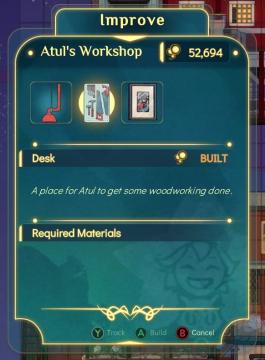
Spiritfarer: Farewell Edition
Improve: This label at the top indicates the current function of the screen, allowing players to enhance or upgrade a workshop. Atul's Workshop: Th...
druhá jízda ukončena, jízdu máte od lítačky, zkontrolujte kde parkujete
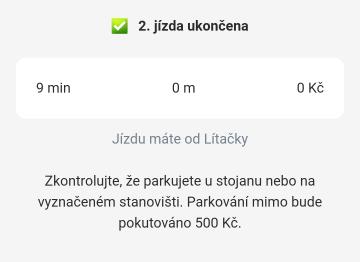
Rekola
Na obrázku vidíme uživatelské rozhraní aplikace, které informuje o dokončení jízdy. 1. Hlavní header: Zelený zaškrtnutý symbol a text "2. jízda ukončena"...
naming rock for changing your in-game name
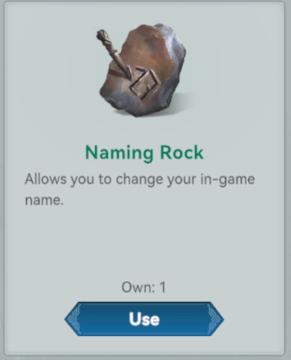
Viking Rise
The UI presents a simple and clean design, centering around the item labeled "Naming Rock." Labels and Features: 1. Item Title: "Naming Rock"...
photo mode main menu (hide ui, take photo, camera settings)

Grounded
The UI features several interactive labels, each associated with a specific function, displayed in a horizontal layout. 1. Tab Photo Settings: This opti...
save management
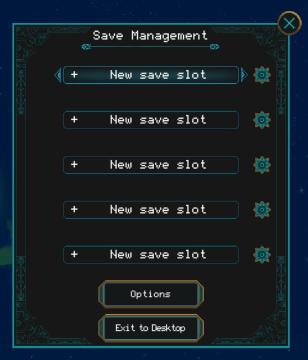
Children of Morta
Save Management: Title indicating the current menu for managing save files. + New save slot: Button to create a new save file. Appears multiple time...
press M to access map
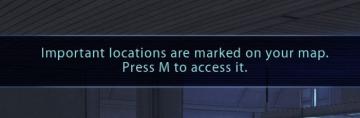
Mass Effect 1
The UI label presented in the picture features a notification that informs users about important locations marked on their map. The text clearly states: "Import...
edit mode, move buildings around
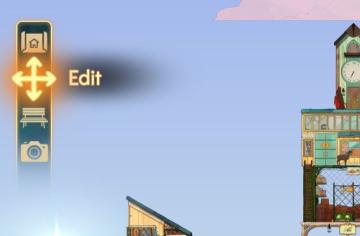
Spiritfarer: Farewell Edition
The interface features a vertical sidebar with several icons, each representing specific functions: 1. Home Icon: Positioned at the top, this icon likely s...
diplomacy menu
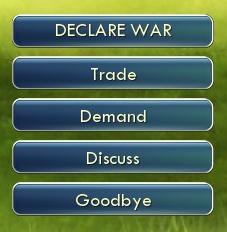
Civilization V
The image features a user interface (UI) with several interactive buttons. Each button represents a different function: 1. DECLARE WAR: This prominent top...
 M S
M S