keybinds, how to control
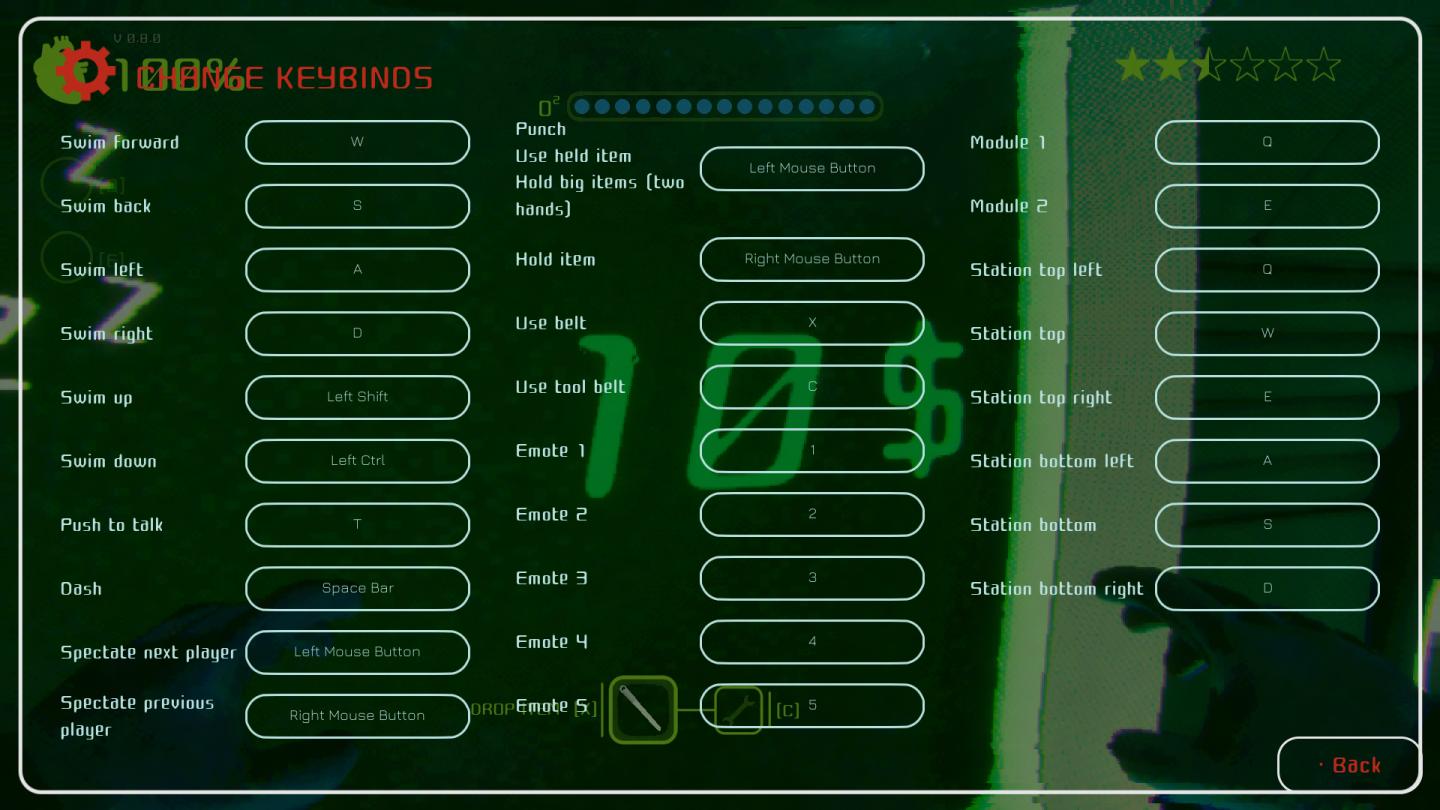
Description
The image depicts a user interface (UI) for configuring keybindings in a game, likely designed for swimming or underwater exploration.
Key Features:
-
Header Section:
- Version Information (V 0.0.0): Indicates the current version of the game or interface.
- Change Keybinds Label: Clearly labels the purpose of the screen, prominently displayed in a bold font.
-
Keybinds List:
- Functionality: Provides a structured list of actions such as "Swim forward," "Swim back," and various emotes. Each action is paired with its corresponding key or button input, aiding players in customizing controls.
- Form: The use of letters (W, A, S, D) and buttons (e.g., Left Mouse Button) suggests a standard gaming layout, easy for users familiar with gameplay controls.
-
Oxygen Indicator:
- A horizontal bar labeled "O²" displays the player’s oxygen status, visually represented by filled segments, adding a functional layer to the UI.
-
Emote Section:
- Lists multiple emotes, suggesting social interaction within the game, and each emote has its own assigned key.
-
Module and Station Controls:
- The right side of the UI includes key assignments for specific modules and station controls, likely used for managing game systems or in-game objects.
-
Navigation Buttons:
- A "Back" button at the bottom right provides an exit function, promoting user-friendly navigation.
-
Visual Style:
- The interface features a dark background with bright, contrasting text and indicators, which enhances readability. The layout is clean and organized, making it easy to follow.
Overall, the UI effectively combines functionality with a visually appealing design tailored for user interaction and customization within the game environment.
Software
Murky Divers
Language
English
Created by
Sponsored
Similar images
emergency app instructions how to
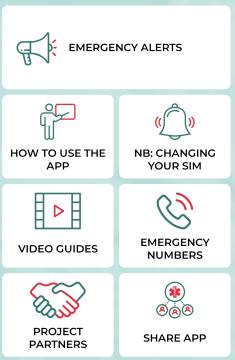
Zachranka
The user interface (UI) displayed in the picture consists of several labeled sections, each featuring specific functions related to emergency preparedness and a...
ready to go? learn how to play?
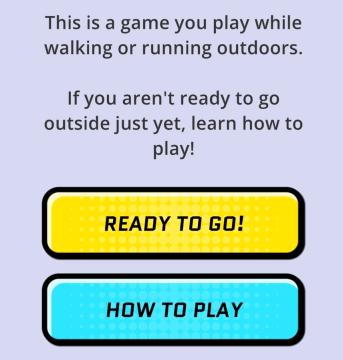
Run Legends
The interface in the picture features a simple and userfriendly layout designed for a mobile game aimed at outdoor activities like walking or running. UI...
controls, swap island, move, pan, zoom
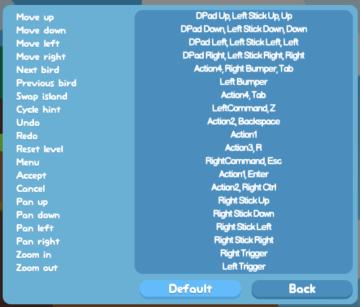
Snakebird
The user interface (UI) in the picture appears to be a control scheme setup, likely for a game. Here’s a breakdown of the labels and features: Functionalit...
press left control to stand up from chair
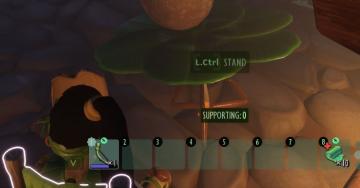
Grounded
The user interface (UI) features several key components that enhance functionality: 1. Action Prompt: At the top center, "L.Ctrl STAND" indicates an action...
hearth fuel and food consumption control, game settings
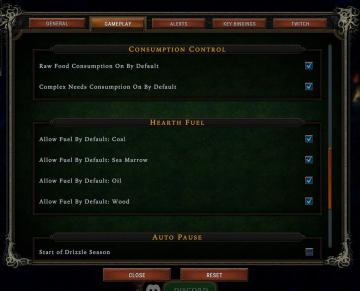
Against the Storm
The interface features a dark green background with gold and white text, giving it a classic, medieval aesthetic. It includes several labeled sections and optio...
controls menu
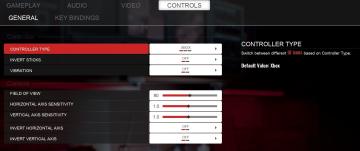
Panicore
The UI in the picture features a settings menu primarily for controller and camera controls in a gaming context. Sections and Features 1. Controller Se...
in-game control prompts: menu, undo, reset
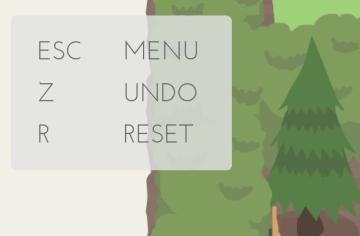
A Good Snowman Is Hard To Build
The UI in the picture showcases a simple, minimalist design aligned with userfriendly functionality. The interface presents four key labels that correspond wit...
view mode controls, zoom in, zoom out

Spiritfarer: Farewell Edition
The UI features a vertical representation of a stylized building, with various rooms visible through transparent walls. Labeling: The bottom left c...
 M S
M S