create a troop that will depart from your city
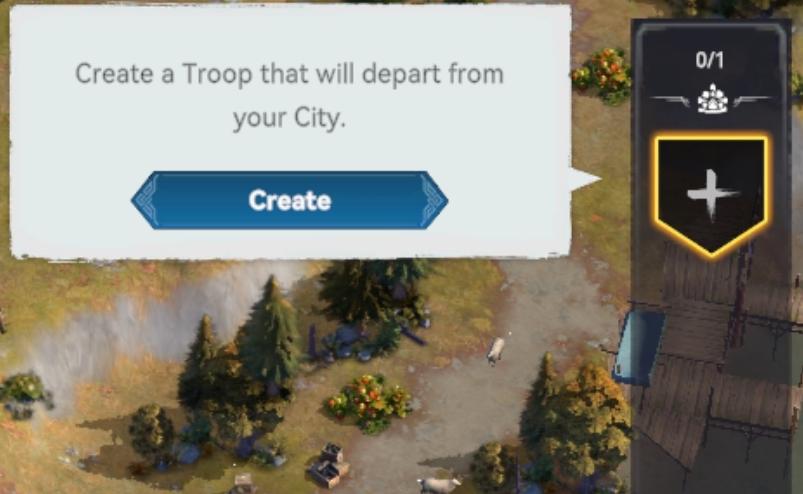
Description
The user interface (UI) in the picture features a dialog box with a primary function focused on troop creation.
Key Elements:
-
Text Header:
- Label: "Create a Troop that will depart from your City."
- Function: This provides clear instructions to the user, indicating what action they can take—specifically, to create a troop.
-
Action Button:
- Label: "Create"
- Appearance: The button is prominently displayed, featuring a blue color with a slightly rounded shape.
- Function: This button triggers the troop creation process when clicked, making it the main interactive element.
-
Information Box:
- The box has a light background, creating contrast with the text for better readability.
- The wording is straightforward, guiding the user effectively without overwhelming them.
-
Side Panel Indicator:
- The right side of the image features a panel with numerical indicators (e.g., "0/1") and a symbol of a troop icon.
- Function: This shows the current troop capacity or count, providing users with instant feedback on their troop status.
Overall, the UI design focuses on clarity and immediate action, employing a clean aesthetic that enhances user understanding of the troop creation process.
Software
Viking Rise
Language
English
Created by
Sponsored
Similar images
create a new post

x.com
Interfejs użytkownika zawiera kilka kluczowych elementów funkcjonalnych. U góry znajduje się komunikat „Każdy może odpowiedzieć”, co informuje użytkowników o do...
create a squad and march
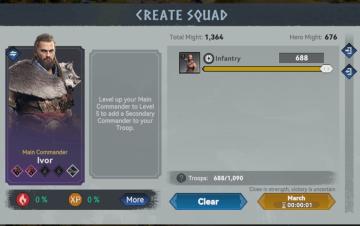
Viking Rise
The UI in the image is structured to facilitate squad creation for a game, likely involving strategy and combat. Here’s a breakdown of the labels and features:...
runes, hp, character selection
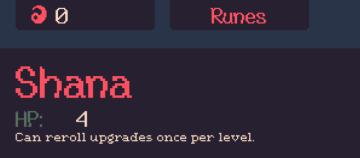
20 Minutes Till Dawn
The user interface (UI) in the image features a dark background with colorful text, giving it a retro or pixelated aesthetic. 1. Health Points (HP) Display...
Neuer Gebäudetyp Fischerhütte

The Settlers II
Das Benutzeroberfläche (UI) bietet verschiedene Funktionen, die durch spezifische Beschriftungen und Symbole klar gekennzeichnet sind. Oben befindet sich der Ti...
choose a cornerstone
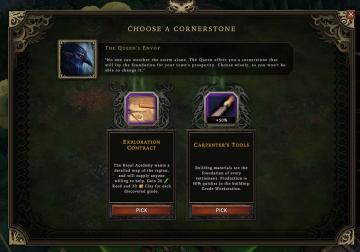
Against the Storm
The user interface (UI) presents a selection screen titled "CHOOSE A CORNERSTONE." At the top, there is a prominent character portrait labeled "The Queen's Envo...
buildings can be moved for free

Against the Storm
The UI features a concise, rectangular tooltip that informs the user that the selected item, denoted by “[M],” can be moved without cost. This tooltip emphasize...
main menu

Civilization V
해당 UI는 게임의 메인 메뉴로, 여러 기능을 제공하는 옵션들이 나열되어 있습니다. 각 UI 레이블의 기능은 다음과 같습니다: 1. 바로 시작: 이 옵션을 선택하면 현재...
bakery, unlocked at level 2
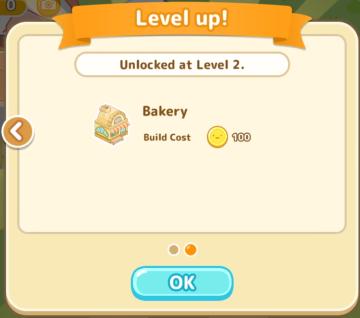
Sumikko Farm
The UI features a simple and colorful design, primarily focused on conveying information effectively. 1. Header Section: Label: "Level up!" prom...
 matej94v
matej94v