set autopause for certain events in alert settings
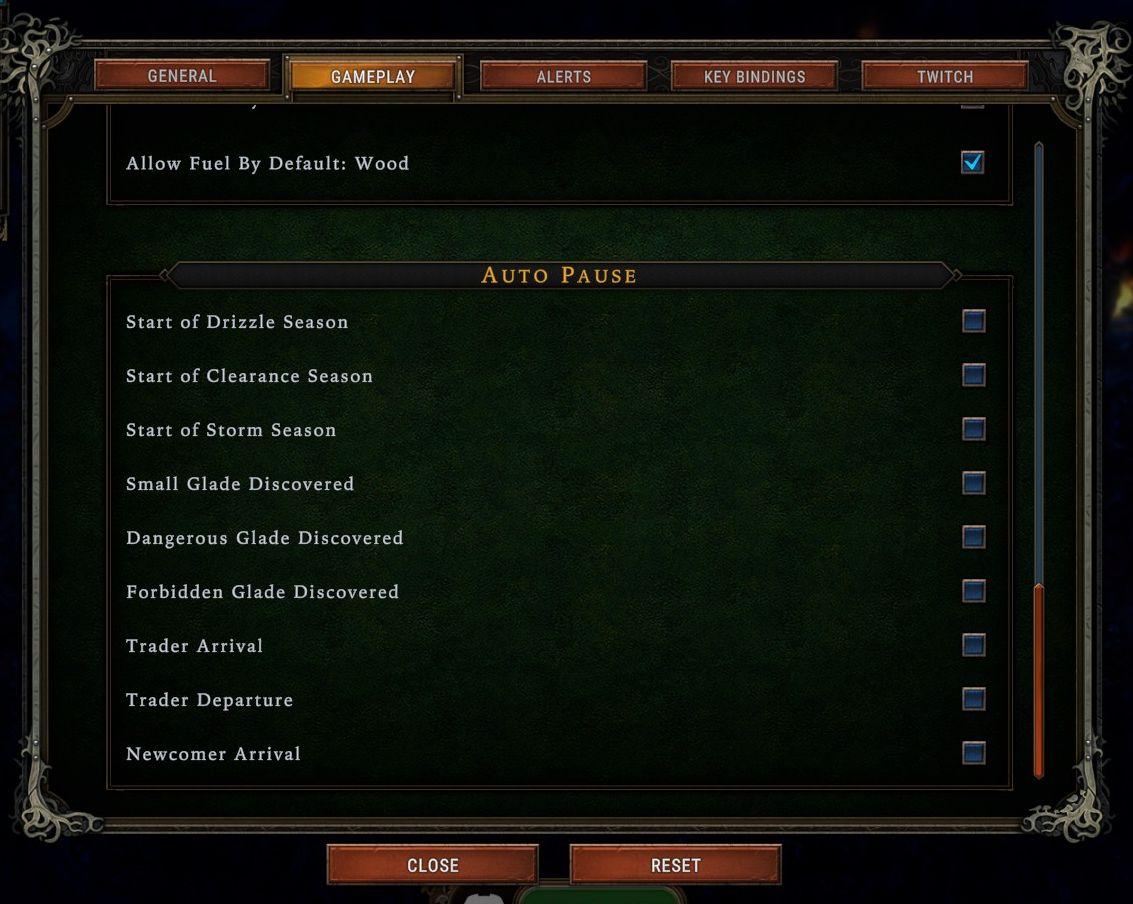
Description
The user interface presents several key components organized into distinct sections. The top row features tabs labeled GENERAL, GAMEPLAY, ALERTS, KEY BINDINGS, and TWITCH, which allow users to navigate different settings.
Within the GAMEPLAY section, there’s a checkbox for "Allow Fuel By Default: Wood," indicating a setting for resource management, showcasing a straightforward, interactive design. The presence of a radio button or checkbox indicates functional options that users can activate or deactivate.
The AUTO PAUSE section lists various events related to gameplay, such as "Start of Drizzle Season," "Dangerous Glade Discovered," and "Trader Arrival." Each event has a corresponding checkbox, allowing players to customize which notifications trigger an automatic pause, enhancing real-time decision-making.
At the bottom, buttons labeled CLOSE, and RESET provide functionality for managing the settings, with RESET likely reverting changes to default values. The visual style features a dark green background, reinforcing a thematic consistency, while the button layout suggests clear pathways for user interaction.
Software
Against the Storm
Language
English
Created by
Sponsored
Similar images
low on food or fuel alert settings
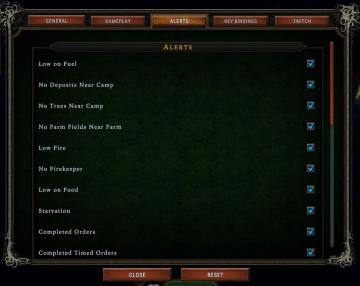
Against the Storm
The user interface (UI) displayed focuses on alert settings within a game, likely for managing resources and status indicators. Labels and Features: 1. ...
high hostility, trader arrival, alert settings
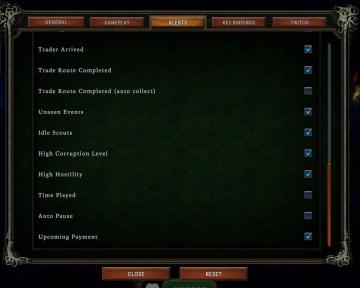
Against the Storm
The UI presents a dedicated "Alerts" section, which allows users to manage various notification preferences related to gameplay. Features and Labels: 1....
last saved: 22 seconds ago

Inscryption
The user interface features a dark, pixelated design, emphasizing a retro aesthetic. 1. Last Saved Indicator: Positioned at the top, it shows the time sin...
resources

Heroes of Might and Magic 3: Complete
The interface shown in the picture reflects a classic realtime strategy game, likely from the "Heroes of Might and Magic" series. Here’s a breakdown of the key...
match statistics: k/d ratio, buildings razed, units converted, largest army
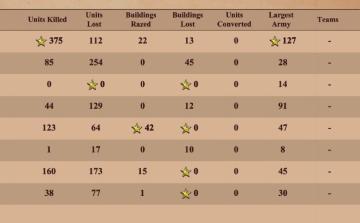
Age of Empires 2 Definitive Edition
The image presents a table summarizing various game statistics, likely from a strategy or war simulation game. Here’s a breakdown of the UI labels and features:...
in-game pause menu
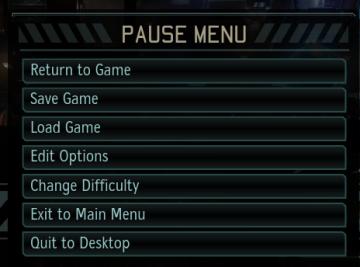
XCOM 2
The image presents a pause menu typically found in video games, characterized by a clean, minimalistic design. The UI features a prominent header labeled "PAUSE...
hold attack to skip

Islets
In the picture, the user interface (UI) features a prominent message at the bottom: "Hold ATTACK to skip." This label indicates a specific action the player can...
settings categories: game, display, sound, accessibility..

Grounded
The user interface features a horizontal navigation bar labeled "OPTIONS" at the top. Below this, multiple categories are presented as clickable labels, includi...
 M S
M S