high hostility, trader arrival, alert settings
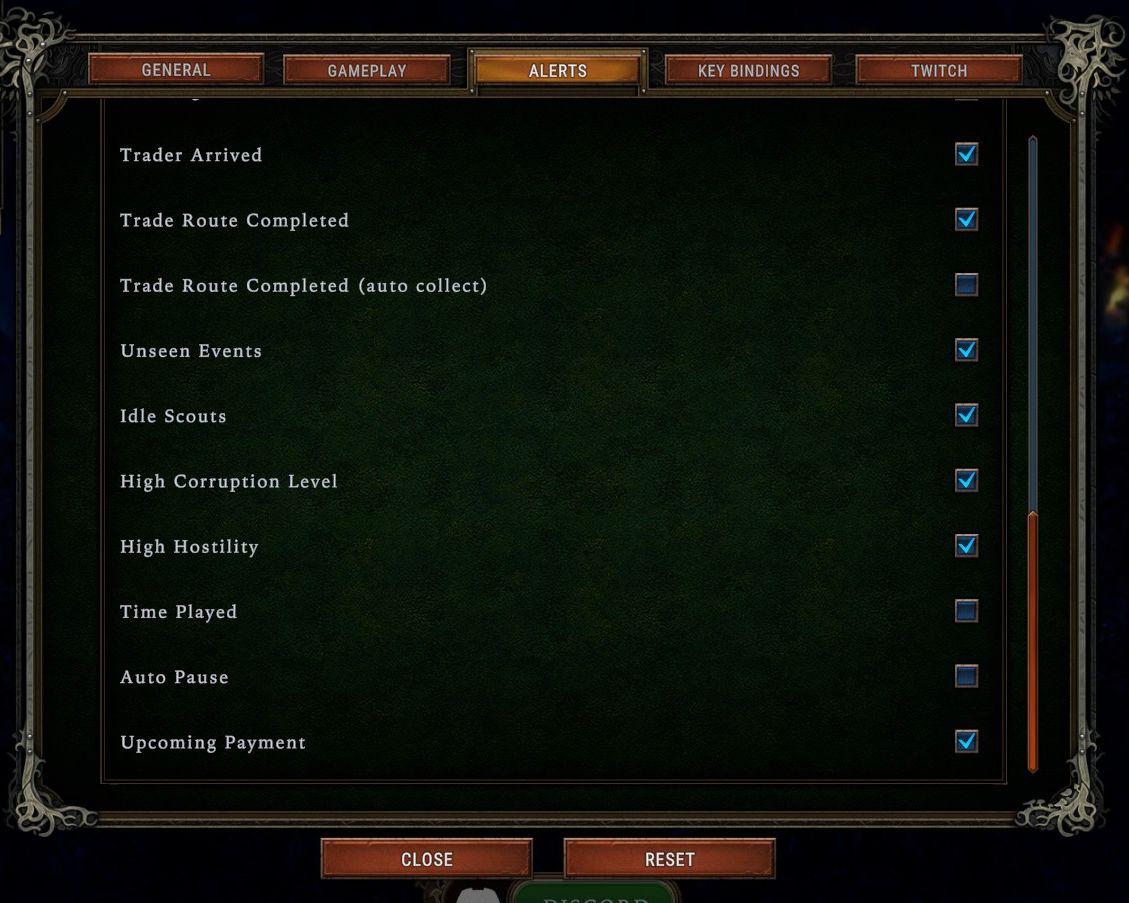
Description
The UI presents a dedicated "Alerts" section, which allows users to manage various notification preferences related to gameplay.
Features and Labels:
-
Label List:
- Each entry represents specific alert types, such as "Trader Arrived," "Trade Route Completed," or "High Corruption Level." These labels clearly indicate what events the user can monitor.
-
Checkboxes:
- Next to each alert, a checkbox enables users to toggle notifications on or off. This provides an intuitive way to customize their alert preferences quickly.
-
Slider Bar:
- A vertical slider likely adjusts the intensity or frequency of alerts, allowing users to fine-tune how they receive announcements.
-
Buttons:
- At the bottom, there are buttons labeled "CLOSE," "RESET," and "DISCARD."
- CLOSE allows users to exit the alert settings.
- RESET likely restores default settings for alerts.
- DISCARD may exit without saving changes.
- At the bottom, there are buttons labeled "CLOSE," "RESET," and "DISCARD."
Form Features:
- The dark green background evokes a classic and immersive gaming atmosphere, complementing the visual style.
- The overall organization aligns alerts vertically for easy scanning, while the clear function of checkboxes emphasizes user interaction.
The layout is designed for clarity and efficiency, ensuring that players can quickly manage their alert settings.
Software
Against the Storm
Language
English
Created by
Sponsored
Similar images
low on food or fuel alert settings
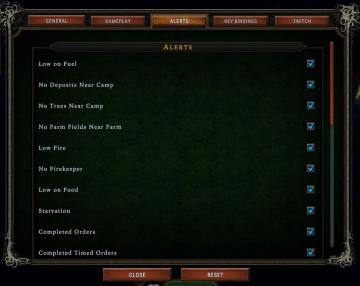
Against the Storm
The user interface (UI) displayed focuses on alert settings within a game, likely for managing resources and status indicators. Labels and Features: 1. ...
set autopause for certain events in alert settings
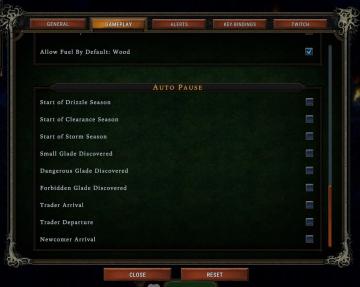
Against the Storm
The user interface presents several key components organized into distinct sections. The top row features tabs labeled GENERAL, GAMEPLAY, ALERTS, ...
captain's log - shenanigans section
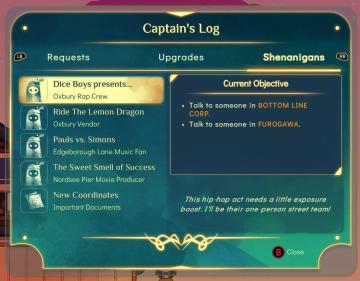
Spiritfarer: Farewell Edition
The user interface (UI) in the image displays a "Captain's Log" screen with several labels and functional elements arranged neatly. 1. Log Title: The titl...
press this button to roll away
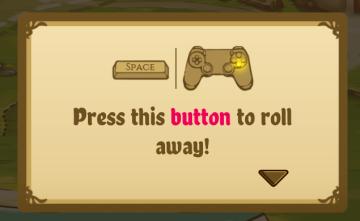
Cat Quest
The user interface (UI) in the image features a tutorial or instruction box which provides guidance for gameplay. 1. Text Elements: The phrase "Press this...
side quests
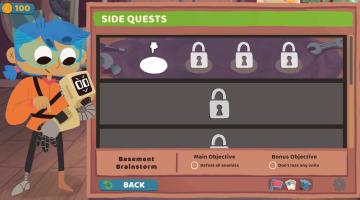
Floppy Knights
The user interface (UI) in the image features a clean and colorful layout designed for easy navigation within a game context, particularly for tracking side que...
scenario editor: add triggers, conditions and effects
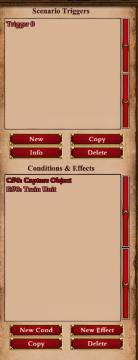
Age of Empires 2 Definitive Edition
The UI features a structured layout intended for managing scenario triggers and effects. 1. Scenario Triggers Section: Label: "Scenario Triggers...
settings - confirm changes or reset all to default

Lethal Company
The user interface features three main labels: "Confirm changes," "Back," and "Reset all to default." 1. Confirm changes: This label typically functions a...
select level forest temple survive once to unlock play

20 Minutes Till Dawn
The user interface (UI) in the picture features labels and elements that are clear and functionally oriented, enhancing the user experience in a gaming context:...
 M S
M S