screen saved (screenshot taken)
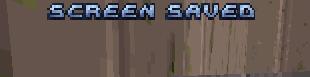
Description
The image features a UI label that reads "SCREEN SAVED" prominently displayed at the top. The text is rendered in a bold, blue font, which enhances its visibility against the muted background, likely to ensure that users can easily see the status message.
The function of this label is to inform users that the current screen or session has been saved, serving as a confirmation of successful action. This is typically used in software applications to prevent data loss and to reassure users that their progress is secure.
The form of the label, with its contrasting color and clear typography, contributes to a user-friendly experience by making the information easily legible and quickly digestible. This design choice emphasizes clarity and enhances usability, allowing users to focus on their tasks without confusion.
Software
Duke Nukem 3D Atomic Edition
Language
English
Created by
Sponsored
Similar images
player talents screen, undo talent points button, auto level up button
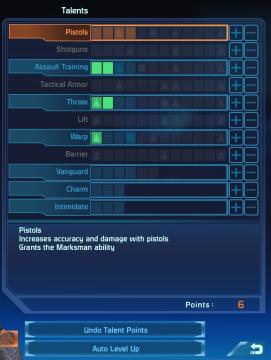
Mass Effect 1
The UI displays a "Talents" menu, primarily focused on character abilities or skills. The main area features a vertical list of talent categories, including "Pi...
achievements screen
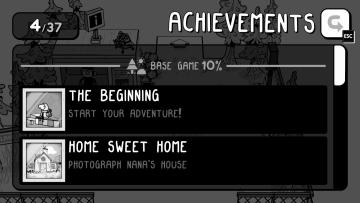
TOEM
The UI presents an "Achievements" panel, providing clarity on progress and goals. 1. Header: "ACHIEVEMENTS" is prominently displayed at the top,...
settings screen 1
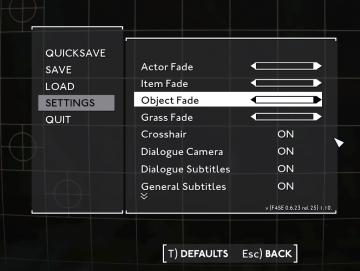
Fallout London
The UI in the picture displays a settings menu, characterized by a clean, minimalist design. The background consists of a subtle grid pattern, enhancing readabi...
credits screen, back button
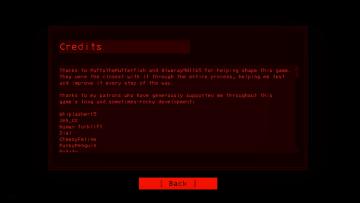
Lethal Company
The UI consists of a redonblack color scheme, contributing to a stark and intense visual presentation. At the top, the label "Credits" clearly identifies the...
(boon info screen) pin a boon or choose next or previous category of upgrades

Hades II Early Access
The UI presents several functional labels organized horizontally, with each labeled button corresponding to a specific action: 1. PIN (A): This button like...
vibrations, screenshake, game and input settings
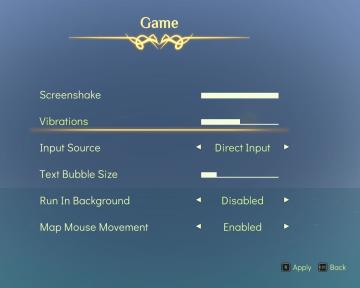
Spiritfarer: Farewell Edition
The user interface features a soft gradient background that enhances readability, with a central title labeled "Game" framed by ornate decorative elements. 1....
dialogue text speed, flicker and screen shake settings
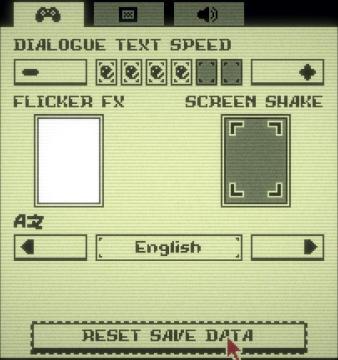
Inscryption
The UI presents various settings for a game with a retro aesthetic. 1. Dialogue Text Speed: This section has a horizontal slider allowing users to adjust t...
all lineups screen

Viking Rise
The UI in the image appears to be from a gaming application related to team lineups, likely for a strategy or roleplaying game. Here’s a breakdown of the label...
 M S
M S