system options
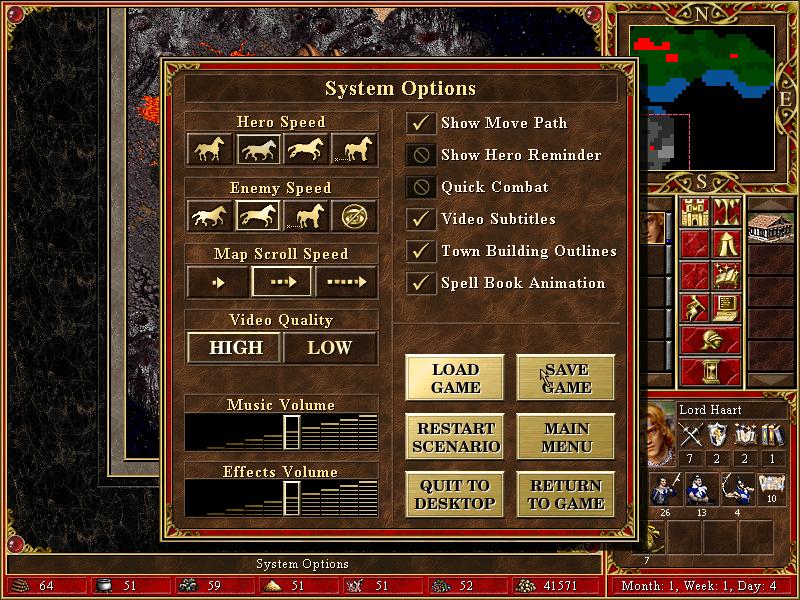
Description
The user interface in the given image features a "System Options" menu, primarily designed for adjusting gameplay settings in a strategy game. Here's a breakdown of its labels and functions:
-
Hero Speed: A slider with icons of horses allows players to adjust the speed of their heroes in-game. This provides a visual representation of speed changes.
-
Enemy Speed: Similar to Hero Speed, this slider lets players control how quickly enemy units move, enhancing strategic gameplay.
-
Map Scroll Speed: Another slider that allows adjustment of how fast the game map scrolls when navigating, facilitating smoother exploration.
-
Video Quality: Options for setting video quality to "HIGH" or "LOW," aimed at optimizing performance based on system capabilities.
-
Volume Controls:
- Music Volume: A slider to adjust the background music level.
- Effects Volume: A separate slider for sound effects, allowing for customizable audio preferences.
-
Options Checkboxes:
- Show Move Path: Checkbox to toggle visibility of the movement route of units.
- Show Hero Reminder: Checkbox for enabling or disabling reminders related to hero activities.
- Quick Combat: Enables faster combat sequences.
- Video Subtitles: Option for displaying subtitles during video segments.
- Town Building Outlines: Possibly for visualizing areas where buildings can be constructed.
- Spell Book Animation: Allows the player to toggle animations related to spell usage.
-
Action Buttons:
- Load Game: For loading previously saved game states.
- Save Game: Allows players to save their progress.
- Restart Scenario: Resets the current game scenario.
- Main Menu: Takes players back to the game's main menu.
- Quit to Desktop: Exits the game completely.
- Return to Game: Closes the options menu and resumes gameplay.
The overall design uses a textured brown background that gives a medieval or fantasy feel, aligning with the game’s theme. The use of simple icons and clear labels aids usability, allowing for quick navigation and adjustments by the player.
Software
Heroes of Might and Magic 3: Complete
Language
English
Created by
Tags
Sponsored
Similar images
mail menu: report, system, tribe, kingdom, sent, favorited
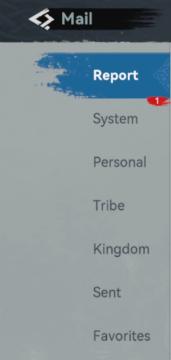
Viking Rise
The UI in the image appears to represent a mail or messaging system, likely within a game or application. Here's a breakdown of the labels and features: 1. M...
graphics and sound options
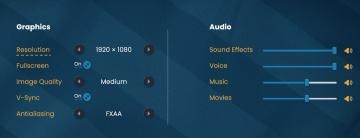
Bulanci
The image presents a user interface section for adjusting graphics and audio settings, organized into two main categories: Graphics and Audio. Graphics Sec...
gameplay options are shown after creating a character
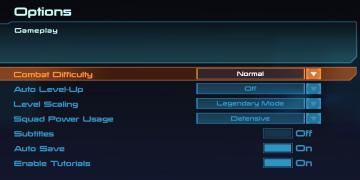
Mass Effect 1
The interface presents a structured menu titled "Options," with a specific focus on gameplay settings. At the top, the section header "Gameplay" stands out, ind...
map options add markers

Red Dead Redemption 2
The user interface (UI) presents several functional labels and features, each designed to facilitate navigation and interaction. 1. Add Marker: This label...
editor options: place units, set diplomacy, edit terrain

Age of Empires 2 Definitive Edition
The interface presents a series of labels that serve different functions within the application. Each label is designed as a rectangular button with a distincti...
graphics options
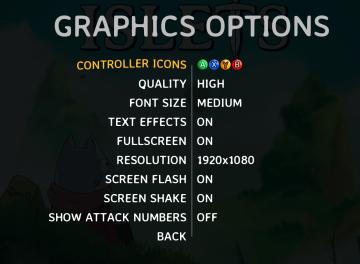
Islets
The user interface (UI) in the provided image presents various graphics options for a game, labeled clearly for easy navigation and usability. 1. Header:...
in-game options
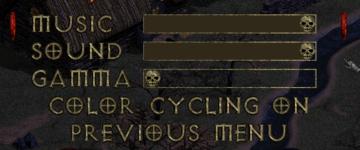
Diablo I
The image features a user interface related to audio and display settings, likely from a video game. Here’s a breakdown of the UI labels and features focusing o...
social network sidebar options
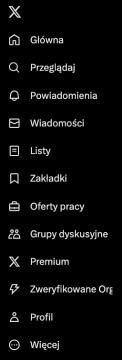
x.com
Interfejs użytkownika przedstawia zestaw ikon i etykiet, które pełnią różne funkcje w aplikacji. 1. Główna Ikona domu wskazuje na stronę główną lub pulp...
 M S
M S