in-game options
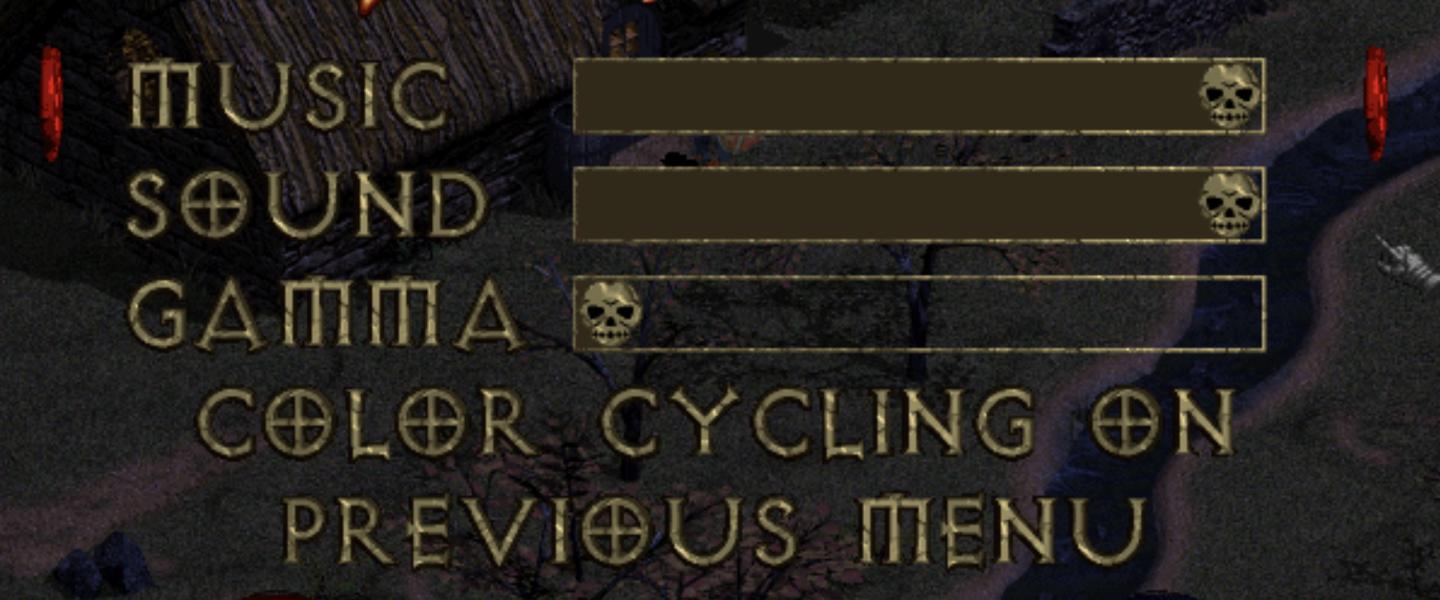
Description
The image features a user interface related to audio and display settings, likely from a video game. Here’s a breakdown of the UI labels and features focusing on their function:
-
Music: This label likely corresponds to a volume slider or toggle for in-game music, allowing players to adjust the level of musical soundtracks.
-
Sound: Similar to the music label, this indicates a setting for sound effects. This could provide options to control the volume of various sound cues, enhancing or muting the gaming experience.
-
Gamma: This setting typically adjusts the brightness and contrast of the game visuals. Users can manipulate this to ensure that details are visible in darker areas of the game.
-
Color Cycling On: This option may enable a feature that affects the color palette in the game, possibly for graphical effects or aesthetic choices. It’s likely that users can toggle this feature on or off.
-
Previous Menu: This button allows users to navigate back to the prior settings or menu screen, enhancing usability by providing an easy way to return without losing changes.
Form and Design
- The text is styled with a bold, Gothic typeface that suggests a thematic connection to the game's atmosphere, likely a dark or fantasy genre.
- The layout is straightforward, with labels spaced for easy readability, providing clarity in functionality.
- Each feature may have accompanying icons (like skulls) that visually represent their functions, enhancing the thematic aesthetic while also hinting at their purpose.
Overall, the UI is designed for intuitive navigation while complementing the game’s dark theme.
Software
Diablo I
Language
English
Created by
Tags
Sponsored
Similar images
in-game menu, gamepad controls, jump, glide, interact, open
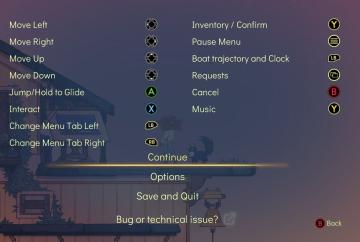
Spiritfarer: Farewell Edition
The UI presents a list of controls alongside corresponding button icons, organized for clarity. Directional Movement: "Move Left," "Move Right," "Move Up...
in-game pause menu
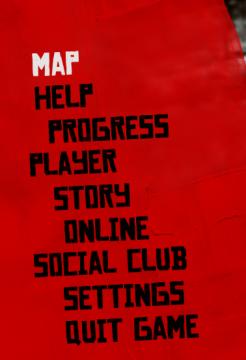
Red Dead Redemption 2
The user interface (UI) in the picture features a vertical list of labels that serve various functions within a game. 1. MAP: This label likely provides a...
in-game menu quit, super-quit, respawn, options and settings
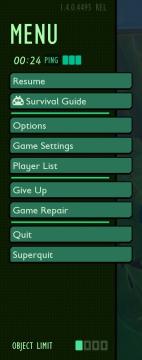
Grounded
The UI presents a structured menu labeled "MENU," positioned prominently at the top. Directly beneath this label is the timer displaying elapsed time (00:24) al...
in-game pause (continue, give up, or quit)
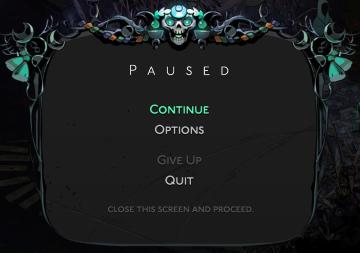
Hades II Early Access
The interface displays a pause menu framed by an ornate, decorative border, suggesting a thematic design. At the top center, the word "PAUSED" is prominently fe...
in-game pause menu is stylized as VHS controls

Hotline Miami 2
The user interface features a menu that provides essential functions for media control. At the top, there is a bold "PAUSE" label indicating the current state o...
in-game menu
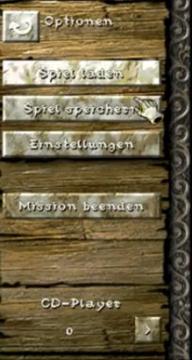
Knights and Merchants
Das BenutzeroberflächenLayout zeigt eine vertikale Anordnung von Optionen, die den Nutzer durch verschiedene Funktionen des Spiels führen. Oben links befindet...
naming rock for changing your in-game name
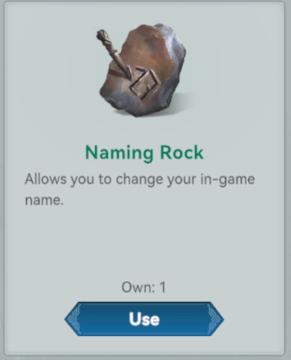
Viking Rise
The UI presents a simple and clean design, centering around the item labeled "Naming Rock." Labels and Features: 1. Item Title: "Naming Rock"...
in-game pause menu
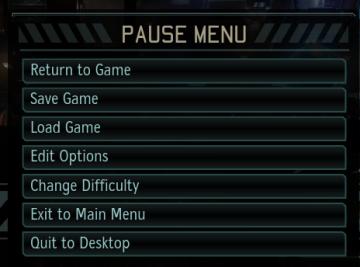
XCOM 2
The image presents a pause menu typically found in video games, characterized by a clean, minimalistic design. The UI features a prominent header labeled "PAUSE...
 admin
admin