gamepad settings
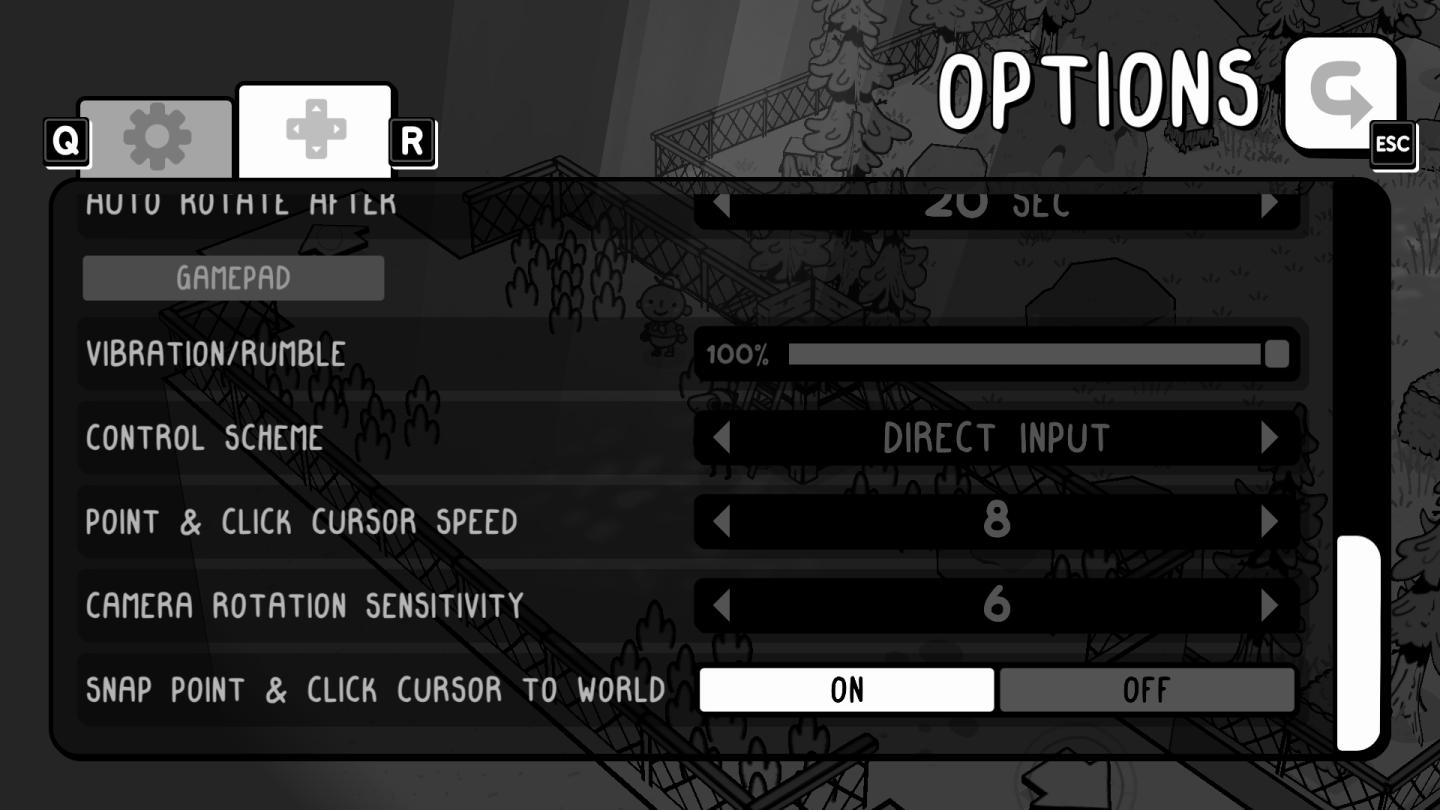
Description
The interface presents a typical Options menu layout, commonly found in games, designed to allow users to tailor their experience.
-
Header: Clearly labeled "OPTIONS" in a playful font, indicative of a casual gaming style.
-
Navigation Icons:
- A gear icon appears to signify settings or configuration.
- A game controller icon suggests options related to gamepad input.
- An "ESC" icon indicates the possibility to exit or back out of the menu.
-
Settings List:
- Gamepad: Highlights the control scheme currently in use; tactile and user-friendly.
- Vibration/Rumble: Toggle feature allowing users to enable or disable controller vibrations.
- Control Scheme: Likely allows switching between different input methods.
- Point & Click Cursor Speed: A slider enables players to adjust the sensitivity of the cursor, featuring numeric input for precision.
- Camera Rotation Sensitivity: Another slider for fine-tuning how sensitive the camera rotation responds.
- Snap Point & Click Cursor to World: A toggle switch with options for on/off, allowing players to snap the cursor to the nearest clickable element in the game world.
-
Progress Indicators:
- Slider bars provide a visual representation of adjustable settings (e.g., cursor speed).
Overall, the UI utilizes a minimalist aesthetic with clear labels and interactive elements, promoting ease of navigation and a user-friendly experience. The combination of sliders, toggles, and numeric indicators enhances functionality while maintaining an engaging form.
Software
TOEM
Language
English
Created by
Tags
Sponsored
Similar images
real yakuza use gamepad

Yakuza 0
The image features a stylized background with dark, textured elements, likely intended to evoke a sense of intensity or energy associated with gaming. 1. Ma...
in-game menu, gamepad controls, jump, glide, interact, open
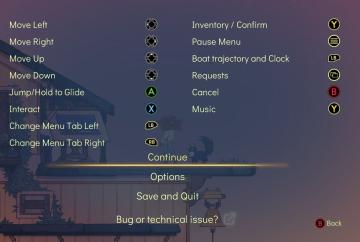
Spiritfarer: Farewell Edition
The UI presents a list of controls alongside corresponding button icons, organized for clarity. Directional Movement: "Move Left," "Move Right," "Move Up...
rebind controls, assign keyboard or gamepad to each character
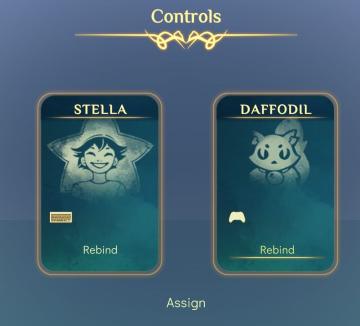
Spiritfarer: Farewell Edition
The UI features a clean, elegant design with a soft gradient background, conveying a serene aesthetic. At the top, the label "Controls" is prominently displayed...
gamepad controls
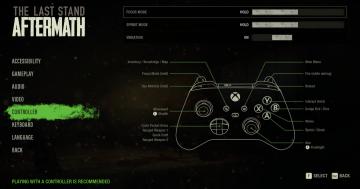
The Last Stand: Aftermath
The UI from "The Last Stand: Aftermath" presents a controller settings menu, emphasizing the relationship between button functions and gameplay. Key Featu...
settings screen 1
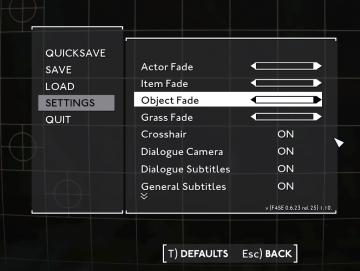
Fallout London
The UI in the picture displays a settings menu, characterized by a clean, minimalist design. The background consists of a subtle grid pattern, enhancing readabi...
gameplay settings (vibration, aim assist, god mode..)
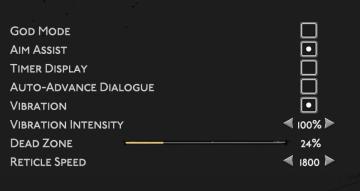
Hades II Early Access
The user interface (UI) features a clean layout with a dark background, promoting readability and focus on functionality. Each label is presented in a clear, bo...
resume, settings, quit to menu, quit to desktop
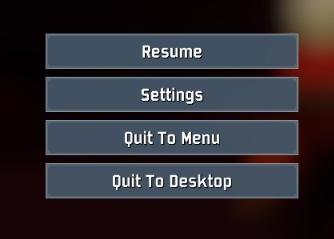
Risk of Rain 2
The user interface features several clearly labeled buttons, each serving a distinct function. 1. Resume: This button allows users to continue their curre...
options, settings
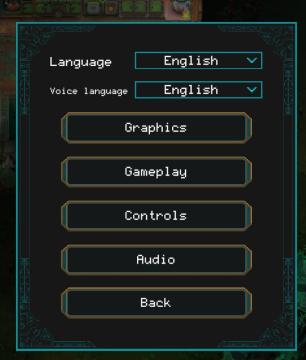
Children of Morta
Language: Select preferred language. Voice language: Select language for voiceovers. Graphics: Access settings related to visual aspects. ...
 M S
M S