supply cache
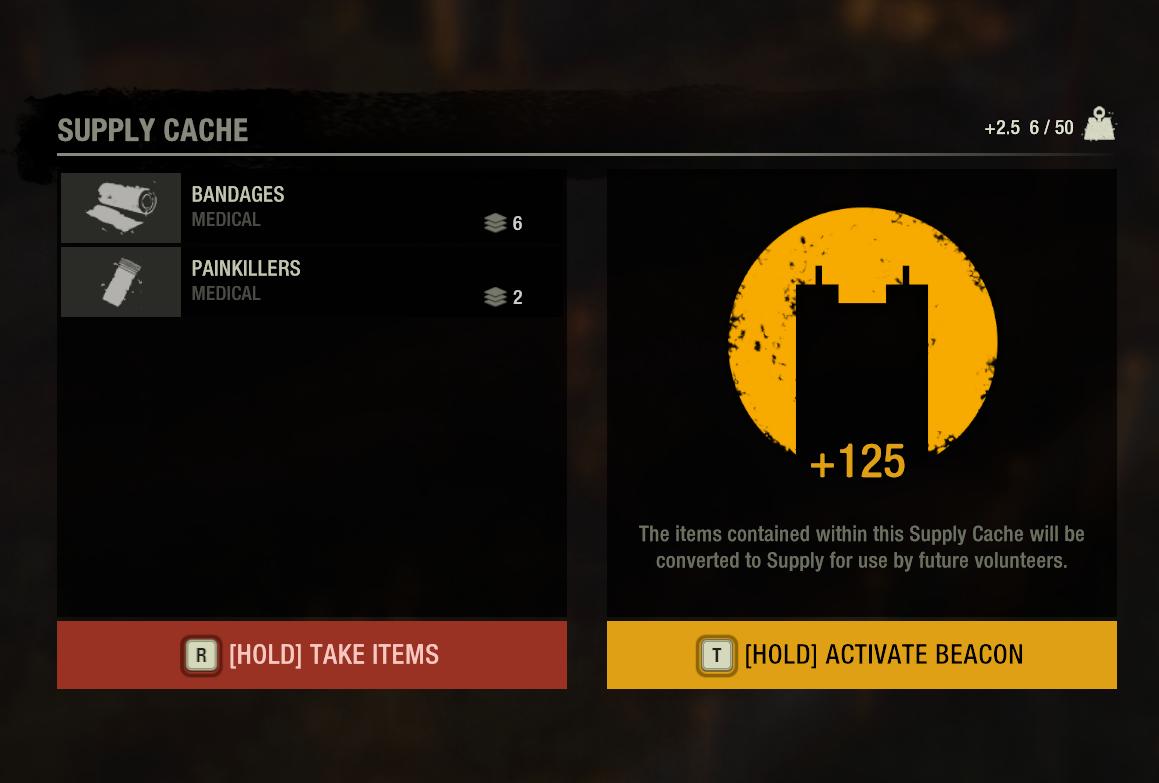
Description
The UI in the picture is structured to manage a "Supply Cache" and features clear labels and functions.
-
Title: "SUPPLY CACHE" is prominently displayed at the top, indicating the context of the UI.
-
Inventory Items:
- Bandages: Listed with a visual icon and quantity (6), indicating availability.
- Painkillers: Listed similarly with an icon and quantity (2). Each item is categorized as "MEDICAL," providing clarity on their use.
-
Actions:
- [HOLD] TAKE ITEMS: In a red button, this label is clear and instructs the user on how to collect the items from the supply cache. The use of a red color alerts urgency.
- [HOLD] ACTIVATE BEACON: In a yellow button, this label also instructs the user on an alternative action. The yellow tone distinguishes it from the take action, hinting at a different purpose.
-
Information Message: There’s a message explaining that the items will be converted to "Supply" for future use. This adds context for why the user might want to activate the beacon rather than just taking items.
-
Resource Indicator: At the top right, a "+" symbol indicates potential gains to the user's resources (+125). This quantitative feedback is motivational.
Overall, the UI is functional with a clean layout, using colors and labels effectively to guide user interactions.
Software
The Last Stand: Aftermath
Language
English
Created by
Tags
Sponsored
Similar images
clear the device cache
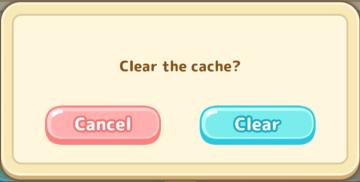
Sumikko Farm
The UI in the image features a dialog box prompting the user with the message, "Clear the cache?" This text is centrally placed to grab the user's attention and...
return to title screen
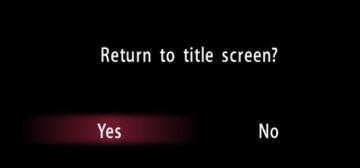
Yakuza 0
The user interface (UI) in the picture presents a straightforward confirmation dialog. Features and Functionality: 1. Question Prompt: The text...
ujitá vzdálenost příčetnost mentální zdraví kroky metry metrů
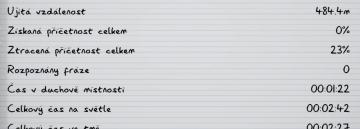
Phasmophobia
Na obrázku vidíme uživatelské rozhraní, které zřejmě slouží k záznamu a sledování různých statistik. Formát je čistý a přehledný, se zřetelnými odděleními mezi...
camera mode - effects (filters, vignette, grain..)

Grounded
The user interface features a series of labeled sliders and dropdown options for adjusting visual effects. 1. Vignette: This slider allows for the adjustm...
load game

Might and Magic 8: Day of the Destroyer
The user interface (UI) in the image from "Might and Magic VIII: Day of the Destroyer" exhibits a straightforward layout designed for loading game saves. ...
hlavní menu, výcvik, možnosti, tvůrci, ukončit hru

Phasmophobia
Na obrázku jsou zobrazeny uživatelské rozhraní (UI) prvky, které se zdají být součástí menu pro hru. Zde je popis jednotlivých položek: 1. Hra pro jednoho hr...
sensitive media, inappropriate content
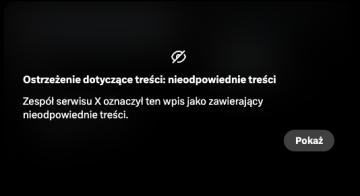
x.com
Obrazek przedstawia komunikat ostrzegawczy dotyczący treści, który informuje użytkownika o nieodpowiedniej zawartości. UI Labels: 1. Ikona z przekreślo...
captain's log - shenanigans section
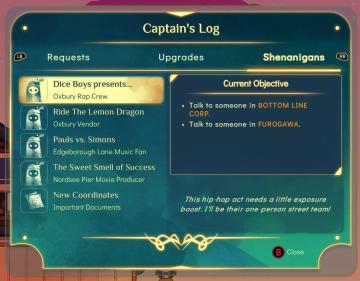
Spiritfarer: Farewell Edition
The user interface (UI) in the image displays a "Captain's Log" screen with several labels and functional elements arranged neatly. 1. Log Title: The titl...
 M S
M S