save slots
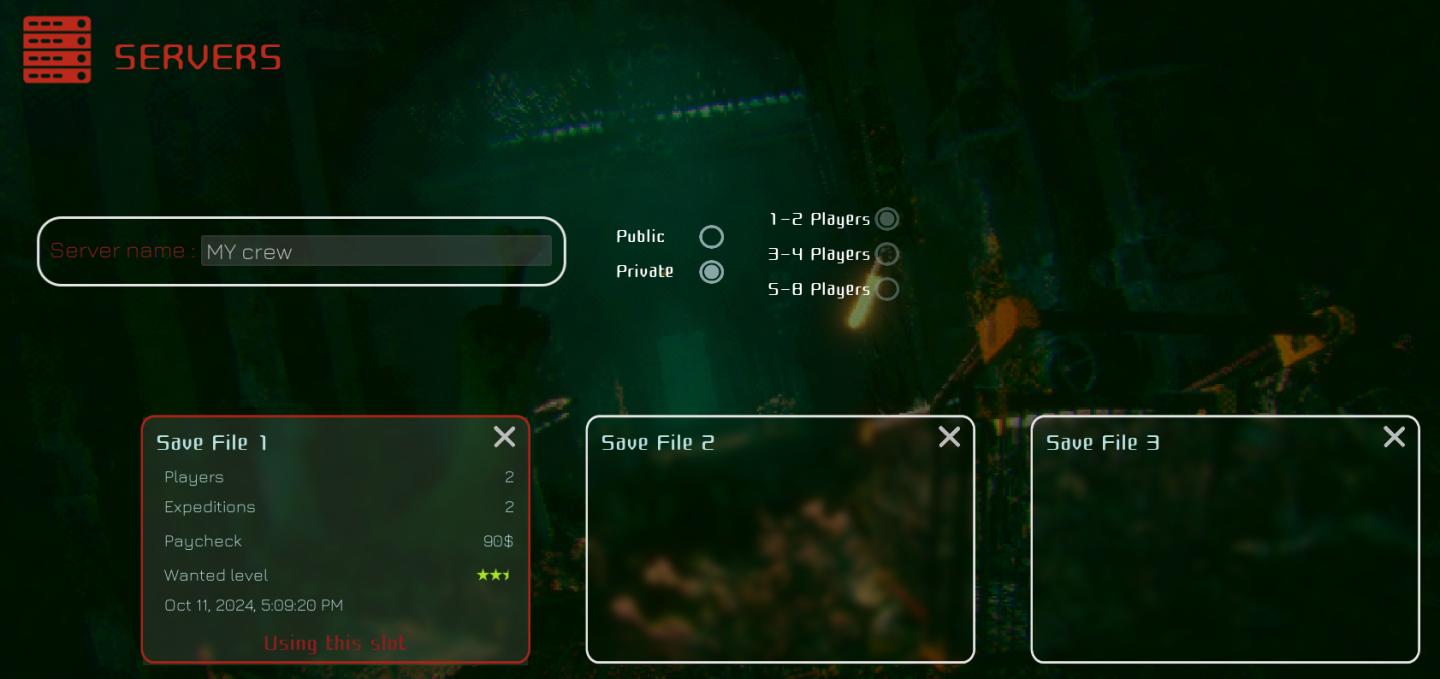
Description
The image presents a user interface (UI) for a server management screen, likely in a gaming context. Here’s a functional overview of the labels and features:
-
Header: The title "SERVERS" is prominently displayed in red, indicating the section of the UI the user is currently in.
-
Server Name Field:
- An input box labeled "Server name:" allows the user to enter a custom name for their server. The current input is "MY crew."
-
Server Type Options:
- Two radio buttons labeled "Public" and "Private" enable the selection of the server type. This feature lets users decide whether their server will be accessible to everyone or restricted to selected players.
-
Player Count Options:
- Three options (1-2 Players, 3-4 Players, 5-8 Players) allow users to specify the maximum number of players that can join the server. These are also presented as selectable radio buttons, highlighting constraints on server capacity.
-
Save File Overview:
- There are three save file slots, with detailed information provided for "Save File 1." This includes:
- Players: Total number of players currently in the session.
- Expeditions: Total number of expeditions completed.
- Paycheck: Indicates monetary rewards ($90).
- Wanted Level: A rating system displayed with stars, indicating the user's status in the game.
- Date and Time: Timestamp showing when the save file was last updated.
- There are three save file slots, with detailed information provided for "Save File 1." This includes:
-
Save File 2 and 3:
- These slots are displayed but lack detailed information, perhaps indicating they are empty or not currently in use.
-
Visual Elements:
- The UI has a dark, moody backdrop that likely aligns with the game's aesthetic, enhancing immersion. The use of contrasting colors (red text and white labels) ensures readability.
Overall, the design prioritizes functionality by clearly laying out options for server creation and save file management, while the form reinforces the game's thematic elements through a consistent visual style.
Software
Murky Divers
Language
English
Created by
Tags
Sponsored
Similar images
are you sure you want to overwrite the existing save?
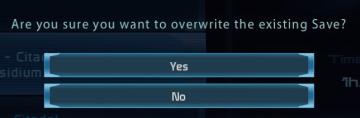
Mass Effect 1
The user interface features a confirmation dialog that asks the user, "Are you sure you want to overwrite the existing Save?" This message clearly communicates...
autosave settings: number of saves and save interval

Grounded
The UI features a clean and minimalist design with a dark background and contrasting golden text, enhancing readability. 1. Header Section: "AUTOSAVES" s...
critical mission failure, resume last save or quit

Mass Effect 1
The user interface features a stark black background that emphasizes the text and buttons in a clear and concise manner. At the top, a large, bold heading reads...
save to album

TOEM
The user interface (UI) displayed has several key labels and features, each serving distinct functions. 1. Title Bar ("CAMERA"): At the top of the interfac...
you can save the game and use item box at pay phones
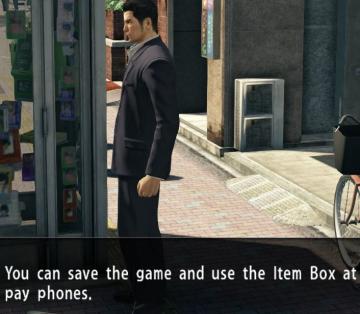
Yakuza 0
The user interface (UI) in the image features a text box located at the bottom, which informs the player about functionality within the game. The message reads:...
save completed, game saved
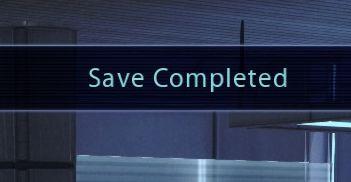
Mass Effect 1
The interface displays a notification message that reads "Save Completed." This label communicates successfully that a saving process has finished, providing re...
save management
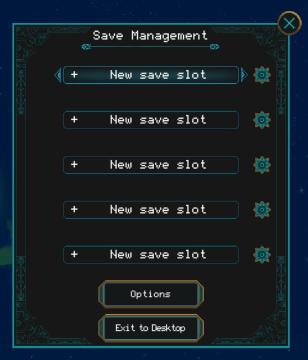
Children of Morta
Save Management: Title indicating the current menu for managing save files. + New save slot: Button to create a new save file. Appears multiple time...
quit to menu? progress will be saved

Hollow Knight
The UI features a dark, atmospheric background with soft, ethereal elements, enhancing the immersive experience. At the center is the primary prompt: Quit...
 M S
M S