your crew
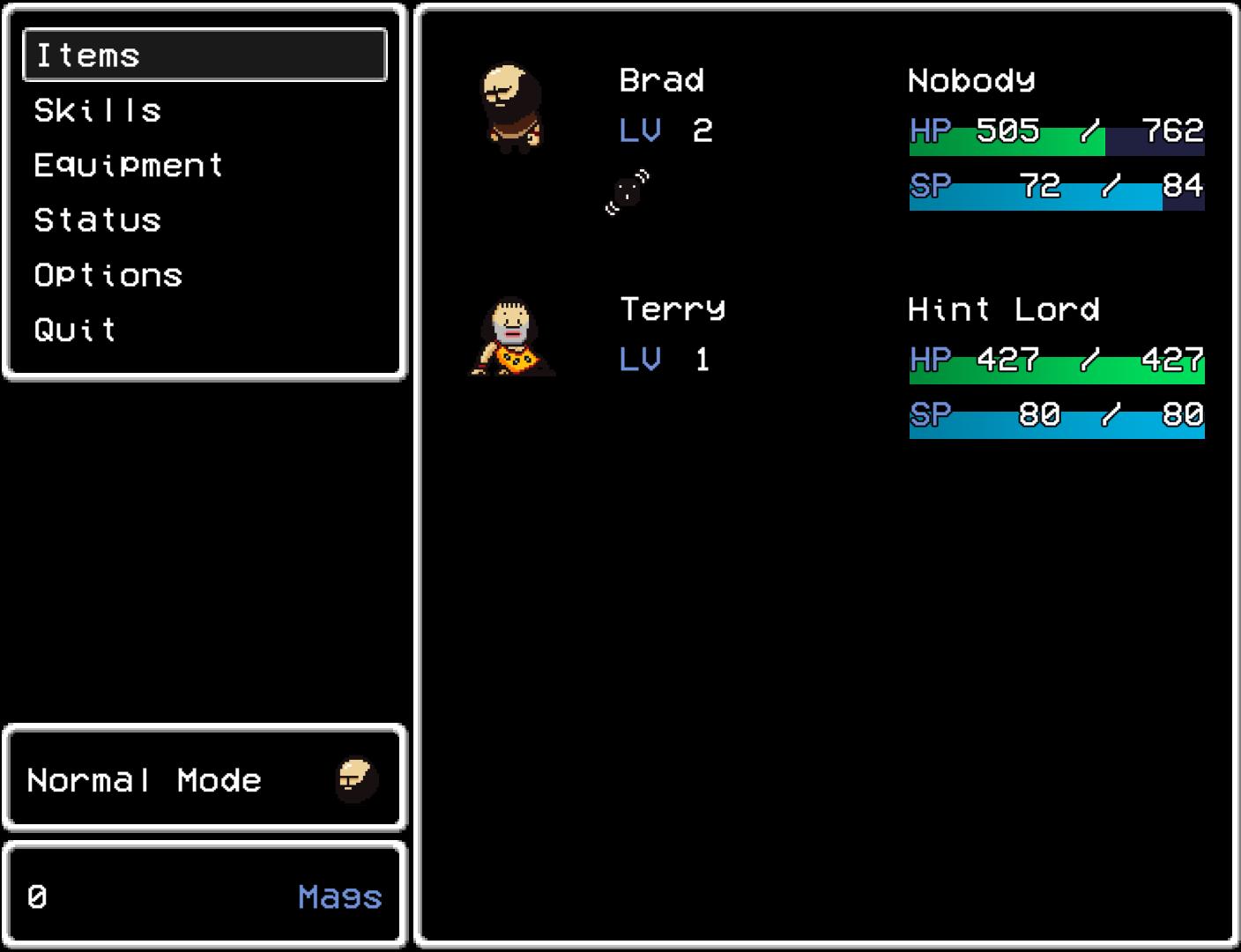
Description
The user interface (UI) in the provided picture appears to be for a classic-style RPG video game. Here’s a breakdown of its labels and features:
Left Panel
- Menu Options:
- Items: A section for managing items collected in the game.
- Skills: Access to special abilities of characters.
- Equipment: Allows players to manage gear or equipment worn by characters.
- Status: Displays the overall status of the characters.
- Options: Settings related to game preferences.
- Quit: Exits the current menu or game.
Right Panel
-
Character Summary:
- Character Names (Brad and Terry): Displayed prominently, indicating the main characters.
- Level (LV): Shows the level of each character, which typically indicates their experience and strength in the game (Brad: LV 2, Terry: LV 1).
-
Health and Spirit Points:
- HP (Health Points): Shown with a green bar indicating current HP versus maximum HP, helping players assess character status at a glance.
- SP (Spirit Points): Represented with a blue bar, similarly showing current SP versus maximum SP, necessary for using skills.
Bottom Section
-
Mode Indicator:
- Normal Mode: Likely denotes the current difficulty or gameplay setting.
-
Resource Display:
- Mags: A form of currency or resource, shown with a value of 0, indicating the current amount available to the player.
Form
The UI has a retro design aesthetic, using simple pixel art for character sprites and a black background to enhance readability. The layout is straightforward, with a clean separation between menu options and character statistics, providing an intuitive navigation experience for players.
Overall, the UI effectively conveys essential game information while maintaining a user-friendly format.
Software
LISA: The Painful - Definitive Edition
Language
English
Created by
Sponsored
Similar images
use the phonograph to save your game

Maid of Sker
The UI in the image features a dark, minimalist design that focuses on essential information. Key elements include: 1. Warning Icon: An exclamation mark wi...
choose your language
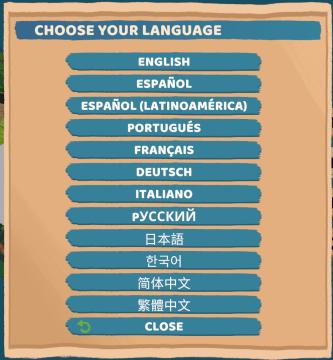
Floppy Knights
The user interface (UI) in the picture features a language selection menu. Here’s a breakdown of its elements and functions: 1. Title: Label: "CH...
do you want to reset your progress?
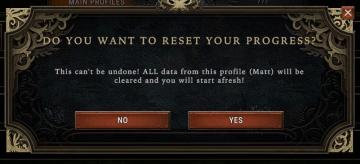
Against the Storm
The UI features a modal dialog box that prompts the user with a question, clearly indicating the purpose of the interaction. At the top, the heading reads “DO...
saving content. please do not turn off your computer
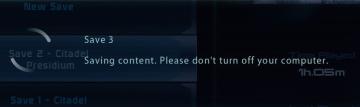
Mass Effect 1
The interface displays several UI labels and features related to the saving process of a game. 1. Save Slots: The section shows multiple save slots labele...
your forces suffer a bitter defeat and luna abandons your cause
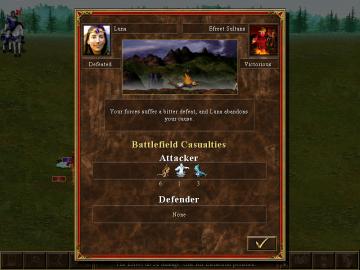
Heroes of Might and Magic 3: Complete
The user interface (UI) in the image depicts the aftermath of a battle in a strategy game. Here’s a breakdown of the key labels and features: 1. Character Na...
naming rock for changing your in-game name
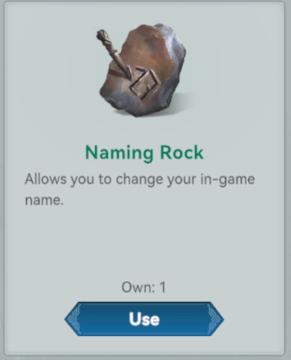
Viking Rise
The UI presents a simple and clean design, centering around the item labeled "Naming Rock." Labels and Features: 1. Item Title: "Naming Rock"...
press left for boon info screen (your active boons)

Hades II Early Access
The UI label displayed is designed to provide user guidance and enhance interaction within a game or application. The phrase "Press for Boon Info" conveys a cle...
every issue of London Crime Statistics adds to your melee and unarmed damage
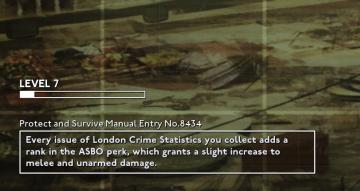
Fallout London
The image presents a user interface (UI) related to a gaming context, likely featuring a progress tracking system. 1. Level Indicator: At the top, there's...
 M S
M S