mod manager: list of installed mods
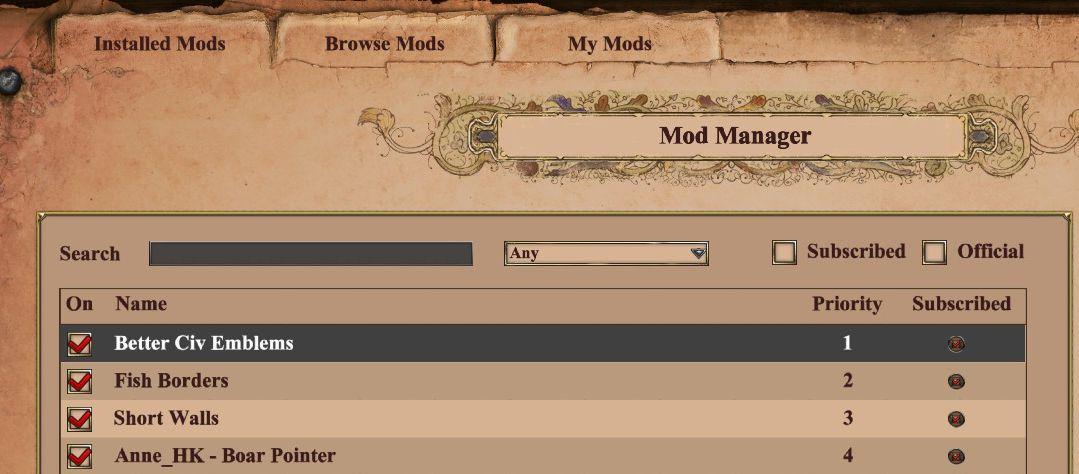
Description
The interface features a title bar labeled "Mod Manager," clearly indicating the primary function of managing mods. Below this, there are three main sections: "Installed Mods," "Browse Mods," and "My Mods," each serving distinct purposes for user navigation.
A search bar allows users to filter mods by name, enhancing usability when dealing with numerous entries. An adjacent dropdown labeled "Any" likely lets users filter results based on specific criteria, although the details are unclear from the image.
In the main content area, a list of installed mods is presented, with columns indicating whether the mod is enabled ("On"), its name, its priority level, and whether it is currently subscribed. Each mod entry features a checkbox for enabling or disabling, promoting easy management. The priority column assigns a number to each mod, suggesting a user-controlled order of application, while the subscription status is visually represented, enhancing at-a-glance comprehension.
The design employs a textured background with a rustic theme, contributing to an engaging aesthetic that complements the modding context.
Software
Age of Empires 2 Definitive Edition
Language
English
Created by
Sponsored
Similar images
photo mode controls settings
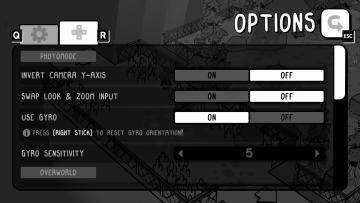
TOEM
The UI in the image showcases an options menu for a game, specifically designed for photomode settings. Here’s a breakdown of its features and their functions:...
camera mode - depth of field, blur settings
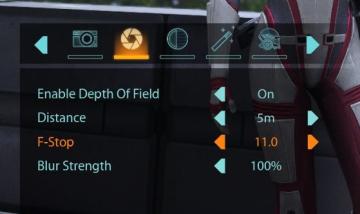
Mass Effect 1
The user interface features a row of icons at the top, indicating various camera settings. From left to right, the icons appear to represent photography functio...
camera mode - switch camera mode or reset factory defaults

Grounded
The UI features several buttons, each serving a distinct function within the interface. 1. V Button "SWITCH TO FREECAM": This button is likely designed t...
build mode, construct a garden, track required materials
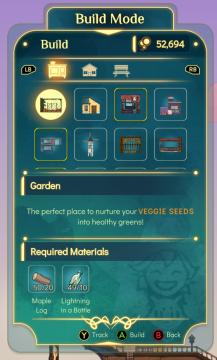
Spiritfarer: Farewell Edition
Title: "Build Mode" Clearly indicates the current mode of operation within the UI. Currency Display ("52,694") Shows a numerical balance, likel...
options menu: change user settings, select mods
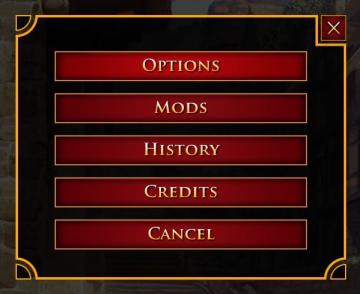
Age of Empires 2 Definitive Edition
The user interface presents a vertical list of labels within a rectangular box with rounded corners. Each label serves a specific function: 1. OPTIONS: Thi...
choose playmode: classic, endless or expert
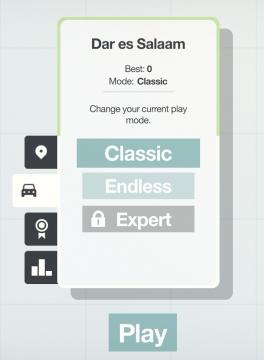
Mini Motorways
The user interface presents a minimalist layout with a soft, calming color palette. At the top, the location "Dar es Salaam" is prominently displayed, providing...
camera mode - hide players, npcs, vehicles, enemies..
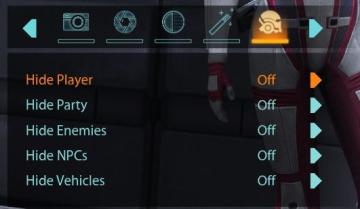
Mass Effect 1
The user interface (UI) features a settings panel that manages visibility options for various entities within the game environment. At the top are several icons...
accessibility settings, arachnophobia mode
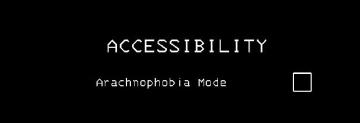
Lethal Company
The UI features a stark black background, which enhances readability and focuses attention on the text. The main label "ACCESSIBILITY" is prominently displayed...
 M S
M S