hero factory
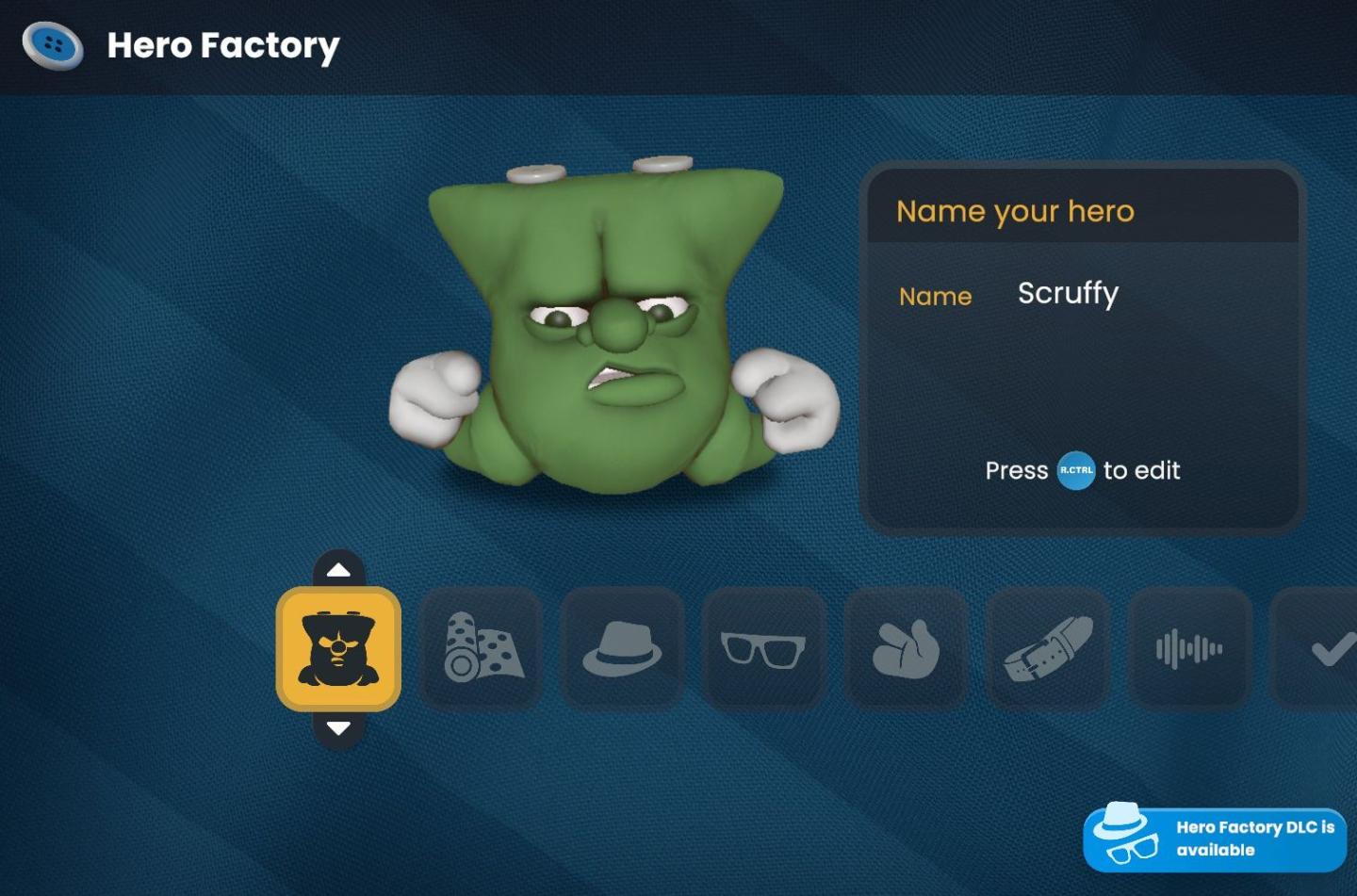
Description
The UI in the "Hero Factory" scene features a playful and cartoonish aesthetic, aligning with its fun theme.
-
Title and Name Input: At the top, "Hero Factory" is prominently displayed, signaling the main context. To the right, there’s a box labeled "Name your hero" where the current name "Scruffy" is shown, along with a prompt to press a button to edit it. This makes it clear that users can customize the character's name easily.
-
Character Display: A 3D model of a green character appears prominently in the center. This adds a personal touch, allowing users to see their creations visually.
-
Function Menu Icons: Below the character, there are various icons arranged in a horizontal row. Each icon represents a feature for customization:
- The first icon seems to relate to selecting or creating different characters.
- Subsequent icons might represent different customization options like outfits (with rolls of fabric), accessories (like a hat and glasses), physical features (hands), sound settings, etc.
-
Navigation Buttons: To the left of the icon row, vertical arrows allow users to scroll through different options or categories, enhancing navigation through the features.
-
DLC Notification: At the bottom right, a small notification informs users about available downloadable content (DLC), suggesting additional features or items that can be accessed for a more enriched experience.
Overall, the interface is user-friendly, vibrant, and visually engaging, encouraging interaction and creativity in character creation.
Software
Bulanci
Language
English
Created by
Tags
Sponsored
Similar images
choose your hero
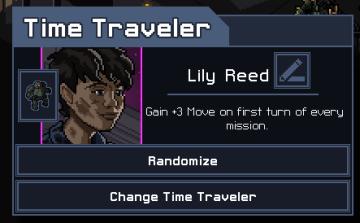
Into the Breach
The UI in the image features a character selection screen for a game titled "Time Traveler." 1. Title Bar: The top of the interface prominently displays "...
one or more heroes may still move

Heroes of Might and Magic 3: Complete
In the image, the user interface (UI) features and labels are primarily designed for gameplay in a strategy game, likely a turnbased format. Here's a breakdown...
new single player hero
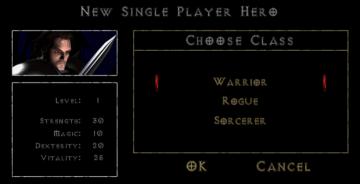
Diablo I
The UI presents a character creation screen with a dark, atmospheric design that aligns with a fantasy theme. Key Features and Functions: 1. Title Bar...
view hero tips
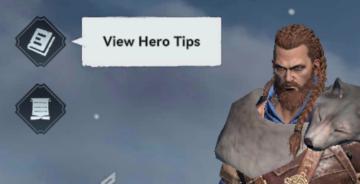
Viking Rise
In the picture, the user interface features include a series of icons and a prominent label for functionality. 1. Icons: On the left side, there are two d...
hero skills, artifacts, etc.

Heroes of Might and Magic 3: Complete
The user interface (UI) in the image resembles a character management window for a strategy or roleplaying game. Here's a breakdown of its features and labels:...
not yet summoned heroes
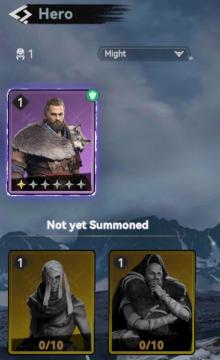
Viking Rise
The user interface (UI) in the image showcases a section dedicated to "Hero" selection, prominently displaying various features and labels. Main Features:...
camera mode - switch camera mode or reset factory defaults

Grounded
The UI features several buttons, each serving a distinct function within the interface. 1. V Button "SWITCH TO FREECAM": This button is likely designed t...
apply or discard settings changes or reset to factory default

Grounded
The UI features a set of buttons that perform distinct functions related to managing changes. The labels are presented in a bold, legible font against a muted c...
 M S
M S