dark elf skills
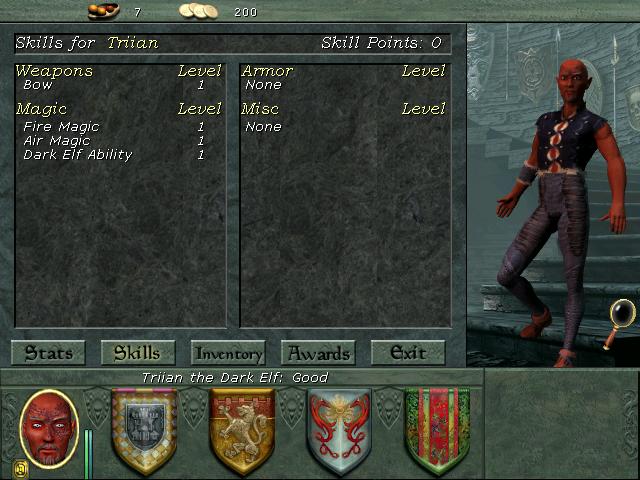
Description
The user interface (UI) in the image is designed for a role-playing game (RPG) character management screen. Here's a breakdown of the labels and features:
Main Sections
-
Character Information:
- Title: "Skills for Triian" indicates the character currently being managed.
- Character Name: "Triian the Dark Elf" is prominently displayed, giving identity to the character, along with their moral alignment ("Good").
-
Skill Categories:
- Weapons: Lists the weapon skill (e.g., "Bow") along with its level (e.g., "Level 1").
- Magic: A drop-down list that includes different types of magic (e.g., "Fire Magic," "Air Magic," "Dark Elf Ability"), each with its level noted.
-
Armor and Miscellaneous:
- Armor: This section indicates current armor status, which in this case shows "None" and its level.
- Misc: Details any miscellaneous items or skills and also states "None."
-
Skill Points: Shows current skill points available for allocation, noted as "Skill Points: 0," indicating no points are available for improvement.
Navigation and Interaction
- Buttons:
- Stats: Likely leads to overall character statistics.
- Skills: Returns the user to the current skills tab.
- Inventory: Allows access to the character’s items.
- Awards: May show achievements or accomplishments.
- Exit: Closes the character management screen.
Visual Design
- Layout: The layout is functional, with clearly defined sections for easy navigation.
- Color Scheme: Muted colors suggest a fantasy theme. The text is legible against the background.
- Character Image: The character’s image on the right adds a personal touch, helping players connect visually with their character.
Overall, the UI is organized and user-friendly, catering to the needs of players managing their RPG character effectively.
Software
Might and Magic 8: Day of the Destroyer
Language
English
Created by
Tags
Sponsored
Similar images
it's too dark to navigate, it will be possible again at dawn

Spiritfarer: Farewell Edition
The UI features a prominent text box at the bottom, which conveys a message indicating that navigation is currently hindered due to darkness. The message reads,...
attack wild boar
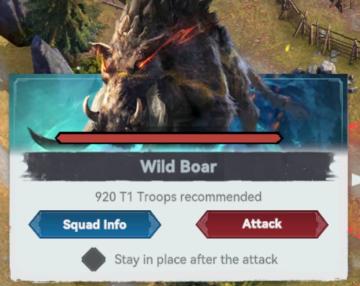
Viking Rise
The UI features in the image represent a game interface, primarily focused on a battle scenario against a creature identified as a "Wild Boar." Key Featur...
commission level

Viking Rise
The user interface (UI) presented features several key components designed for functionality and clarity: 1. Commission Level Label: This label is prominen...
キャッシュを削除しますか?

Sumikko Farm
この画面は、キャッシュを削除するかどうかを確認するダイアログボックスです。 機能 メッセージ: 「キャッシュを削除しますか?」と表示されており、ユーザー...
a tiny army of soldiers
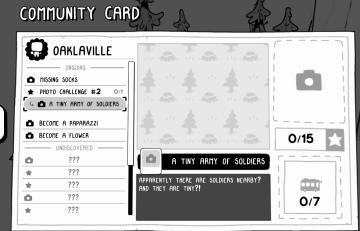
TOEM
The "Community Card" UI features a clean, minimalist design primarily in black and white, with playful graphic elements. Main Sections and Features: 1. ...
search games hosted by friends
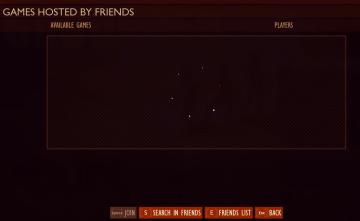
Grounded
The interface features a dark background with a structured layout. At the top, "GAMES HOSTED BY FRIENDS" prominently indicates the section's purpose, supplement...
Drop 4 gems and your magic shall increase
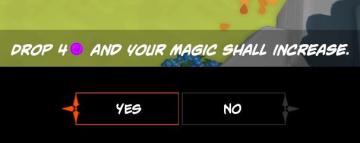
Mages of Mystralia
The user interface (UI) in the picture consists of a prompt asking the player to "DROP 4" of a specific resource (indicated by a purple circle) to increase thei...
critical mission failure, resume last save or quit

Mass Effect 1
The user interface features a stark black background that emphasizes the text and buttons in a clear and concise manner. At the top, a large, bold heading reads...
 M S
M S