a glorious victory
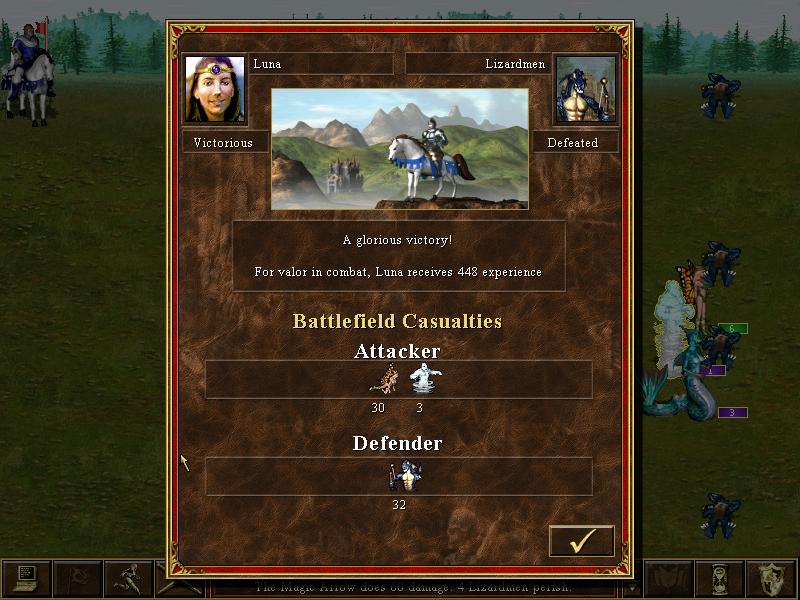
Description
The user interface (UI) of the displayed picture includes several key features and labels focused on the outcome of a battle between two factions.
-
Victory Announcement: At the top, there is a prominent label identifying the victorious character, "Luna," alongside her image and a small portrait of the defeated "Lizardmen." This distinction is crucial in conveying the battle's outcome at a glance.
-
Victory Message: Below Luna, a message reads "A glorious victory!" followed by a note stating that Luna receives 448 experience points for her valor in combat. This feature adds a narrative element, enhancing player engagement by celebrating their achievements.
-
Battlefield Casualties Section: The center area is divided into two key sections—"Attacker" and "Defender." Each section details the casualties incurred by both sides:
- The "Attacker" section shows the quantities of units lost and remaining, with numerical values formatted clearly for quick comprehension.
- Similarly, the "Defender" section presents its losses in a matching style.
-
Visual Icons: Next to the numerical values, there are unit icons representing different types of troops. This visual representation aids in quick identification and enhances the overall look of the UI.
-
Action Button: At the bottom right, there is a checkmark button icon, signaling a function to confirm or proceed with the results. This form feature is designed for user interaction, allowing players to continue their gameplay seamlessly.
Overall, the UI combines functional elements, such as experience points and casualty counts, with a coherent visual design that reinforces the thematic aspects of the game. The layout is structured to optimize player understanding and engagement with the battle results.
Software
Heroes of Might and Magic 3: Complete
Language
English
Created by
Tags
Sponsored
Similar images
Punkte, Schätze, Level
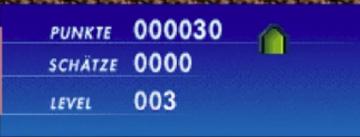
Citi Mining
Das Bild zeigt eine Benutzeroberfläche mit deutlichen Labels zur Anzeige wichtiger Spieldaten. 1. PUNKTE: Dieses Label zeigt die gesammelten Punkte des Sp...
control settings (attack, dash...)
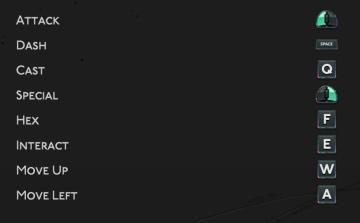
Hades II Early Access
The provided UI features several key labels and functions that are typically used in gaming controls. Each label corresponds to a specific action, enhancing gam...
villa maggiore - rare chests and blueprints can be found
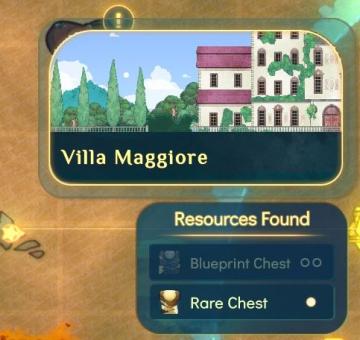
Spiritfarer: Farewell Edition
The user interface (UI) features a decorative label at the top indicating "Villa Maggiore." This label is presented in a stylistic font, adding to the overall a...
naposledy hráno: dnes, odehráno, achievementy

Steam
Na obrázku je uživatelské rozhraní, které zobrazuje několik důležitých informací o hraní. 1. Naposledy hrané: Tento label uvádí, kdy hráč naposledy hrál h...
build a road

Knights and Merchants
Das Bild zeigt eine Benutzeroberfläche (UI) für ein Bau oder Strategiespiel. Die Funktionen sind klar kategorisiert und bieten eine intuitive Navigation. Link...
camera mode - teen options (choose player pose or props)
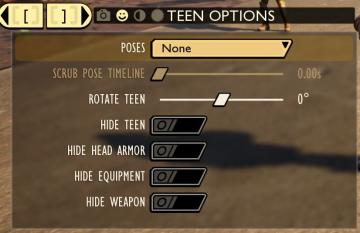
Grounded
The user interface displays a panel titled "TEEN OPTIONS," indicating its focus on character customization or control, specifically for a teen character. ...
main menu 역전재판

Phoenix Wright: Ace Attorney Trilogy
이 UI는 주로 게임 메뉴를 구성하고 있으며, 사용자는 손쉽게 다양한 옵션에 접근할 수 있습니다. 상단에는 게임의 제목이 있는 배너가 있으며, 강렬한 색상 조합과 역동적...
race results
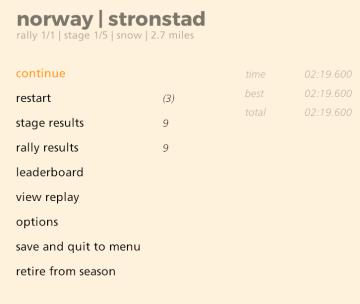
art of rally
The UI displayed presents a straightforward and functional menu for a rally racing game, focusing on user interaction. Labels and Features: 1. Title Ba...
 M S
M S